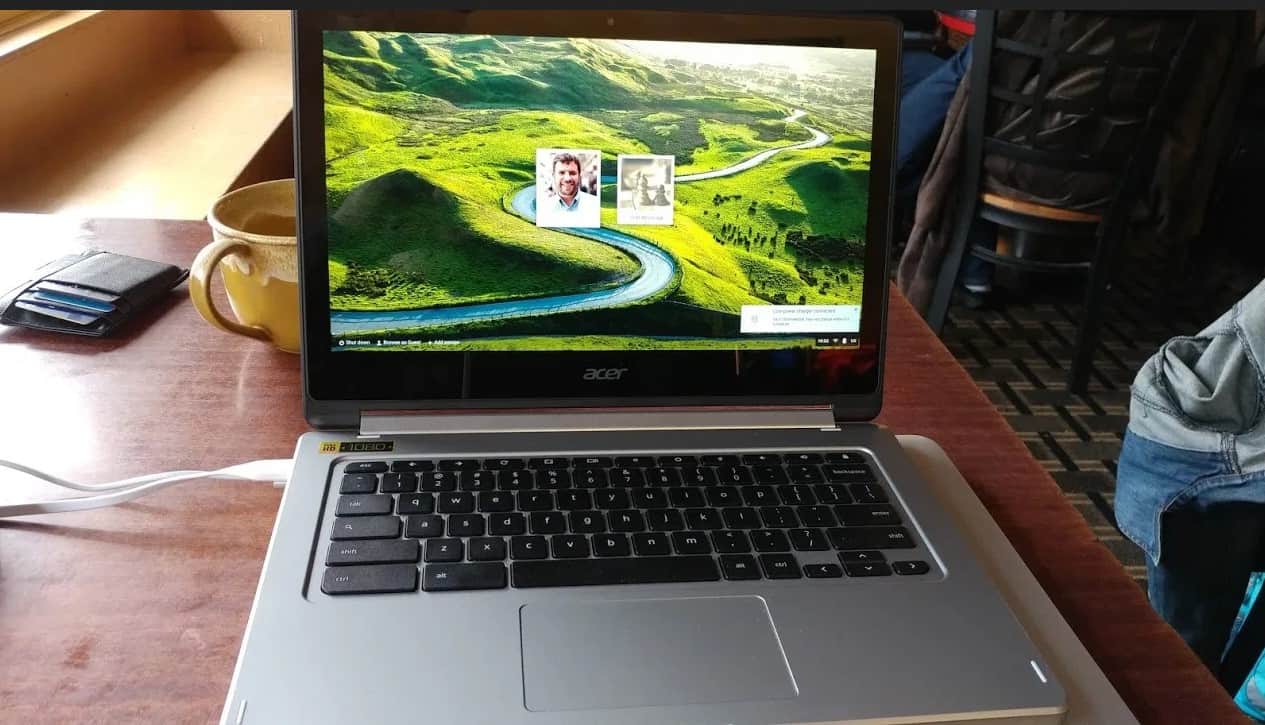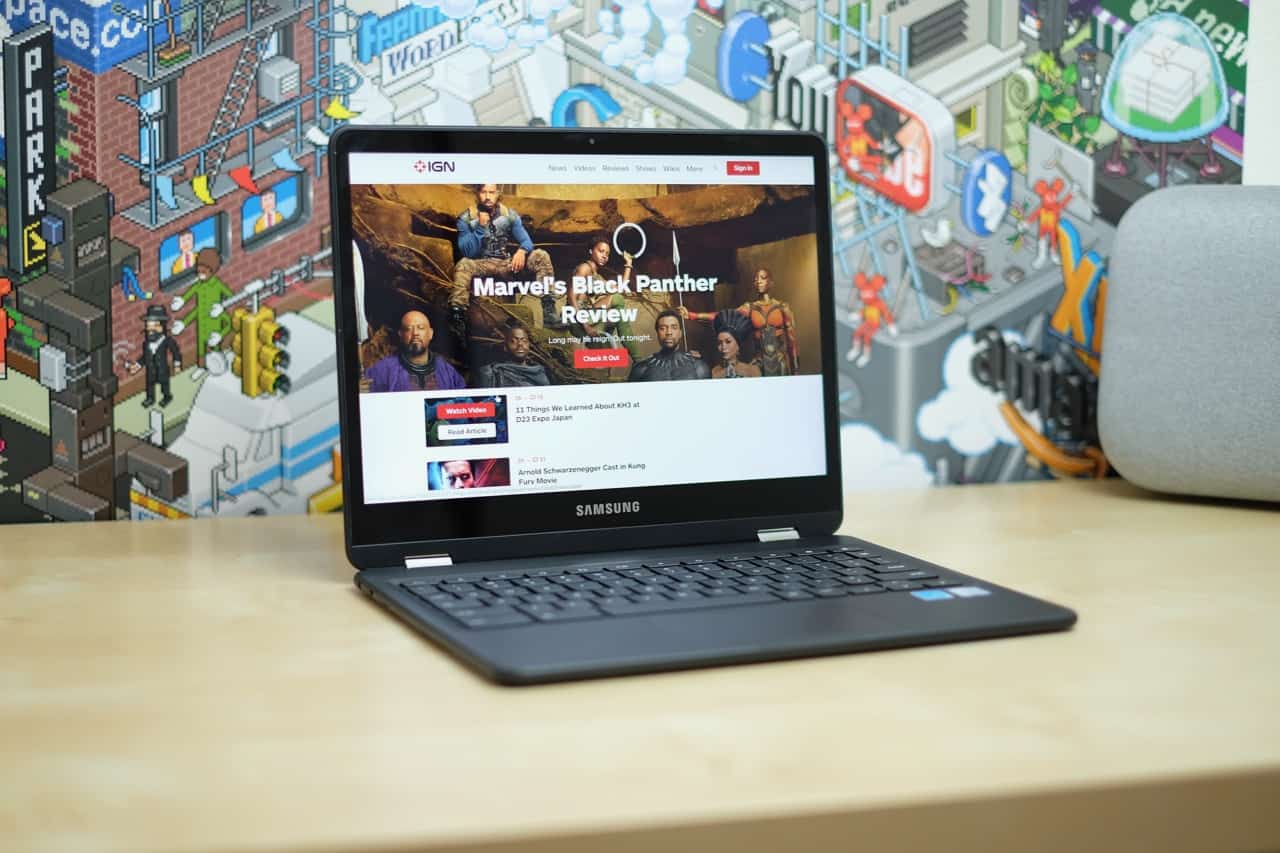Just got your very first Chromebook, but aren’t sure where the best Chromebook apps can be found? Fear not, because our guide on what’s hot in the world of Chrome OS will help you sort through the noise and find what’s right for you and everything you like to do online (or off).
Sure they may not be “apps” in the classical sense, but does that mean you should enjoy them any less? Here’s our picks for the best Chromebook apps in 2018 for what else, the best Chromebooks of 2018.
Top Chromebook Apps in 2020
#1 Pick Polarr
![Best Chromebook Apps in [year] 2 Polarr for Chrome OS](https://www.gadgetreview.dev/wp-content/uploads/Polarr-Best-Chromebook-Apps-scaled.jpg)
If you’ve been looking for a fast, free alternative to expensive photo editing suites like Adobe Photoshop CC, Polarr is about as close as you’re going to get. This fully-featured photo editor has many of the same tools we’ve come to expect from basic photo editing applications, all while including many other additions that take it from the realm of photo retouching into a jam-packed image altering opus.
Read More: Chromebook vs. Laptop
Not only can you edit photos, but you can also add fun effects like stickers, frames, and HDR contrasting to help any plain photos pop right off the page. Add on a batch of publishing tools which help you get your photos out to the world, and you’ve got a Chromebook app that simply can’t be beat.
#2 Pick Microsoft Office 365
![Best Chromebook Apps in [year] 3 Microsoft Office for Chrome OS](https://www.gadgetreview.dev/wp-content/uploads/Office-Online-Best-Chromebook-Apps.jpg)
Google has tried to offload more Chromebooks in recent years by offering a “100GB of Drive space” free promo, which gives you access to their ubiquitous series of online apps like Sheets, Docs, and Slides which can help with general productivity tasks. Great as that might sound, however, these apps don’t cover all the bases all the time, which is why some people might start looking elsewhere for a better solution.
Sensing blood in the water, Microsoft has released a series of Chrome apps for its Office suite of products, including Word, PowerPoint, and Excel. All of these apps won’t be stored locally and do need an internet connection to work, but they’re still full-fledged versions of their parent apps and will do everything you need them to and more.
#3 Pick VLC for Chrome OS
![Best Chromebook Apps in [year] 4 VLC for Chrome OS](https://www.gadgetreview.dev/wp-content/uploads/VLC-Best-Chromebook-Apps.jpg)
As anyone who’s owned a Chromebook for more than a week will tell you, Chromebooks are good for a lot of tasks, but watching video isn’t always one of them. At stock, Chrome OS only supports a limited number of filetypes for video playback, which can make downloading and storing movies or TV shows for long trips pretty frustrating.
Read More: Acer Chromebook 15 Review
Thankfully, the king of video playback apps VLC has released their own solution for Chrome, plainly called “VLC for Chrome OS”. The app opens up any video codec playback formats that Chrome OS may not be able to recognize on its own, and allows you to watch or listen to your favorite media content without having to worry about annoying conversion software or downloading the right type of file.
#4 Pick JSTorrent
![Best Chromebook Apps in [year] 5 JSTorrent for ChromeOS](https://www.gadgetreview.dev/wp-content/uploads/JSTorrent-Best-Chromebook-Apps.jpg)
If you’ve been looking for a solid BitTorrent client ever since UTorrent started installing all kinds of adware and malware on your machine, then JSTorrent is a great place to start. Many people these days actually prefer to torrent the files they need on a Chromebook first, and then extract them to a separate machine because many of the viruses that hide in those files are only designed to launch on Windows or OSX.
Related: Check out our best Chromebook cases.
With JSTorrent you can protect your machines and your network from nefarious hackers, all while downloading at max speed thanks to its light resource requirements and plentiful network optimization features.
#5 Pick Crouton/Linux
![Best Chromebook Apps in [year] 6 Crouton for ChromeOS](https://www.gadgetreview.dev/wp-content/uploads/Crouton-Best-Apps-For-Chromebook.jpg)
And last but not least, if you’re tired of running Chrome OS altogether, you can use Crouton to boot up a Linux distribution of your choice instead.
Since their release, many hardcore tinkerers have figured out a way to take the cheap Chromebook laptop platform and conform it to their own software ecosystem with the help of Crouton and Linux. The install process can be a bit complicated for novice users, but luckily there are plenty of guides out there which can take you through the step-by-step process on how to strip Chrome OS off your machine and boot into a fresh Linux install within an hour or less.

![Best Chromebook Apps in [year] 1 The top Chromebook Apps|Best Chromebook Apps|#5 best Chromebook app for 2016|#4 best Chromebook app for 2016|#1 best chromebook app for 2016|#3 best Chromebook apps for 2016|#2 best Chromebook apps for 2016](https://www.gadgetreview.dev/wp-content/uploads/best-chromebook-apps.jpg)

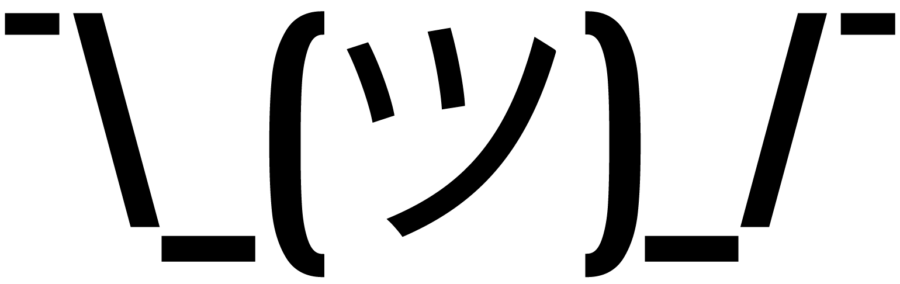





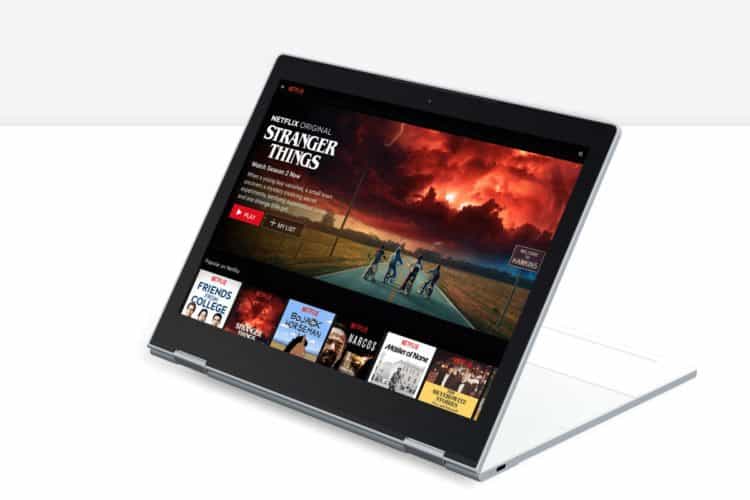

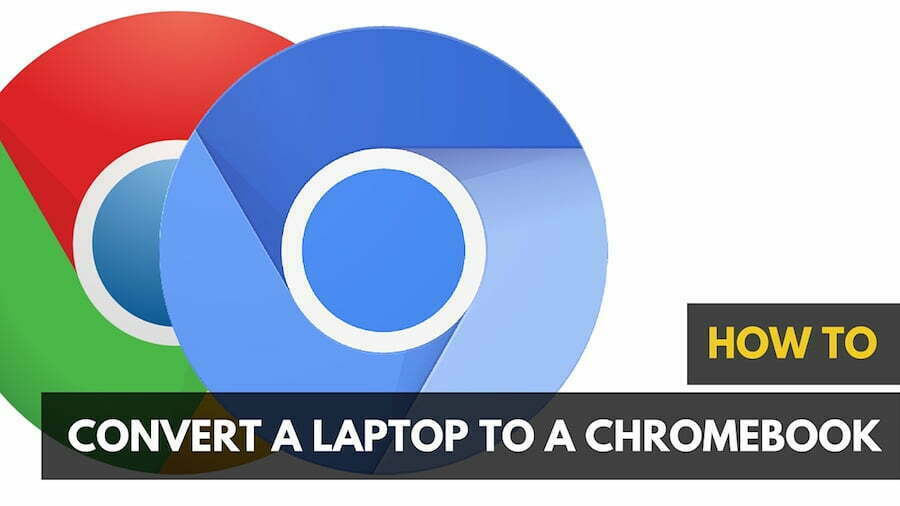


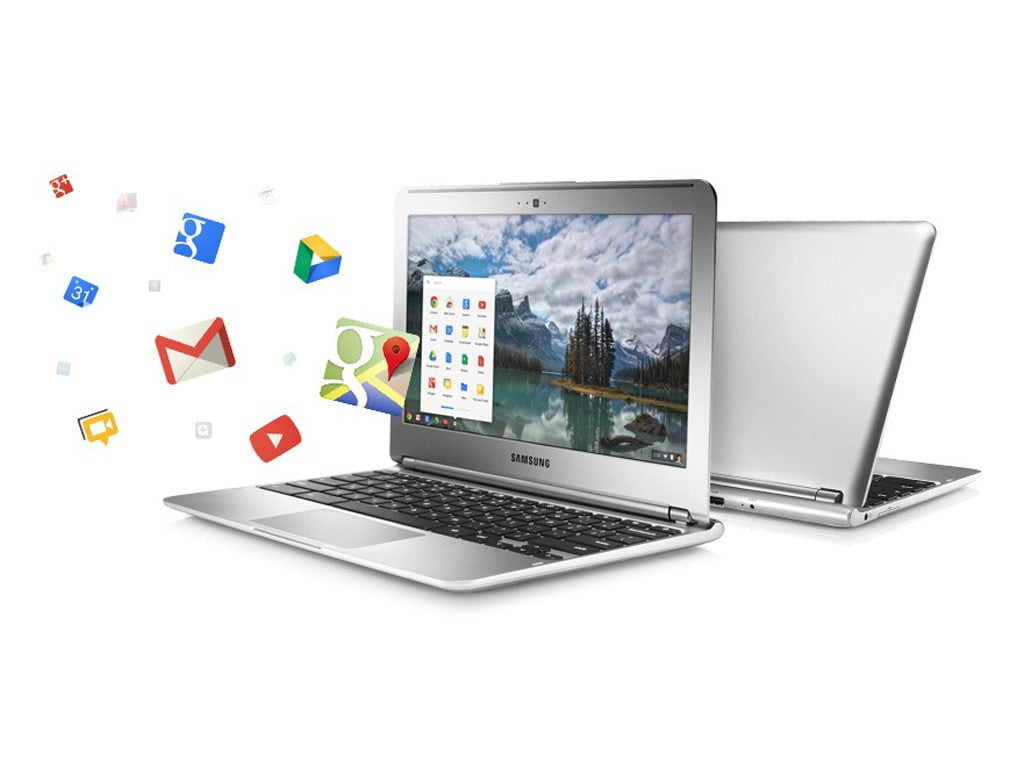

![Best BenQ Monitors in [year] 17 Best BenQ Monitors in 2025](https://www.gadgetreview.dev/wp-content/uploads/best-benq-monitor-image.jpg)
![Best Chromebook in [year] ([month] Reviews) 18 Best Chromebook in 2025 (January Reviews)](https://www.gadgetreview.dev/wp-content/uploads/ASUS-C302-Flip-Best-Chromebook-1-scaled.jpg)
![Best Laptops in [year] ([month] Reviews) 19 Best Laptops in 2025 (January Reviews)](https://www.gadgetreview.dev/wp-content/uploads/microsoft-surface-book.jpg)
![10 Best Battery Life Laptops in [year] 20 10 Best Battery Life Laptops in 2025](https://www.gadgetreview.dev/wp-content/uploads/best-battery-life-laptop.jpg)
![10 Best Rugged Laptops in [year] 21 10 Best Rugged Laptops in 2025](https://www.gadgetreview.dev/wp-content/uploads/best-rugged-laptop.jpg)
![10 Best Ubuntu Laptops in [year] 22 10 Best Ubuntu Laptops in 2025](https://www.gadgetreview.dev/wp-content/uploads/best-ubuntu-laptop.jpg)
![10 Best Good Laptops for Kids in [year] 23 10 Best Good Laptops for Kids in 2025](https://www.gadgetreview.dev/wp-content/uploads/best-good-laptop-for-kids.jpg)