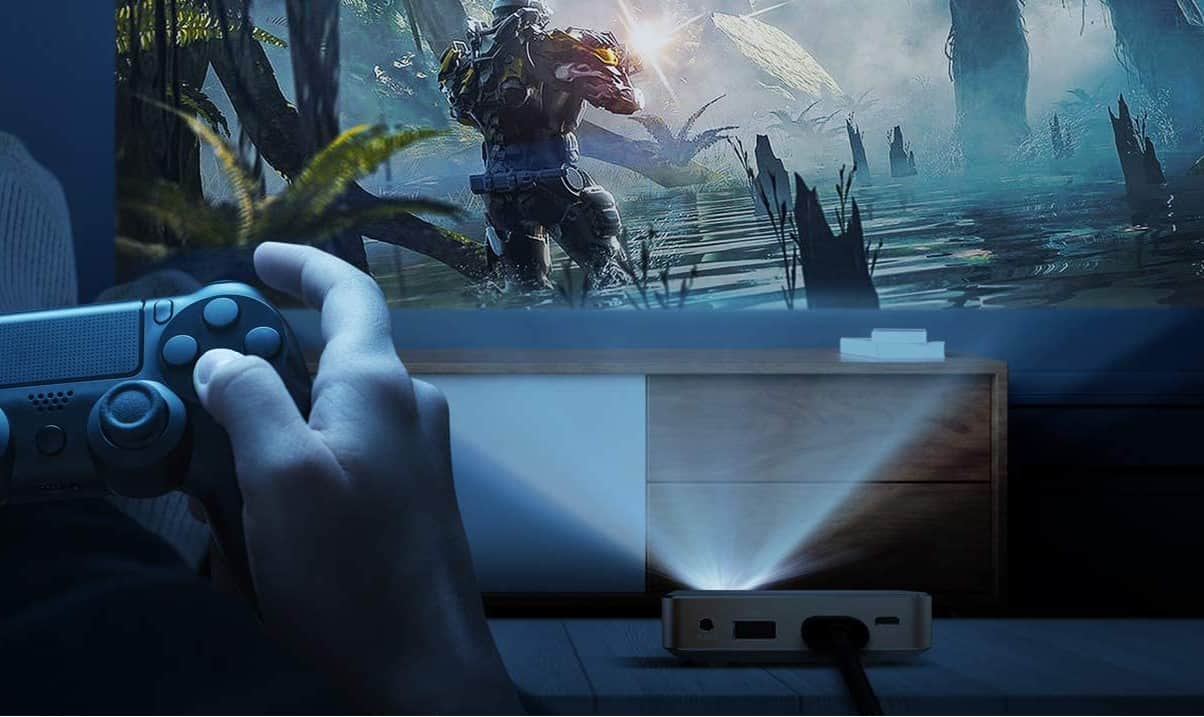Learning how to adjust a projector screen allows you to precisely make sure your projector image matches your screen size. From a mid-range projector to higher-end theater projectors, image shape is crucial for viewing pleasure. The best projectors have high image quality, tremendous color performance, and a perfectly rectangular image every time.
KEY TAKEAWAYS:
- Keystone correction is a built-in feature that your current projector probably has, and it should be your first round for digital adjustment.
- You can use lens shift to adjust the position of images without physically moving your projector body.
- Make sure you don’t have a placement issue before automatic adjustment and use physical adjustment when necessary.
Adjusting Your Projection Screen
Image shape determines a lot about your experience with projections. You want to maintain an exact shape for projections since a distorted image can ruin the experience. Of course, there are plenty of ways to improve image quality beyond the control of image alignment.
Insider Tip
Using a remote control gives you better controls for zoom while giving presentations.
Understanding how to improve color with a projector will help you achieve an accurate display image.
Manual Adjustment Using Lens Shift
The distance from projector to screen is crucial. Once you have that down, image shape is the next point of interest. There are a few ways you can adjust your screen, like using the zoom function. You can also adjust it to increase the resolution on your projector. Check with your projector manufacturer for all your options.
Knowing how to adjust image size and quality is one thing. Understanding how your projector works is another. Asking, “What is a projector color wheel?” and “How to fix color on a projector?” are great starting points.
STEP 1
First, you need to play a movie or project your image of choice. You’ll be able to see how the image size corresponds to the screen display.
STEP 2
Adjust your image horizontally using as many button clicks as it takes. You should have a dedicated button or another tool to help you do this.
STEP 3
You’ll now adjust your image vertically in the same way. Know that there will be at least a marginal loss of image quality using this method.
Using Built-In Keystone Adjustment
Keystone correction is helpful in all sorts of projectors. Those with theater projectors for home cinemas will find it particularly useful. There are a couple of different types of this adjustment style, but they work similarly.
You’ll use keystone correction to fix a trapezoidal shape, incorrect image size, and more.
STEP 1
First, locate the button for this correction type. It is typically easy to identify, and detailed guides are available if you cannot find the arrow buttons.
STEP 2
You’ll use the arrow buttons to navigate the button menu, which should have settings as an option.
STEP 3
Navigate to the settings option, and select either the geometric correction setting or your brand’s equivalent.
STEP 4
From here, you should be able to find keystone corrections. Go through this process for both horizontal and vertical settings.
F.A.Q.S
How do I adjust my projector display settings?
There are a few ways to do this. Look up your exact model on the brand website to see what they recommend. It’s typically just a matter of finding the right adjustment screen in the control panel.
Should I always calibrate my projector?
Whether it’s an angle adjustment or otherwise, calibration is a crucial component of projector setup. Make sure you work out all adjustment errors before using your projector.
Are advanced display settings worth it?
Most high-end projectors will come with far more options to tweak your screen display. While the price might be high, they will always have a better degree of adjustability budget models.
STAT: Uniformly white or grey screens are used almost exclusively to avoid any discoloration of the image. (source)


































![Best Projectors for Daylight Viewing in [year] 27 Best Projectors for Daylight Viewing in 2025](https://www.gadgetreview.dev/wp-content/uploads/best-projector-for-daylight-viewing-image.jpg)
![Best Samsung Projectors in [year] 28 Best Samsung Projectors in 2025](https://www.gadgetreview.dev/wp-content/uploads/best-samsung-projectors-image.jpg)
![Best NEC Projectors in [year] 29 Best NEC Projectors in 2025](https://www.gadgetreview.dev/wp-content/uploads/best-nec-projectors-image.jpg)
![Best Acer Projectors in [year] 30 Best Acer Projectors in 2025](https://www.gadgetreview.dev/wp-content/uploads/best-acer-projectors-image.jpg)
![Best Quiet Projectors in [year] 31 Best Quiet Projectors in 2025](https://www.gadgetreview.dev/wp-content/uploads/best-quiet-projector-image.jpg)
![Best InFocus Projectors in [year] 32 Best InFocus Projectors in 2025](https://www.gadgetreview.dev/wp-content/uploads/best-infocus-projectors-image.jpg)
![Best Projectors for Golf Simulator in [year] 33 Best Projectors for Golf Simulator in 2025](https://www.gadgetreview.dev/wp-content/uploads/best-projector-for-golf-simulator-image.jpg)
![Best Conference Room Projectors in [year] 34 Best Conference Room Projectors in 2025](https://www.gadgetreview.dev/wp-content/uploads/best-conference-room-projector-image.jpg)
![Best Mini Projector in [year] ([month] Reviews) 35 Best Mini Projector in 2025 (April Reviews)](https://www.gadgetreview.dev/wp-content/uploads/best-mini-projector-image.jpg)
![Best Panasonic Projectors in [year] 36 Best Panasonic Projectors in 2025](https://www.gadgetreview.dev/wp-content/uploads/best-panasonic-projectors-image.jpg)
![Best Sony Projectors in [year] 37 Best Sony Projectors in 2025](https://www.gadgetreview.dev/wp-content/uploads/best-sony-projectors-image.jpg)
![Best Projector Stands in [year] 38 Best Projector Stands in 2025](https://www.gadgetreview.dev/wp-content/uploads/best-projector-stand-image.jpg)
![Best Ultra Short Throw Projectors in [year] 39 Best Ultra Short Throw Projectors in 2025](https://www.gadgetreview.dev/wp-content/uploads/best-ultra-short-throw-projector-image.jpg)
![Best Projectors for a Living Room in [year] 40 Best Projectors for a Living Room in 2025](https://www.gadgetreview.dev/wp-content/uploads/best-projector-for-living-room-image.jpg)
![Best RCA Projectors in [year] 41 Best RCA Projectors in 2025](https://www.gadgetreview.dev/wp-content/uploads/best-rca-projectors-image.jpg)
![Best Optoma Projectors in [year] 42 Best Optoma Projectors in 2025](https://www.gadgetreview.dev/wp-content/uploads/best-optoma-projectors-image.jpg)
![Best BenQ Projectors in [year] 43 Best BenQ Projectors in 2025](https://www.gadgetreview.dev/wp-content/uploads/best-benq-projectors-image.jpg)
![Best ViewSonic Projectors in [year] 44 Best ViewSonic Projectors in 2025](https://www.gadgetreview.dev/wp-content/uploads/best-viewsonic-projectors-image.jpg)
![Best Projectors for Church in [year] 45 Best Projectors for Church in 2025](https://www.gadgetreview.dev/wp-content/uploads/best-projector-for-church-image.jpg)
![Best Projectors for Classroom in [year] 46 Best Projectors for Classroom in 2025](https://www.gadgetreview.dev/wp-content/uploads/best-projector-for-classroom-image.jpg)