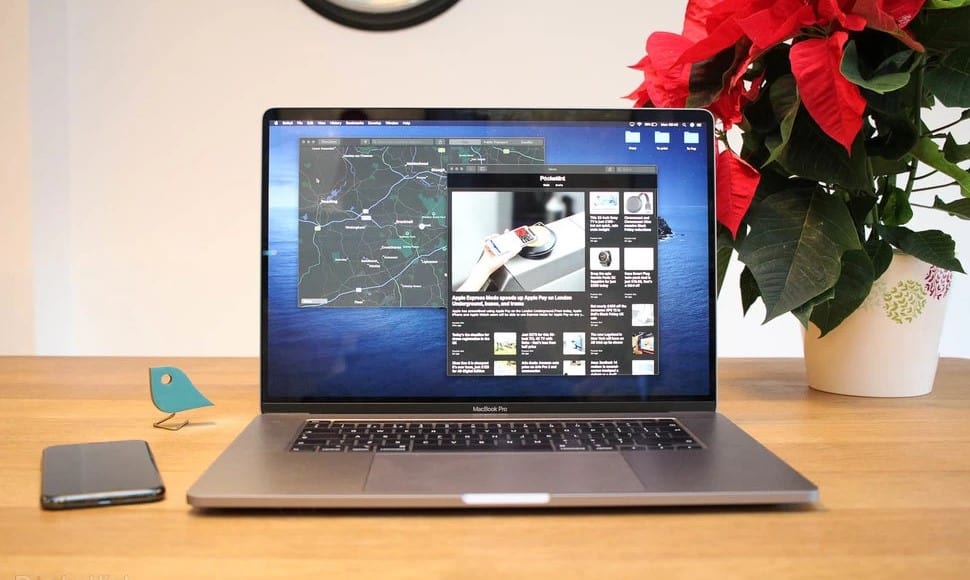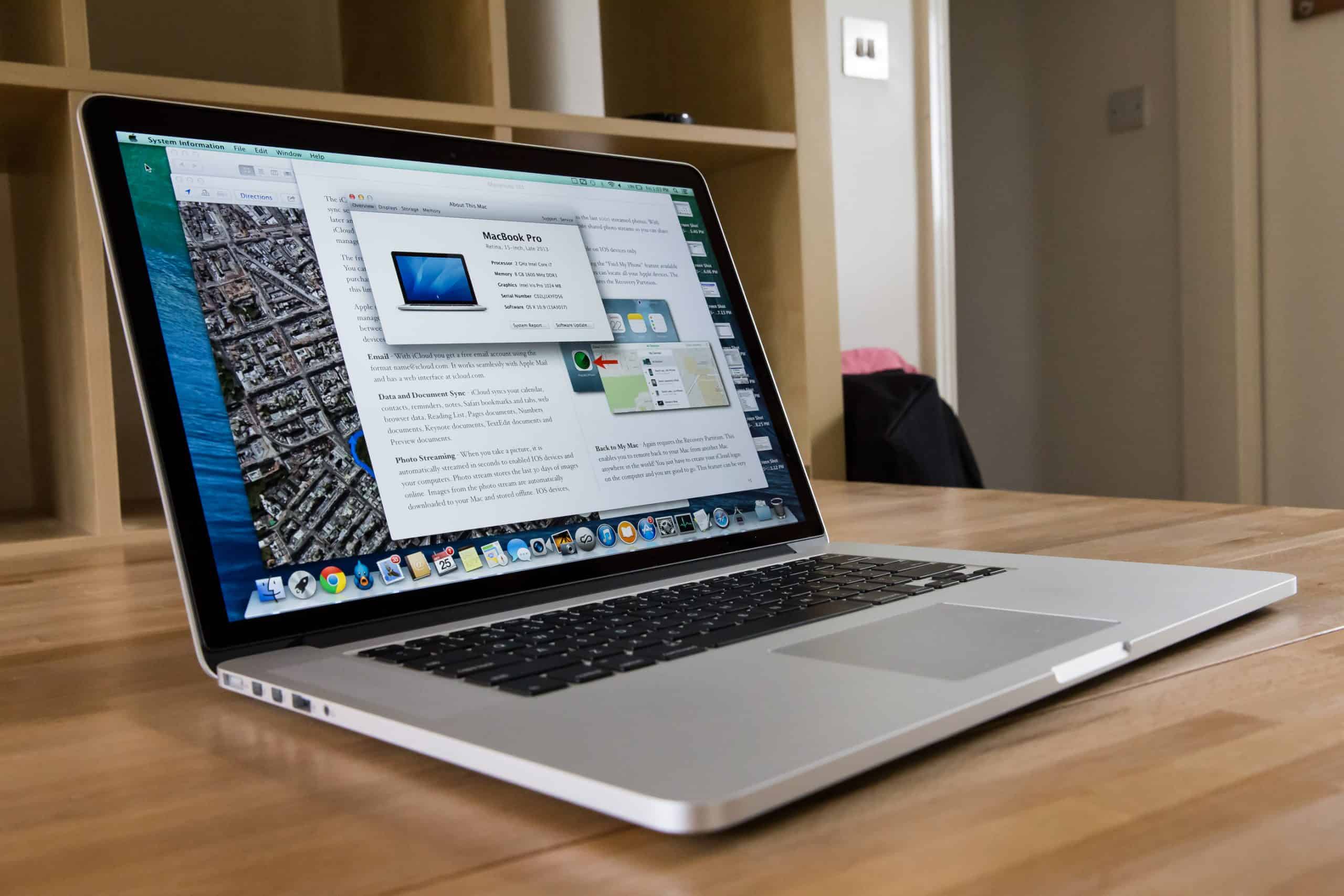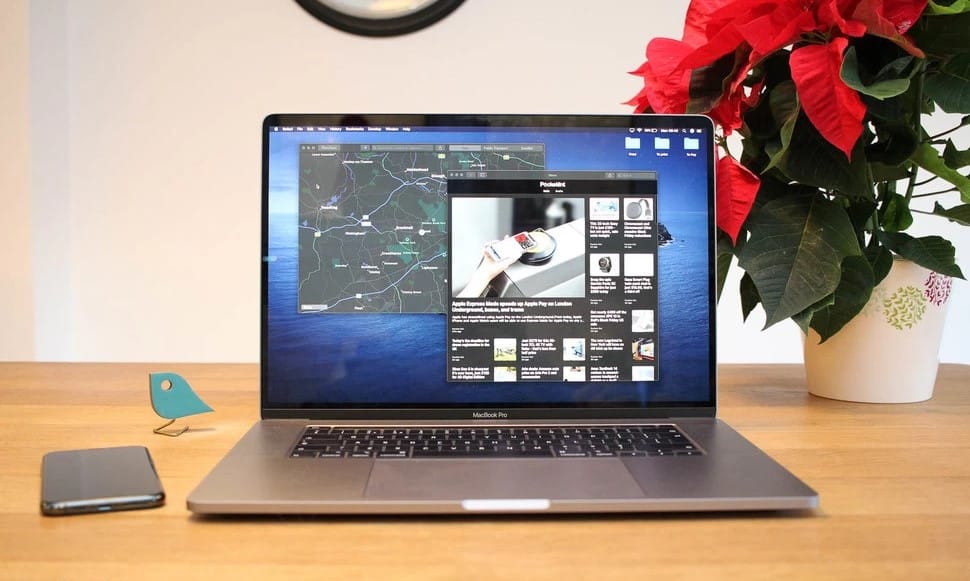The Apple MagSafe Power Adapter has to be one of the most ingenious devices ever created. Its simplicity, minimalist look and magnetic connector make the normally mundane task of plugging in your laptop surprisingly satisfying. However, things can quickly get stressful when you find your Macbook battery is not charging. When this occurs, there are several things that could have went wrong. Here are some ways to diagnose the problem and find a solution. You’ll have this fixed, and be learning how to download free games for Mac in no time.
Check the MagSafe Power Adapter
If for some reason this device becomes damaged, then it can result in your Mac pro not charging. A simple way to determine if it’s damaged is to feel the lengths of the chord and check for any abnormalities like fraying or breaks. You should also look at the AC brick for any problems like warping or if it’s been burned. If you spot damage to any part of the power adapter, then there’s a good chance that’s what’s causing the problem. When this is the case, you will need to buy a replacement adapter. You can find an 85W for a 15″ or 17″ Macbook Pro here or a 60W for a 13″ Macbook Pro here.
Inspect the Port
Another issue that is uncommon, but still a possibility is that the port where the power adapter connects has become damaged. Although the port is strategically designed and uses magnets so that the adapter disconnects if you trip on it or if it’s yanked, it could potentially get damaged in another way. For instance, if it gets dropped or accidentally hits an object, this can cause a problem. If you spot any signs of damage, then you’ll need to take it into a computer repair store.
Reset the SMC
If everything is fine with the adapter and port, then the next logical move is to shut down your laptop and restart it. If you’ve got an older model from early 2009 or before where you can remove the battery yourself, then reset the System Management Control (SMC) and try to resolve the problem that way. Here are the step by step instructions as recommended by Apple Support:
- Shut down the computer.
- Disconnect the MagSafe power adapter from the computer, if it’s connected.
- Remove the battery.
- Press and hold the power button for 5 seconds.
- Release the power button.
- Reconnect the battery and MagSafe power adapter.
- Press the power button to turn on the computer.
For Newer Models
If you have a more recent model from late 2009 until the present where you can’t remove the battery yourself, then follow these instructions:
- Shut down the computer.
- Plug in the MagSafe power adapter to a power source, connecting it to the Mac if its not already connected.
- On the built-in keyboard, press the (left side) Shift-Control-Option keys and the power button at the same time.
- Release all the keys and the power button at the same time.
- Press the power button to turn on the computer.
When your Macbook Pro battery’s not charging, sometimes resetting the SMC will sometimes eliminate the problem and restore it back to normal.
Let Your Laptop Cool
If none of these remedies have worked, another issue to consider is heat. One potential reason that your Macbook charger’s not working could be if it’s overheating. While Macbooks tend to be better than many other brands about not overheating, it’s still a possibility if you’ve been using it for an extended period of time. If you feel the bottom part of your laptop and it’s hot to the touch, then overheating could very well be the culprit. That’s because there is a thermal sensor that shuts off the battery when the temperature rises beyond a certain point. When this is the case, let it sit for a little while and let it cool down.
Get Tech Support
After following all of these steps and you still haven’t found a solution as to why the battery is not charging on your Macbook, then you’ll need to get professional tech support. Because different laptop models can have their own unique quirks, there could be a specific solution for your Macbook. You can find Apple support through this link, and they should be able to fix the problem once and for all.
















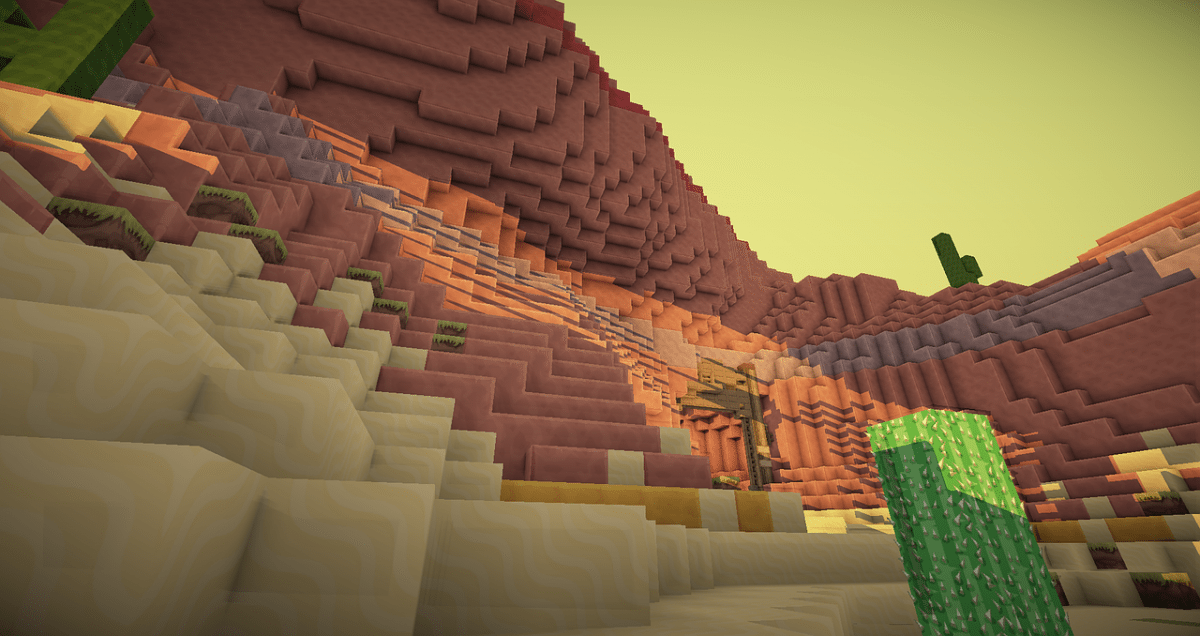
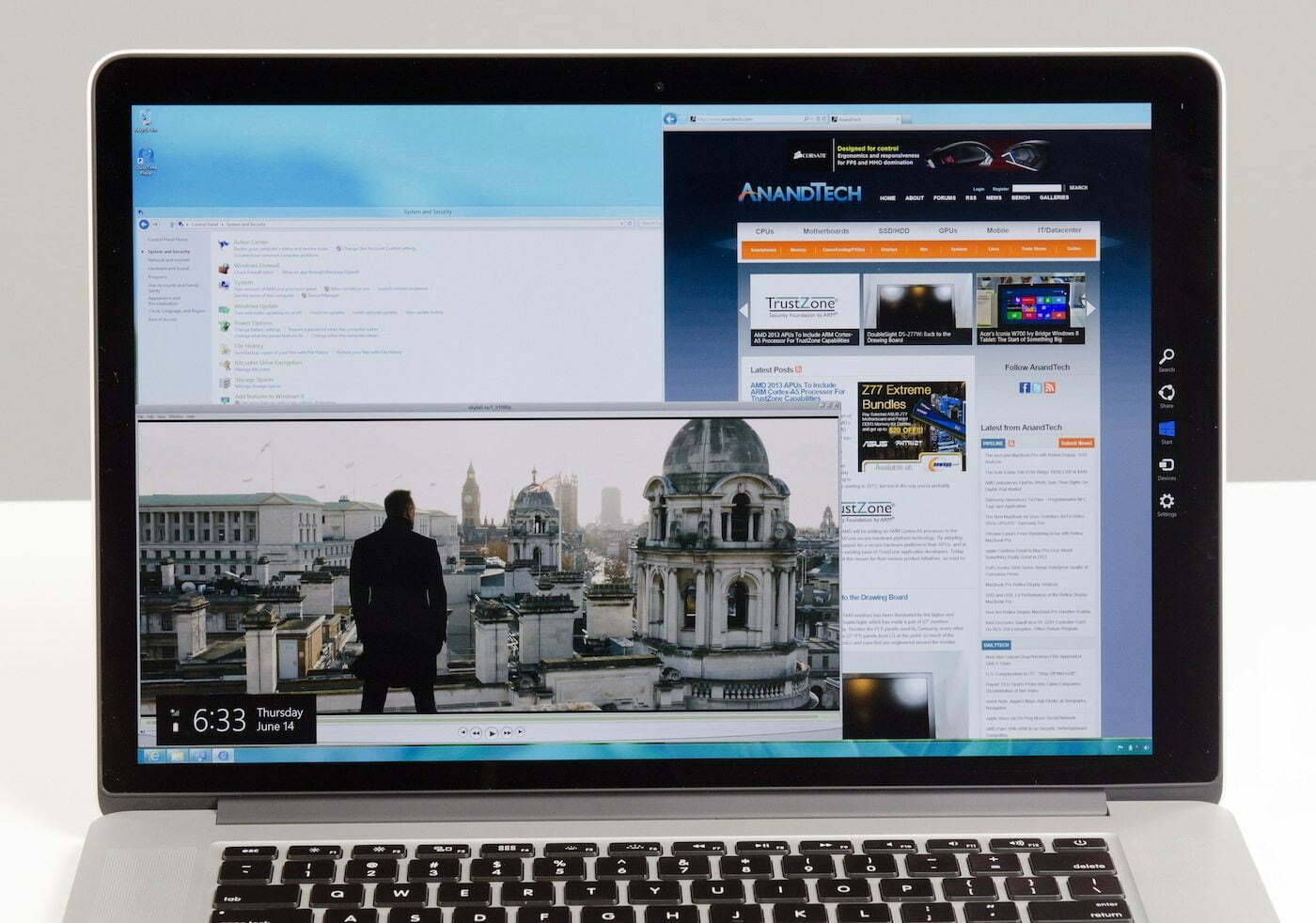

![Best BenQ Monitors in [year] 12 Best BenQ Monitors in 2025](https://www.gadgetreview.dev/wp-content/uploads/best-benq-monitor-image.jpg)
![Best Apple Laptops in [year] ([month] Reviews) 13 Best Apple Laptops in 2025 (February Reviews)](https://www.gadgetreview.dev/wp-content/uploads/best-apple-laptop-image.jpg)
![Best Laptops in [year] ([month] Reviews) 14 Best Laptops in 2025 (February Reviews)](https://www.gadgetreview.dev/wp-content/uploads/microsoft-surface-book.jpg)
![10 Best Battery Life Laptops in [year] 15 10 Best Battery Life Laptops in 2025](https://www.gadgetreview.dev/wp-content/uploads/best-battery-life-laptop.jpg)
![10 Best Rugged Laptops in [year] 16 10 Best Rugged Laptops in 2025](https://www.gadgetreview.dev/wp-content/uploads/best-rugged-laptop.jpg)
![10 Best Ubuntu Laptops in [year] 17 10 Best Ubuntu Laptops in 2025](https://www.gadgetreview.dev/wp-content/uploads/best-ubuntu-laptop.jpg)
![10 Best Good Laptops for Kids in [year] 18 10 Best Good Laptops for Kids in 2025](https://www.gadgetreview.dev/wp-content/uploads/best-good-laptop-for-kids.jpg)