Whether you are podcasting, gaming, recording a V-Moda Crossfade M-80 review, or just tuning out the world’s weary racket, owning pair of the best headphones can be an essential part of daily living. And many of these activities require the ability to run the mics audio through the speakers. Below, we’ll show you how to hear your mic through headphones.
KEY TAKEAWAYS:
- Achieving microphone playback through headphones is easy for both Windows and Apple users.
- For Windows 10 users, any input device with a headphone/microphone is programmable for playback.
- For Apple, microphone playback settings are only compatible with Airpods and a specific list of compatible devices.
We also have more information on headphone settings and care, like these excellent articles covering how to EQ a pair of headphones and how to keep headphones from breaking.
How to Hear Your Microphone Through Headphones
Accessing your sound settings and knowing how to hear your voice through your headphones is simple and can be done with almost any modern audio device. However, the process differs between brands and audio sources, so we’ll show you a few more common options.
Insider Tip
If you want to customize your sound further, you can download an equalizer software to adjust individual frequency levels.
And suppose you’re caught between sets and want a great look into one of the best headphone brands for music producers and sound engineers. In that case, there’s another exciting piece covering Beyerdynamic BT770 80-Ohm vs 250 Ohm.
How to Hear Yourself Through Headphones on Windows 10
STEP 1
Start by going into your sound control panel by clicking on the volume icon and entering your list of devices.
STEP 2
After finding your mic input on the list of devices, click on the option that says “device properties” and then again into “additional device properties.”
STEP 3
There will be tabs at the top. Click the levels tab and click the option that says “listen to this microphone device.”
STEP 4
Next, enter the dropdown menu titled “playback through this device” and select the playback device you want to hear.
STEP 5
And that’s it. All you have to do now is test the microphone volume to ensure your playback device is in working order.
How to Hear Mic Through Headphones on Apple Device
STEP 1
If you have an Apple device, you can use “Live Listen” to perform microphone playback. First, enter the device’s settings and then the control panel.
STEP 2
Once there, go into the “customize controls” option, then find the “Hearing” option, which should be a sound icon of an ear. Then click on the green plus sign that’s next to it.
STEP 3
This selection will allow for microphone playback through your headphones. But keep in mind that this feature only works with AirPods and other compatible devices.
Warning
Make sure that you are not listening to audio over 85 decibels for extended periods of time. This sound level can cause permanent hearing damage.
F.A.Q.S
Is it possible to have two audio outputs on windows 10?
It’s not the default setting, but it is possible. First, you’ll need to enter the sound settings and enable Stereo Mix.
Why does my mic not work when I plug in headphones?
Probably because your mic is disabled in your audio settings, or you need to adjust your mic volume.
Why can’t I hear vocals on my headphones?
This problem is often because your system is set on Stereo Output. You will have to go into your sound settings and switch it to mono output to fix this.
STAT: The average sound level of a normal conversation is about 60 decibels. (source)
REFERENCES:
- https://www.youtube.com/watch?v=fgQc6Wnjmp4
- https://www.youtube.com/watch?v=FfnAcwKkyA8
- https://winbuzzer.com/2020/08/28/how-to-hear-yourself-on-mic-in-windows-10-via-microphone-playback-xcxwbt/r
- https://www.cdc.gov/nceh/hearing_loss/what_noises_cause_hearing_loss.html#:~:text=Common%20Sources%20of%20Noise%20and%20Decibel%20Levels&text=A%20whisper%20is%20about%2030,immediate%20harm%20to%20your%20ears.
- https://www.youtube.com/watch?v=isqYzuS4cWc




















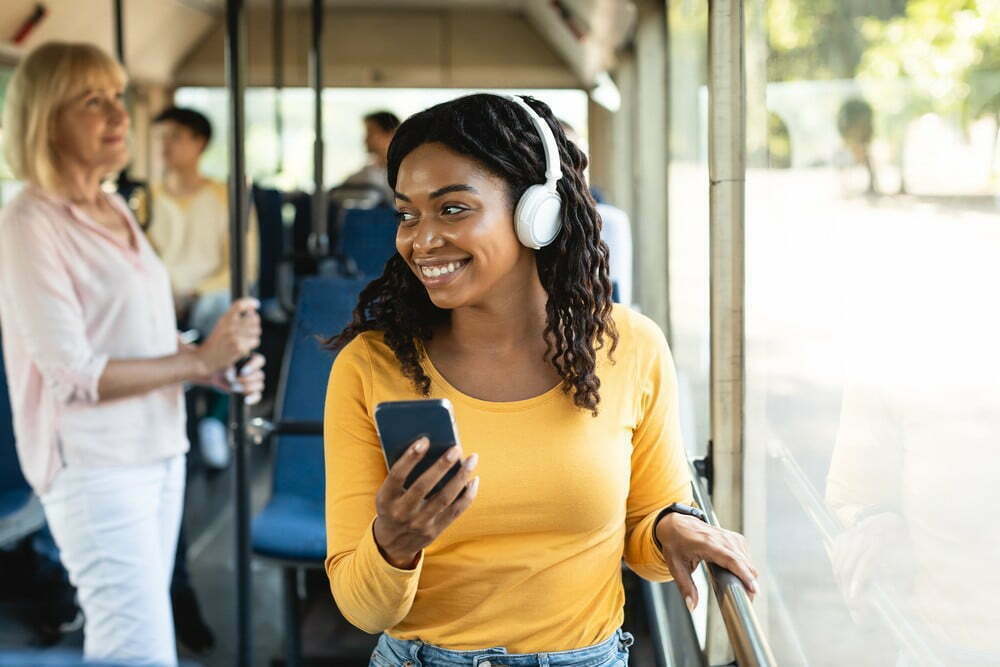














![Best Over-Ear Headphones for Working Out in [year] 27 Best Over-Ear Headphones for Working Out in 2025](https://www.gadgetreview.dev/wp-content/uploads/best-over-ear-headphones-for-working-out-image-scaled.jpg)
![Best Sennheiser Headphones in [year] 28 Best Sennheiser Headphones in 2025](https://www.gadgetreview.dev/wp-content/uploads/best-sennheiser-headphones-image-1.jpg)
![Best Sony Headphones in [year] 29 Best Sony Headphones in 2025](https://www.gadgetreview.dev/wp-content/uploads/best-sony-headphones-image-1.jpg)
![Best Open Back Headphones in [year] 30 Best Open Back Headphones in 2025](https://www.gadgetreview.dev/wp-content/uploads/best-open-back-headphones-image-1.jpg)
![Best Headphones in [year] ([month] Reviews) 31 Best Headphones in 2025 (February Reviews)](https://www.gadgetreview.dev/wp-content/uploads/best-over-the-ear-headphones.jpg)
![Best Noise Cancelling Headphones for Sleeping in [year] 32 Best Noise Cancelling Headphones for Sleeping in 2025](https://www.gadgetreview.dev/wp-content/uploads/best-noise-cancelling-headphones-for-sleeping-image-1.jpg)
![Best Noise-Cancelling True Wireless Earbuds in [year] 33 Best Noise-Cancelling True Wireless Earbuds in 2025](https://www.gadgetreview.dev/wp-content/uploads/best-noise-cancelling-true-wireless-earbuds-image.jpg)
![Best Headphones with a Mic in [year] 34 Best Headphones with a Mic in 2025](https://www.gadgetreview.dev/wp-content/uploads/best-headphones-with-mic-image.jpg)
![Best Headphones for Teens in [year] 35 Best Headphones for Teens in 2025](https://www.gadgetreview.dev/wp-content/uploads/best-headphones-for-teens-image.jpg)
![Best Noise Canceling Headphones for Kids in [year] 36 Best Noise Canceling Headphones for Kids in 2025](https://www.gadgetreview.dev/wp-content/uploads/best-noise-cancelling-headphones-for-kids-image.jpg)
![Best Headphones for Music Production in [year] 37 Best Headphones for Music Production in 2025](https://www.gadgetreview.dev/wp-content/uploads/best-headphones-for-music-production-image.jpg)
![Best Headphones for Sleeping in [year] 38 Best Headphones for Sleeping in 2025](https://www.gadgetreview.dev/wp-content/uploads/best-headphones-for-sleeping-image.jpg)
![Best Wired Headphones in [year] 39 Best Wired Headphones in 2025](https://www.gadgetreview.dev/wp-content/uploads/best-wired-headphones-image.jpg)
![Best USB Headphones in [year] 40 Best USB Headphones in 2025](https://www.gadgetreview.dev/wp-content/uploads/best-usb-headphones-image.jpg)

![Best Headphones for Mowing in [year] 42 Best Headphones for Mowing in 2025](https://www.gadgetreview.dev/wp-content/uploads/best-headphones-for-mowing-image.jpg)
![Best Headphones for Music in [year] 43 Best Headphones for Music in 2025](https://www.gadgetreview.dev/wp-content/uploads/best-headphones-for-music-image.jpg)
![Best TV Headphones for Seniors in [year] 44 Best TV Headphones for Seniors in 2025](https://www.gadgetreview.dev/wp-content/uploads/best-tv-headphones-for-seniors-image.jpg)
![Best True Wireless Earbuds in [year] 45 Best True Wireless Earbuds in 2025](https://www.gadgetreview.dev/wp-content/uploads/best-true-wireless-earbud-image.jpg)
![Best Swimming Headphones in [year] 46 Best Swimming Headphones in 2025](https://www.gadgetreview.dev/wp-content/uploads/best-swimming-headphones-image.jpg)

















