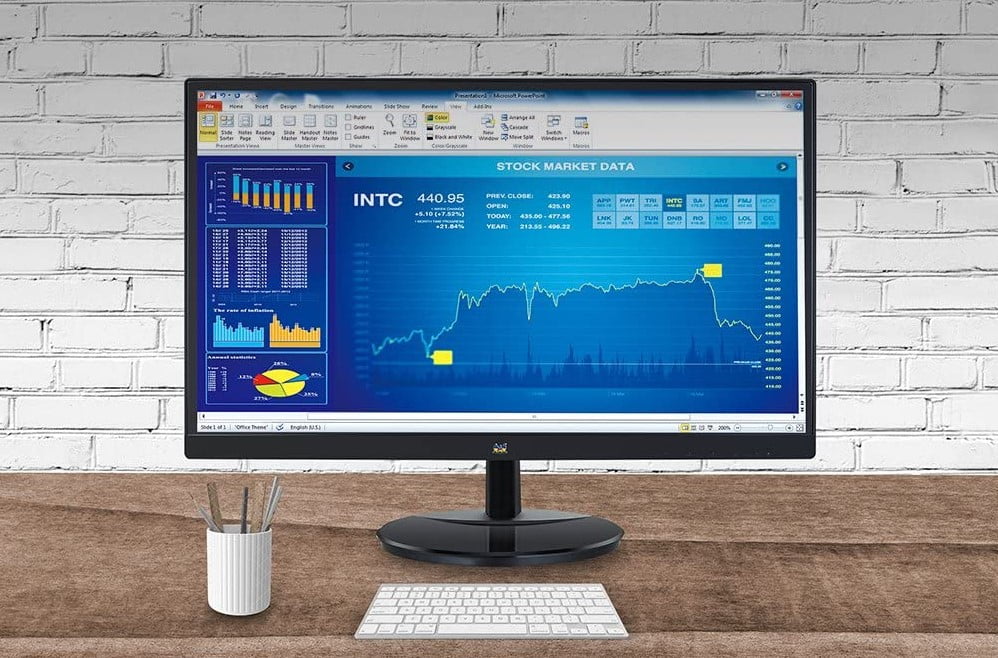Using the best monitor settings for gaming can help you get a smoother image as you play. However, optimizing your contrast, color temperature, and so on are also relevant. The intention is to ensure that with a modernized gaming monitor, you can see your enemies when they hide in dark spaces. That is the reason why you should avoid setting low brightness settings. On the other hand, you should also avoid bright light sources.
KEY TAKEAWAYS:
- Gaming monitors have optimized settings that are different from the monitors used in graphic design.
- Two of the most important things you need to know when it comes to monitors are refresh rate and resolution.
- You can easily change the monitor’s functionality by accessing its built-in menu.
It is a general need for gamers to play with smoother images for the best performance. However, as we have mentioned, you should also remember to optimize the contrast and color temperature. You should perform these extra steps before gaming sessions and not just turn on the monitor, even if it’s a high-quality monitor, as the best monitors for CSGO. Since getting the best monitor settings can be challenging, the adjustments we will look at are common to professional gamers. Those who know what the best aspect ratio for gaming monitors is.
Top Monitor Settings for Gaming
Increase the Brightness
You can tweak this setting in Fortnite and within the settings of your monitor. Now, most players tend to keep their monitor brightness at a medium or high level. When it’s too dark, it becomes tough to see enemies or distant objects. Conversely, bright settings will hurt your eyes and your opportunity of spotting enemies. Adjust the brightness of your monitor by right-clicking your desktop and then go to “Display Settings” in Windows.
Accurately Set your Refresh Rate
Gamers make the mistake of not using the monitor’s maximum refresh rate. This feature essentially determines what frequency the graphics on your screen will display as you play. So, if your monitor operates at 75 Hertz Refresh Rate, you need to adjust it to that setting. To check your monitor’s refresh rate, click “Display/ Advanced Display Settings/ Display adapter properties.” If your monitor can support G Sync, like the best curved G Sync monitor, make sure that feature is functioning as well for optimal gaming, and streaming, especially when using the best stream deck.
Set the Blur Setting to Off
Most monitors on the market have the blur setting adjusted to “ON” by default. However, this setting should be off when you play Fortnite. Turning it off will not only clear up your picture in-game but will also reduce the input lag.
Insider Tip
Most monitors on the market have the blur setting adjusted to “ON” by default.
Adjust Your Monitor’s Color Settings
When you purchase your monitor, you need first to adjust your monitor’s color setting. This step is necessary if you want to play a vibrant game like Fortnite and experience vivid colors like on HDR monitors. To do this, go to the settings of your monitor and change the following presets in “Color Settings:”
• Black eQualizer: Enable
• Contrast: adjust to 50-55
• Sharpness: adjust to 7-10
• Blue Light: set to 35-40
• Color Temperature: adjust to Red – 99, Green – 100, Blue – 98
These settings are on any modern monitor on the market. However, one of the settings you must adjust is the Blue Light setting. In Fortnite, one of the dominant colors is blue. If you find yourself in a storm, the color can be overbearing on your monitor. Therefore, it will be easier for you to see in the storm by reducing the Blue Light. If the black levels on your monitor ever tend to look blue, be sure to use the full array local dimming feature on your monitor if it has it. There are also tools to calibrate your monitor for gaming, to improve picture quality.
F.A.Q.
Should I reduce my resolution?
The perfect indicator of the delicacy of your screen is its resolution. The higher the resolution, the more delicate the picture. The lower the resolution, the more the image will look grainy. In addition, if your resolution is higher, it means you have an expensive monitor. To display the correct image quality on the monitor can display, you have to purchase a powerful graphics card. So, if you want to spend less, pick the best specs for a reasonable price. But if money is not an object, get yourself a high-resolution screen.
I am using a TN panel, and the color on my screen appears to be pale. What can I do to sort it out?
Adjusting the contrast and brightness settings can help. Sadly, TN panels usually produce colors that appear washed out. You can get more accurate colors by using a VA or IPS panel.
Should I go for a 144 Hz Monitor?
When you play with a higher refresh rate, you will have a smooth gaming session. The gaming industry relishes 144Hz, and it is with good reason. However, modern graphics cards handle more than 60Hz. If you do not have a screen that can support the power of your GPU, you are not going to experience the best of your hardware. This specific point has created gamers who love a perfect color production and others who want to play with the smoothest 144Hz monitors. According to some gamers, the minute you test a 144Hz monitor, it is hard to go back to lower refresh rates. On the flip side, if you try out an IPS monitor, you won’t go back to using TN. In general, it all depends on your preferences.
STAT: If your in-game brightness settings level is at the highest value (150%), and that does not help you, then your best bet is to increase your monitor’s brightness level. (source)
REFERENCES:
- https://eu.aoc.com/en/news/how-to-calibrate-your-display
- https://www.prosettings.com/best-benq-monitor-settings/
- https://dotesports.com/fortnite/news/best-monitor-settings-for-fortniter
- https://www.youtube.com/watch?v=4dqgNAD3m_w
- https://www.youtube.com/watch?v=4dqgNAD3m_w&ab_channel=JustinReves
- https://global.aorus.com/The-10-most-important-things-to-consider-when-buying-a-monitor-part1.php


































![Best 27 Inch Computer Monitor in [year] 27 Best 27 Inch Computer Monitor in 2025](https://www.gadgetreview.dev/wp-content/uploads/how-to-buy-the-best-computer-monitor.jpg)
![Best BenQ Monitors in [year] 28 Best BenQ Monitors in 2025](https://www.gadgetreview.dev/wp-content/uploads/best-benq-monitor-image.jpg.webp)
![Best ASUS Monitors in [year] 29 Best ASUS Monitors in 2025](https://www.gadgetreview.dev/wp-content/uploads/best-asus-monitor-image.jpg)
![Best Dell Monitors in [year] 30 Best Dell Monitors in 2025](https://www.gadgetreview.dev/wp-content/uploads/best-dell-monitor-image.jpg)
![Best HP Monitors in [year] 31 Best HP Monitors in 2025](https://www.gadgetreview.dev/wp-content/uploads/best-hp-monitor-image.jpg)
![Best Lenovo Monitors in [year] 32 Best Lenovo Monitors in 2025](https://www.gadgetreview.dev/wp-content/uploads/best-lenovo-monitor-image.jpg)
![Best ViewSonic Monitors in [year] 33 Best ViewSonic Monitors in 2025](https://www.gadgetreview.dev/wp-content/uploads/best-viewsonic-monitor-image.jpg)
![Best Gigabyte Monitors in [year] 34 Best Gigabyte Monitors in 2025](https://www.gadgetreview.dev/wp-content/uploads/best-gigabyte-monitor-image.jpg)
![Best Monitors for PS4 Pro Gaming in [year] 35 Best Monitors for PS4 Pro Gaming in 2025](https://www.gadgetreview.dev/wp-content/uploads/best-monitors-for-ps4-pro-image.jpg)
![Best Monitor for Xbox Series X in [year] 36 Best Monitor for Xbox Series X in 2025](https://www.gadgetreview.dev/wp-content/uploads/best-monitor-for-xbox-series-x-image.jpg)
![Best Acer Monitors in [year] 37 Best Acer Monitors in 2025](https://www.gadgetreview.dev/wp-content/uploads/best-acer-monitor-image.jpg)
![Best MSI Monitors in [year] 38 Best MSI Monitors in 2025](https://www.gadgetreview.dev/wp-content/uploads/best-msi-monitor-image.jpg)
![Best SAMSUNG Monitors in [year] 39 Best SAMSUNG Monitors in 2025](https://www.gadgetreview.dev/wp-content/uploads/best-samsung-monitor-image.jpg)
![Best LG Monitors in [year] 40 Best LG Monitors in 2025](https://www.gadgetreview.dev/wp-content/uploads/best-lg-monitor-image.jpg.webp)
![Best AOC Monitors in [year] 41 Best AOC Monitors in 2025](https://www.gadgetreview.dev/wp-content/uploads/best-aoc-monitor-image.jpg)
![Best Philips Monitors in [year] 42 Best Philips Monitors in 2025](https://www.gadgetreview.dev/wp-content/uploads/best-philips-monitors-image.jpg.webp)
![Best Stream Decks in [year] 43 Best Stream Decks in 2025](https://www.gadgetreview.dev/wp-content/uploads/best-stream-deck-image.jpg)
![Best Monitors For PUBG in [year] 44 Best Monitors For PUBG in 2025](https://www.gadgetreview.dev/wp-content/uploads/best-monitor-for-pubg-image.jpg)
![Best Monitors for Streaming in [year] 45 Best Monitors for Streaming in 2025](https://www.gadgetreview.dev/wp-content/uploads/best-monitor-for-streaming-image.jpg)
![Best Monitors For Flight Simulator in [year] 46 Best Monitors For Flight Simulator in 2025](https://www.gadgetreview.dev/wp-content/uploads/best-monitor-for-flight-simulator-image.jpg)