What are the features that make for the best Thunderbolt monitor? For starters, your Thunderbolt display should provide seamless compatibility and connectivity to the Apple ecosystem of computers, as well as to the few Windows PCs that are starting to adopt Thunderbolt connectivity.
Thunderbolt monitors tend to be on the premium side of the price range of top-rated monitors. As such, you should expect them to offer good image quality with excellent color reproduction and fast response time. While you don’t necessarily need it, you’ll find that the best Thunderbolt displays offer 4K resolution and excellent color accuracy.
You should also expect your Thunderbolt monitor to feature daisy-chaining capabilities. This means you can create a multi-monitor setup by connecting monitors to each other with only one connection to your computer. This allows for better cable management and an easier setup process.
Keep reading to learn more about the best Thunderbolt monitors and how they can give you a more user-friendly and immersive visual experience with your computer or laptop.
Top Thunderbolt Monitors
#1 Samsung J791 Series 34-inch Ultrawide QHD Computer Monitor
Award: TOP PICK
WHY WE LIKE IT: Its large screen offers a lot of screen real estate, and it also has an impressive array of inputs for external connections. It offers excellent picture quality and is curved to provide an immersive viewing experience.
- Excellent color
- Great contrast
- Great port selection
- No G-Sync technology for Nvidia owners
The Samsung J791 is a 34-inch UltraWide QHD display with a super high 100Hz refresh rate and a curved screen for immersive viewing. The monitor delivers super dark blacks thanks to a 3000:1 contrast ratio and has Quantum Dot Color technology for crisp and clear colors thanks to its 125% coverage of the sRGB color space. Gamers will be glad to hear that the monitor also comes with AMD FreeSync technology to synchronize its refresh rate with that of a connected GPU, which helps a lot to minimize image tearing and screen stutter. Unfortunately, it does not have G-Sync technology for Nvidia owners.
The display’s rapid 100Hz refresh rate keeps fast motion sequences super smooth, and its three-sided bezel-free design gives it a super modern look. The display’s port selection includes two Thunderbolt 3 ports and a HDMI, DisplayPort, and USB input. It also has a built-in 7-watt stereo speaker for good sound, and with features such as Picture-by-Picture and Picture-in-Picture, owners will be able to multitask effectively. If you’re new to Thunderbolt 3, check out our guide to explaining what Thunderbolt 3 is.
#2 LG 32UL950-W 32-inch Class Ultrafine 4K UHD Computer Monitor
Award: HONORABLE MENTION
WHY WE LIKE IT: It has excellent picture quality thanks to its high resolution and an impressive port selection. It also has great adjustability and has a couple of gaming-oriented features that make it great for competitive players.
- Impressive port selection
- Great ergonomics
- Supports HDR content
- Viewing angles may not be the best
This 32-inch LG 32UL950-W offers pristine picture quality thanks to its 4K resolution, and with up to 98% coverage of the DCI-P3 color gamut, it provides great color accuracy. It also comes with support for HDR technology to deliver an ultra-realistic picture quality, and since its stand is height, pivot, and tilt adjustable, owners will be able to properly adjust it down to their requirements. The display also has a pretty wide port selection, as it includes two Thunderbolt ports, two USB ports, a DisplayPort, and an HDMI port. Still, some users have complained that it does not offer the best viewing angles.
With a super slim top and side bezels, this 32-inch LG screen will look immaculate in any office setting, and with easy-to-navigate on-screen control settings that allow for easy access to volume, brightness, and picture mode settings, owners will have a very easy time adapting the display to their preferred settings. It is also ideal for gaming thanks to features such as a Black Stabilizer that improves visibility in dark scenes, Radeon FreeSync technology to synchronize its frame rate with that of a connected GPU, and a Dynamic Action Sync mode to reduce input lag. The great visuals would be great for looking at images or videos in vibrant colors. Consider this guide too if you’re interested in using a monitor as a TV to watch videos, shows, and movies.
#3 BenQ PD3220U 32-inch 4K IPS Computer Monitor
Award: BEST FOR COLOR-CRITICAL WORK
WHY WE LIKE IT: It is great for color-critical work and supports High Dynamic Range technology. It also has some eye-related technologies for comfortable viewing over long-term use.
- Excellent color accuracy
- Support for HDR content
- Pristine picture quality thanks to a 4K resolution
- Reports of screen flickering
The BenQ PD3220U is a premium 4K display that offers excellent picture quality and shows amazing color thanks to 100% coverage of the sRGB color gamut. The display’s support for 10-bit color and HDR10 content makes content vivid and ultra-realistic, and since it is Calmone/Pantone verified, it is perfect for color-critical work. It comes with a special Darkroom Mode for impressive brightness and contrast for working in dark environments and an Animation Mode that offers the ideal contrast balance for animators. Unfortunately, some users have reported a significant amount of flickering after extended use.
Users who work long hours will likely appreciate some of its eye-care technologies, including a low blue light mode to filter out harmful light. It also features a Thunderbolt 3 port for combined audiovisual and power transmission and a Keyboard Video Mouse switch for controlling content on two screens with one keyboard and one mouse.
#4 Apple 32-inch Pro Display XDR with Retina 6K Display Computer Monitor
Award: BEST FOR PICTURE QUALITY
WHY WE LIKE IT: The display has excellent picture quality. It also has exceptional color accuracy and a great port selection. It also has a very high contrast ratio.
- Exceptional picture quality
- Excellent color accuracy
- Wide viewing angles
- Does not have a stand
This 32-inch Apple Pro Display XDR monitor offers mind blowing picture quality thanks to its 6K resolution. The display’s color is also pretty accurate thanks to its ability to render up to 1.07 billion colors and is also pretty clear thanks to a brightness level that peaks at 1600. Its wide quad high definition screen also delivers excellent picture quality. However, some have complained about its lack of a stand.
Adjustability on this Apple display is also pretty good since it is height, swivel, and tilt adjustable, and with support for HDR technology, the display relays exceptional color and contrast for vivid visuals. It comes with one HDMI port, one Thunderbolt port, and three USB-C ports for charging or syncing. The monitor also has an exceptional 1,000,000:1 contrast ratio for dark blacks and bright whites, and since it is an IPS display, owners get to enjoy wide viewing angles.
#5 Asus 1440p Adobe HDR10 ProArt Computer Monitor
Award: BEST FOR WIDE PORT SELECTION
WHY WE LIKE IT: It has a wide range of inputs for expanded connectivity and great ergonomics for easy adjustability. The display also renders super-accurate color and has a decent 400-nit brightness level.
- Extensive port selection
- Great ergonomics
- Accurate color
- Has bad sound
This 27-inch Asus ProArt monitor is an excellent QHD display that supports HDR10 content and is capable of a 400-nit brightness level. The monitor happens to be factory calibrated for outstanding color quality, and since its stand is tilt, swivel, pivot, and height-adjustable, users will be able to adjust it to their exact preferences. The display’s 4-side frameless design gives it an ultramodern look, and since it covers 100% of the sRGB color scale, it renders exceptional picture quality. Unfortunately, previous users have complained that it has a terrible sound.
The display offers a wide range of connectivity options since it comes with three USB ports, two Thunderbolt 3 ports, one DisplayPort 1.2 port, one HDMI 2.0 port, and one HDMI 1.4 port. Its WQHD resolution keeps pictures nice and clear, and with eye care technologies such as a low blue light filter and Flicker-Free technology, the display is ideal for users who would like to put in long working hours and still avoid eye strain.
#6 Dell UltraSharp UP2720Q 27-inch PremierColor IPS LED Computer Monitor
Award: BEST FOR ERGONOMICS
WHY WE LIKE IT: Its stand is height, tilt, pivot, and swivel adjustable, and since users will also be able to purchase a shade hood, they’ll be able to reduce glare and reflectivity.
- Great ergonomics
- Great picture quality
- Owners can purchase an easy to attach hood to reduce glare and reflections
- Not bright enough for a professional monitor
Best fit for office use, the Dell UltraSharp UP2720Q is a super accurate 4K resolution display that is great for users who would appreciate its excellent ergonomics, as well as its ability to perform scheduled automatic color calibrations. Its 27-inch screen is good enough for compact spaces, and with a contrast ratio of 1300:1, black and white colors are accurately represented. Buyers can also purchase a quick and easy to attach the hood, which will work well to reduce glare and reflections. Unfortunately, some users have complained that it has pretty low brightness levels for a professional monitor.
With a pixel density of 163 ppi, the Ultra 4K display offers unbridled picture clarity, and since it also comes with four USB ports and two Thunderbolt ports, it provides a wide range of connectivity options that owners can take advantage of.
Beginner’s Guide to Thunderbolt Monitors
What Are Thunderbolt Monitors?
A Thunderbolt monitor, which is usually the top-rated monitors for Macbook Pro, is a type of extended display option for your computer or laptop that uses a specific type of display cable called a Thunderbolt cable, which offers both display and power delivery. This makes it one of the best monitors to connect any of the leading WiFI picture frames.
If you use a desktop computer, you’ll need at least one monitor to see what you’re doing. If you use a laptop, you can use an external monitor as a second display or as a primary display when your laptop is closed. You can use a Thunderbolt display to achieve this functionality.
Thunderbolt Monitors vs. Traditional Monitors
If you were to compare a Thunderbolt monitor and a traditional computer monitor side-by-side, you probably wouldn’t notice much difference, especially when it comes to their form factor and design. They also offer the same core functionality of displaying information from your computer. With regards to size, thunderbolt monitors are often larger but you can check out the best portable gaming monitor if you want a smaller-sized monitor.
The main difference between Thunderbolt monitors and traditional monitors is in the type of connection they use, especially if you need to connect a monitor to a gaming PC. A Thunderbolt port resembles a USB-C port in shape and size, but it offers a higher level of performance and speed. In fact, Thunderbolt is the fastest connection type available today.
Where USB-C cables offer a maximum throughput speed of around 20Gbps, Thunderbolt cables offer up to 40Gbps. This means you can run two 4K monitors simultaneously at a 60Hz refresh rate without data loss.
Thunderbolt cables can also provide power delivery on top of the display signals, meaning you can charge your laptop via your monitor. This dual functionality also enables daisy-chaining abilities, allowing you to connect multiple monitors together with only a single cable connected to your computer.
How Thunderbolt Monitors Work
Thunderbolt monitors work much in the same way as other computer monitors. Using a Thunderbolt cable, you create a direct connection between the display and your computer. Once the two are connected, your computer sends visual signals to your monitor, which then displays information in a way you can see and understand.
There are two main types of Thunderbolt cable versions to consider:
- Thunderbolt 3: The Thunderbolt 3 connection first came out in 2015. It offers up to 40Gbps of data transfer speeds, plus laptop charging capabilities. A Thunderbolt 3 cable is required to support a minimum of one 4K monitor. Some Thunderbolt 3 cables can support two 4K monitors or one 8K monitor, but manufacturers aren’t required to include those capabilities to achieve the Thunderbolt 3 name.Thunderbolt 3 cables are also required to support at least 16Gbps of storage speeds for PCIe storage drives.
- Thunderbolt 4: The Thunderbolt 4 connection was announced in 2020 and, at the time of publishing, is not as widespread as Thunderbolt 3. Monitors, computers, and peripherals are starting to support Thunderbolt 4, though. A Thunderbolt 4 cable monitor offers up to 40Gbps of data transfer speeds and charging capabilities, just like the Thunderbolt 3. However, Thunderbolt 4 is required to offer support for a minimum of at least two 4K monitors or one 8K monitor to earn the Thunderbolt 4 name.Thunderbolt 4 cables also offer better peripheral support, since they’re required to allow you to wake your computer with a press of a keyboard button or shake of a mouse. Thunderbolt 4 cables can also provide top speeds at longer cable lengths, up to two meters.
Do You Really Need a Thunderbolt Monitor?
Thunderbolt monitors create more user-friendliness and a high level of performance and image quality. If you’re willing to pay the more expensive price for a Thunderbolt monitor, then you’ll definitely get a better product in the end.
Is a Thunderbolt Monitor Worth Buying?
- You Use Apple Computers: Most modern Apple computers – including both the MacBook Pro and iMac – offer Thunderbolt ports. Pairing a Thunderbolt display with your Apple computer provides a truly seamless and user-friendly setup process. If you have a Mac Mini, having a Thunderbolt display as your monitor for Mac Mini makes connecting the external device that much easier as well.
- You Want Consistent High Image Quality: Thunderbolt cables are meant to transfer as much display data as possible, making them perfect for use with 4K screen resolution. If you want excellent image quality, a Thunderbolt monitor will provide it.
- You Want to Daisy-Chain Monitors: Thunderbolt monitors offer incredibly easy configuration and installation processes, especially for multi-monitor setups. Simply connect the first monitor to your computer, and then connect your second monitor to your first using a compatible Thunderbolt cable.
Why a Thunderbolt Monitor May Not Be For You
- You Have a Windows PC: The vast majority of Windows computers are not compatible with Thunderbolt displays. If you have a Windows PC, always check to see if it’s compatible with Thunderbolt displays before purchasing one.
- You’re Trying to Save Money: Thunderbolt monitors tend to be on the higher end of the price range. If you’re on a tight budget, a Thunderbolt monitor may not be right for you.
How Long Will a Thunderbolt Monitor Last?
Most Thunderbolt monitors are flatscreen options, with either LCD or LED panel technology. According to professionals at TechiExpert, an LCD monitor should last you anywhere between 30,000 to 60,000 hours and an LED monitor should last you anywhere between 80,000 to 120,000 hours.
How to Choose the Best Thunderbolt Monitor
To choose the best Thunderbolt monitor, you’ll need to identify and search for excellent features that will benefit your own personal needs. This section of the guide will help you identify those needs and features.
Thunderbolt Monitor Key Factors to Consider
The following questions will help you identify exactly what kind of Thunderbolt monitor you should purchase. Ask yourself these questions and use the answers to narrow down your choices.
1. What kind of display technology should your Thunderbolt monitor use?
Most Thunderbolt monitors use LED display technology, which is a type of LCD technology. LED stands for light-emitting diode, and it refers to the type of backlighting the monitor uses. Where LCD monitors use fluorescent lamps, LED monitors to use small, individual lights.
We recommend purchasing an LED Thunderbolt monitor because it will typically offer a better contrast ratio, more accurate colors, and an overall thinner design. However, it’s important to note that an LED monitor is often more expensive than an LCD monitor.
You’ll also want to consider the panel type your monitor uses. There are three main panel types to consider:
- VA panel: Vertical Alignment (VA) panels are good all-around displays that offer wide viewing angles and a wide color gamut. They struggle a bit when it comes to response times, so a VA panel may not be the best choice for gamers. In VA panels, the liquid crystals align vertically when activated.
- IPS panel: In-plane switching (IPS) panels are considered top-of-the-line monitors today, thanks to wide viewing angles, best-of-class color accuracy, and extra fast response times. An IPS monitor is an excellent choice for gamers and content creators like video editors. In an IPS monitor, the liquid crystals constantly shift their patterns to create a better picture quality.
- TN panel: Twisted Nematic (TN) panels are among the most affordable monitors available today. They also offer the fastest response times, making them the ideal monitor for competitive gamers. TN panels struggle when it comes to narrow viewing angles, though. In a TN monitor, the liquid crystals are configured in a way to twist the light as it passes through the monitor.
2. What aspects of image quality are important for a Thunderbolt monitor?
You should expect a high level of picture quality on your Thunderbolt display, but these are the most important features to consider:
- Screen size: Most Thunderbolt monitors are in the 24-inch to 27-inch range. We recommend sticking to this size range, but you may want more screen real estate if you’re a gamer or content creator like video editors.
- Resolution: To get the most out of your Thunderbolt display, you’ll want to purchase an option with a 4K screen resolution. Thunderbolt options will most commonly offer ultra HD resolution, but you may be able to find some products with a 5K screen resolution.
- Color accuracy: You won’t have to worry about the specifics of accurate color reproduction with Thunderbolt monitors. Most options available today offer accurate color reproduction by default, with a wide color gamut and a good range of brightness, which is perfect for a creative professional.
3. Are you going to use your Thunderbolt monitor for gaming?
Because of its excellent image quality, a Thunderbolt monitor makes for an excellent gaming monitor. If you’re a gamer, look for these features:
- Refresh rate: If your monitor has a fast refresh rate, it means it can update with a new image faster than other display monitors. This eliminates motion blur and creates a better gaming experience. The standard monitor offers a 60Hz refresh rate, but monitors for gaming should offer at least a 120Hz refresh rate. This is also sometimes called frame rate.
- Input lag: If your monitor has a low input lag, it means it can more quickly respond to inputs from your mouse and keyboard. For gaming, we recommend looking for a 1ms response time.
- Adaptive sync compatibility: With adaptive sync technology, your computer monitor can sync up with your computer’s graphics card to match refresh rates. This creates a more seamless gaming experience. Look for monitors with Nvidia G-Sync compatibility or AMD FreeSync compatibility. Alternatively, you can get the best triple monitors for sim racing if you wish to play computer games with your monitor.
4. Do you want your Thunderbolt monitor to have a curved screen or ultrawide configuration?
Some Thunderbolt monitors offer ultrawide configurations or curved monitor configurations. If you purchase an ultrawide monitor, you’ll get a 21:9 aspect ratio. This allows you to multi-task more efficiently because you can place windows side-by-side with ease.
If you purchase a Thunderbolt monitor with a curved screen, you’ll get a more immersive visual experience. The curved monitor doesn’t require you to turn your head as much to see the entire screen.
5. Do you need to connect extra peripherals to your Thunderbolt monitor?
Many Thunderbolt computer monitors offer additional input ports and functionality besides a Thunderbolt port. What you need here really depends on how you plan to use the monitor.
Some features to keep an eye on include built-in speakers, adjustability, USB ports, and a built-in webcam. You may also find a headphone jack to plug your headphones directly into the monitor.

![Best Thunderbolt Monitors in [year] 1 best thunderbolt monitor](https://www.gadgetreview.dev/wp-content/uploads/best-thunderbolt-monitor-image.jpg)

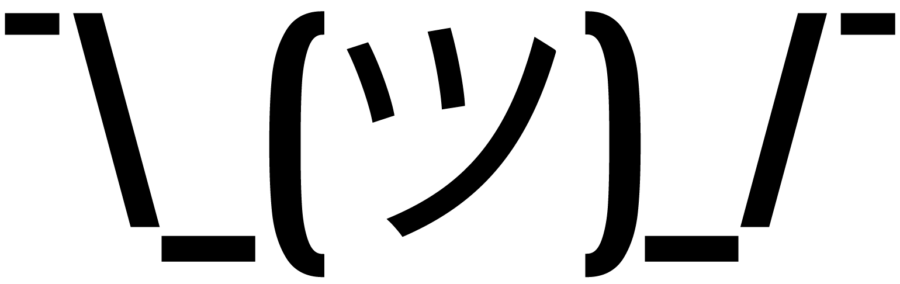
![Best Thunderbolt Monitors in [year] 2 SAMSUNG 34” ViewFinity CJ79 Series Ultrawide QHD...](https://m.media-amazon.com/images/I/41MC6nzOeIL._SL160_.jpg)
![Best Thunderbolt Monitors in [year] 3 LG 32UL950-W 32' Class Ultrafine 4K UHD LED Monitor...](https://m.media-amazon.com/images/I/41Q2OE2NnDL._SL160_.jpg)
![Best Thunderbolt Monitors in [year] 4 BenQ PD3220U Thunderbolt 3 Monitor for Macbook 32' 4K...](https://m.media-amazon.com/images/I/41a37jaaB2L._SL160_.jpg)
![Best Thunderbolt Monitors in [year] 8 Our #4 Pick is the Apple 32-inch Pro Display XDR with Retina 6K Display Computer Monitor](https://m.media-amazon.com/images/I/51wk50zPFeL._SL160_.jpg)
![Best Thunderbolt Monitors in [year] 9 Our #5 Pick is the Asus 1440p Adobe HDR10 ProArt Computer Monitor](https://m.media-amazon.com/images/I/51p1X1aqIgL._SL160_.jpg)
![Best Thunderbolt Monitors in [year] 10 Our #6 Pick is the Dell UltraSharp UP2720Q 27-inch PremierColor IPS LED Computer Monitor](https://m.media-amazon.com/images/I/4182-Ilb+XL._SL160_.jpg)











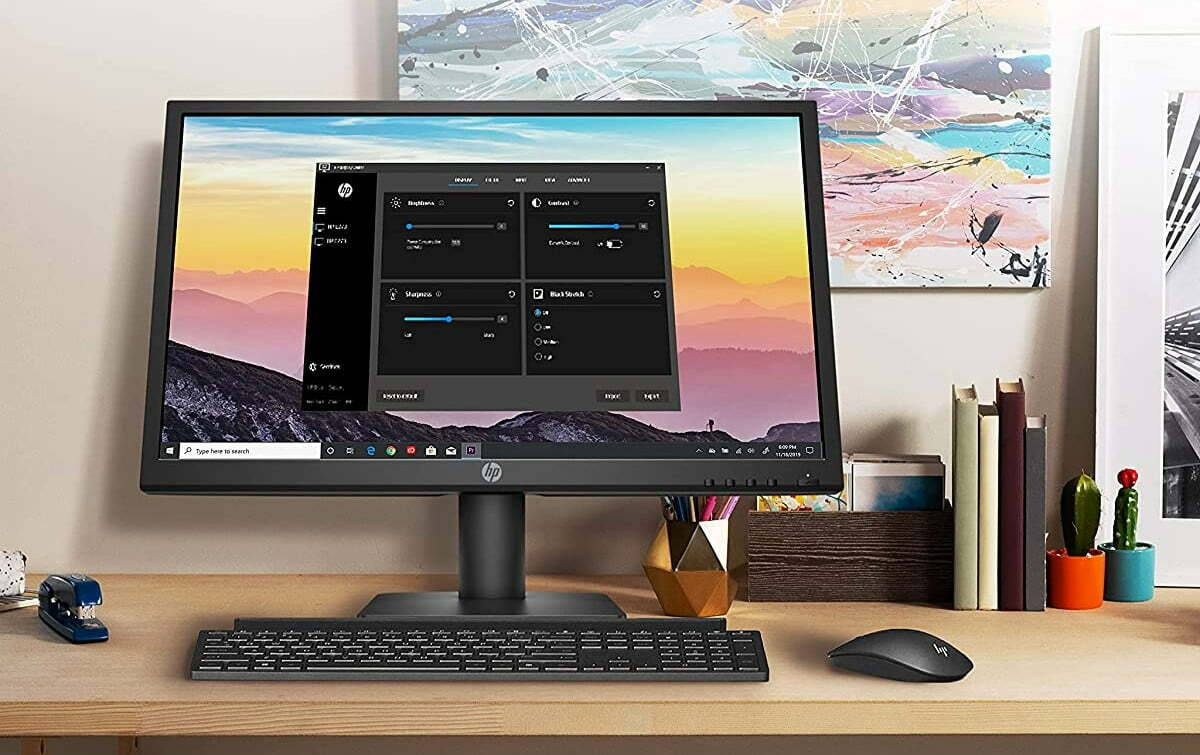







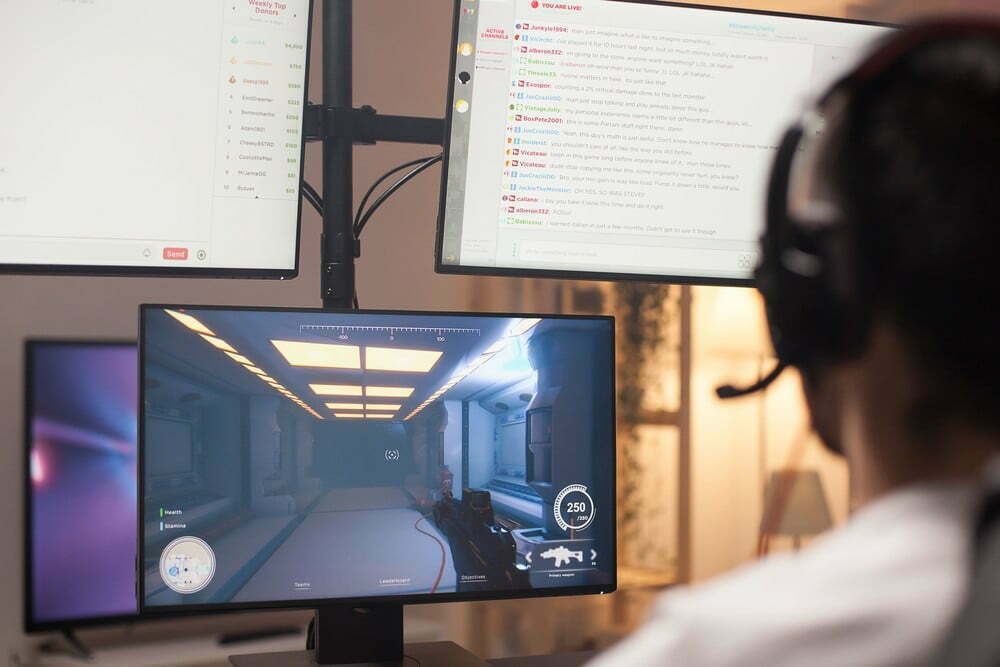


![Best 27 Inch Computer Monitor in [year] 31 Best 27 Inch Computer Monitor in 2025](https://www.gadgetreview.dev/wp-content/uploads/how-to-buy-the-best-computer-monitor.jpg)
![Best BenQ Monitors in [year] 32 Best BenQ Monitors in 2025](https://www.gadgetreview.dev/wp-content/uploads/best-benq-monitor-image.jpg)
![Best ASUS Monitors in [year] 33 Best ASUS Monitors in 2025](https://www.gadgetreview.dev/wp-content/uploads/best-asus-monitor-image.jpg)
![Best Dell Monitors in [year] 34 Best Dell Monitors in 2025](https://www.gadgetreview.dev/wp-content/uploads/best-dell-monitor-image.jpg)
![Best HP Monitors in [year] 35 Best HP Monitors in 2025](https://www.gadgetreview.dev/wp-content/uploads/best-hp-monitor-image.jpg)
![Best Lenovo Monitors in [year] 36 Best Lenovo Monitors in 2025](https://www.gadgetreview.dev/wp-content/uploads/best-lenovo-monitor-image.jpg)
![Best ViewSonic Monitors in [year] 37 Best ViewSonic Monitors in 2025](https://www.gadgetreview.dev/wp-content/uploads/best-viewsonic-monitor-image.jpg)
![Best Gigabyte Monitors in [year] 38 Best Gigabyte Monitors in 2025](https://www.gadgetreview.dev/wp-content/uploads/best-gigabyte-monitor-image.jpg)
![Best Monitors for PS4 Pro Gaming in [year] 39 Best Monitors for PS4 Pro Gaming in 2025](https://www.gadgetreview.dev/wp-content/uploads/best-monitors-for-ps4-pro-image.jpg)
![Best Monitor for Xbox Series X in [year] 40 Best Monitor for Xbox Series X in 2025](https://www.gadgetreview.dev/wp-content/uploads/best-monitor-for-xbox-series-x-image.jpg)
![Best AOC Monitors in [year] 41 Best AOC Monitors in 2025](https://www.gadgetreview.dev/wp-content/uploads/best-aoc-monitor-image.jpg)
![Best Acer Monitors in [year] 42 Best Acer Monitors in 2025](https://www.gadgetreview.dev/wp-content/uploads/best-acer-monitor-image.jpg)
![Best MSI Monitors in [year] 43 Best MSI Monitors in 2025](https://www.gadgetreview.dev/wp-content/uploads/best-msi-monitor-image.jpg)
![Best SAMSUNG Monitors in [year] 44 Best SAMSUNG Monitors in 2025](https://www.gadgetreview.dev/wp-content/uploads/best-samsung-monitor-image.jpg)
![Best LG Monitors in [year] 45 Best LG Monitors in 2025](https://www.gadgetreview.dev/wp-content/uploads/best-lg-monitor-image.jpg)
![Best Philips Monitors in [year] 46 Best Philips Monitors in 2025](https://www.gadgetreview.dev/wp-content/uploads/best-philips-monitors-image.jpg)
![Best Stream Decks in [year] 47 Best Stream Decks in 2025](https://www.gadgetreview.dev/wp-content/uploads/best-stream-deck-image.jpg)
![Best Monitors For PUBG in [year] 48 Best Monitors For PUBG in 2025](https://www.gadgetreview.dev/wp-content/uploads/best-monitor-for-pubg-image.jpg)
![Best Monitors for Streaming in [year] 49 Best Monitors for Streaming in 2025](https://www.gadgetreview.dev/wp-content/uploads/best-monitor-for-streaming-image.jpg)
![Best Monitors For Flight Simulator in [year] 50 Best Monitors For Flight Simulator in 2025](https://www.gadgetreview.dev/wp-content/uploads/best-monitor-for-flight-simulator-image.jpg)



















