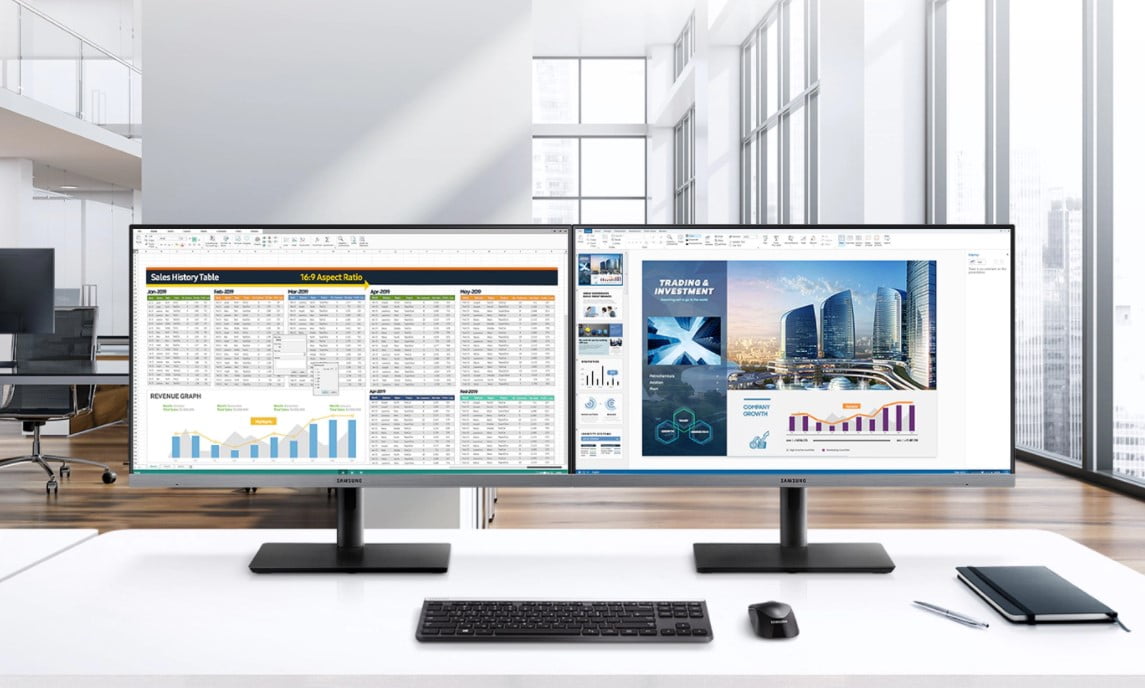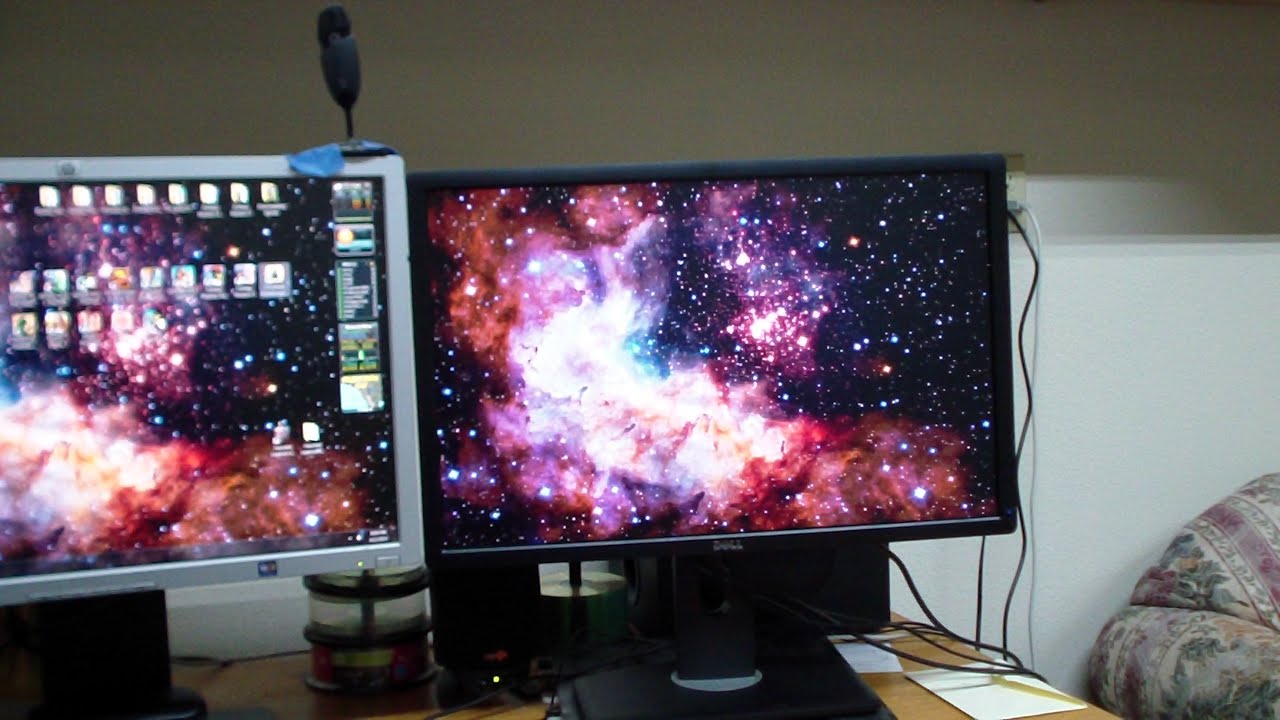G-Sync vs FreeSync. Nvidia vs. AMD. A battle that feels like it’s been waged since the beginning of time, but in reality has only been going on since AMD purchased ATI back in 2006. Before then Nvidia was warring with ATI over which graphics card could squeeze out just a few more frames per second than the other, but this was long before either company even knew what the problem of frame rate “screen tearing” was, let alone how to solve it.
Nowadays, people are asking themselves which is a better solution to this issue: Nvidia’s G-Sync or AMD’s FreeSync? And, which high-end FreeSync gaming monitor should you get, or should you go with a G-Sync monitor? Well grab some popcorn and settle in, as we break down the few differences and the more common similarities between the two competing technologies and what makes them tick. The Samsung UE590D features AMD Freesync for minimal image tearing and ghosting. It’s sure to make an excellent monitor for PS5.
The Plague of Screen Tearing
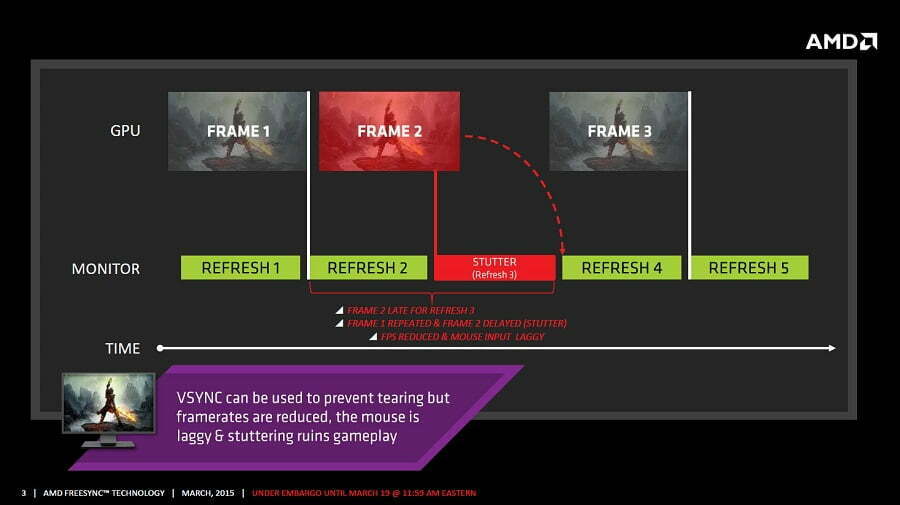
For those out of the loop on what screen tearing is and what causes it, first, you have to know how a graphics card and a monitor communicate with one another.
When a graphics card tells a monitor what to display, it’s sending images to the display, which the display then renders at a predetermined “refresh rate”. Refresh rate determines the number of times that a monitor will ask for a new frame of information from your graphics card, and depending on the power of said card, how fast it can display it.
For most regular monitors (and 4K monitors), this happens at 60Hz, or 60 frames per second, while in high-performance gaming monitors like an ultrawide gaming monitor, this can be cranked to 144Hz or 144 frames per second.
What is Screen Tearing?
Screen tearing happens when your graphics card tries to push an extra frame to the display before it’s ready for it. Though the actual process is a bit more complex, this is how things work when broken down to their most basic terms.
This problem had been solved on the software side of things for years, with a setting called “Vsync”. This is an option you can enable in any game that locks the frame output to the expected refresh rate of the monitor, most often 60Hz. This is all well and good if you’ve got a graphics card that can comfortably and consistently output at least 60 frames per second, but if not, Vsync will start to throw numbers at the wall to see what sticks (anywhere from 45FPS to 10FPS), which can drastically affect performance in lower-tier systems.
So what does this have to do with G-Sync vs. FreeSync? What do you really need to know about FreeSync and how does it work? Read on to find out.
VESA Adaptive-Sync
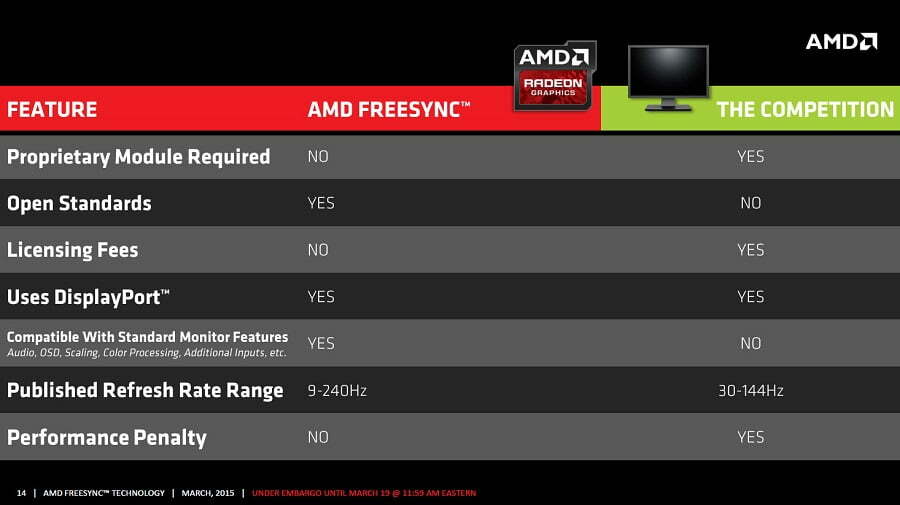
On the one hand, AMD’s FreeSync solution takes advantage of a grandfathered technology that works in all current iterations of the DisplayPort 1.2a cables, known as “adaptive sync”.
Adaptive sync is the first hardware-based solution to screen tearing, an open-source technology that AMD uses to keep a consistent layer of frames and display refreshes in “sync” with one another. Because adaptive sync is open source, it’s ridiculously cheap to implement in monitors or graphics cards, making AMD the better option for budget gamers versus G-Sync technology on G-Sync models or a G-Sync compatible display.
Nvidia on the other hand uses its own proprietary version of the adaptive sync technology known as “G-Sync”, which is implemented as a chip that’s in the monitor itself, designed to communicate directly with other Nvidia-based graphics cards. Both of these solutions do the same thing by creating two separate pieces of hardware inside the monitor and the graphics card that is designed to combat screen tearing, but which one is right for you?
G-Sync vs. FreeSync: Which is Better?
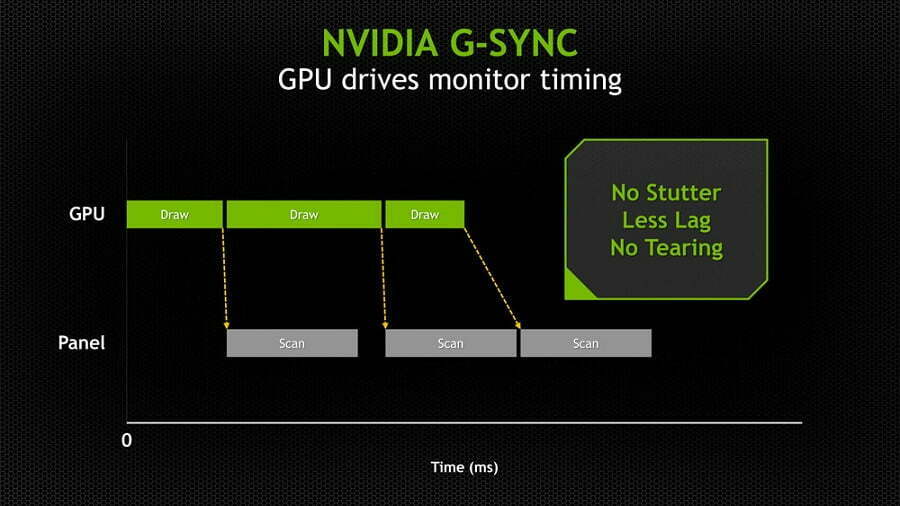
Although there aren’t a ton of obvious technical differences between G-Sync and FreeSync, the first and most important that most gamers will point to is that, unlike FreeSync, G-Sync doesn’t have a minimum refresh rate floor that it has to stick to function correctly.
AMD’s FreeSync can only work within a certain range of frames per second, generally, 20FPS to 144FPS, while G-Sync displays can go all the way down to 1FPS and up to 240FPS (when those monitors finally arrive sometime next year). This makes it the better choice for people who have high-powered systems that are a G-Sync compatible monitor and know that they’ll be able to handle 240Hz monitors once they hit store shelves. For now, you’ll have to settle with these: a list of top gaming monitors and the best computer monitors.
Next, many reviewers and gamers alike report that FreeSync setups may fix screen tearing, but suffer from another issue known as “ghosting” in their gaming experience from the FreeSync feature. Ghosting occurs when an object on-screen briefly leaves behind an artifact of the last image that was displayed before the next, giving characters a sort of ghost-like trail that can get worse as more action piles up on the screen, taking away any smooth gaming experience.
Lastly, for the time being, Nvidia is the only company amongst manufacturers that offers adaptive sync technology (i.e. G-Sync) on the best gaming laptops. AMD hasn’t made any announcements for plans to import their FreeSync tech to the world of mobile gaming, so for the time being this is a market that Nvidia has a firm grip on that they don’t look to be letting up on any time soon. If you’re limited to a FreeSync monitor but are still interested in G-Sync, you can refer to our guide to see which FreeSync monitors work with GSync.
Final Verdict
Whether it’s AMD vs. Intel or Nvidia vs. Intel, G-Sync vs. FreeSync; as always it comes down to cost.
As is the case with nearly every AMD product, the monitors and cards equipped with FreeSync compatibility are anywhere from $50 to $500 cheaper than their Nvidia counterparts when used in combination. That said, Nvidia’s G-Sync is unquestionably the superior technology and doesn’t have nearly as many ghosting or performance issues as AMD users report on their FreeSync setups.
If you can easily afford the price of an Nvidia G-Sync setup and want the absolute peak of performance, that’s going to be the pick for you. If you’re shopping on a budget though and don’t mind a little bit of delay or slight image issues quality here and there, the AMD FreeSync setup should do the job just fine.
And of course, no matter which configuration you ultimately decide to go with, everyone can agree that both are clearly better than being stuck with plain old Vsync for your next high-octane gaming session.
Related Articles:

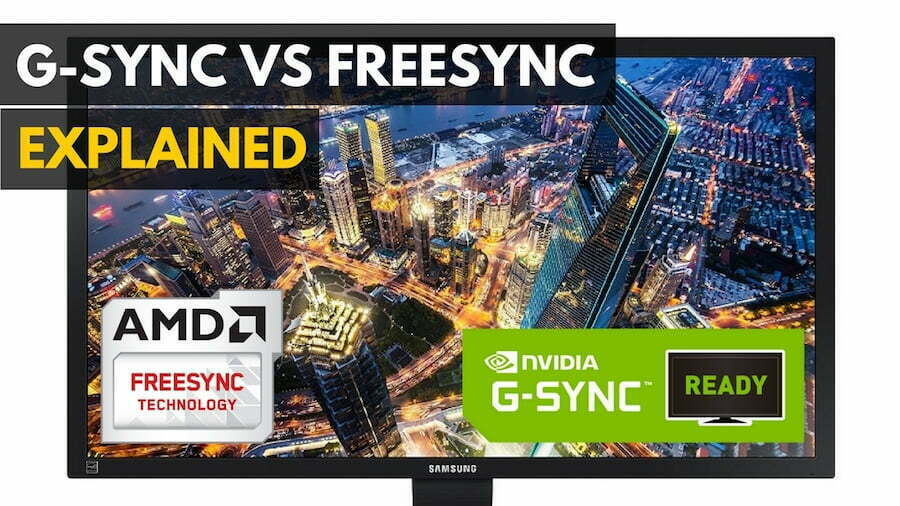






















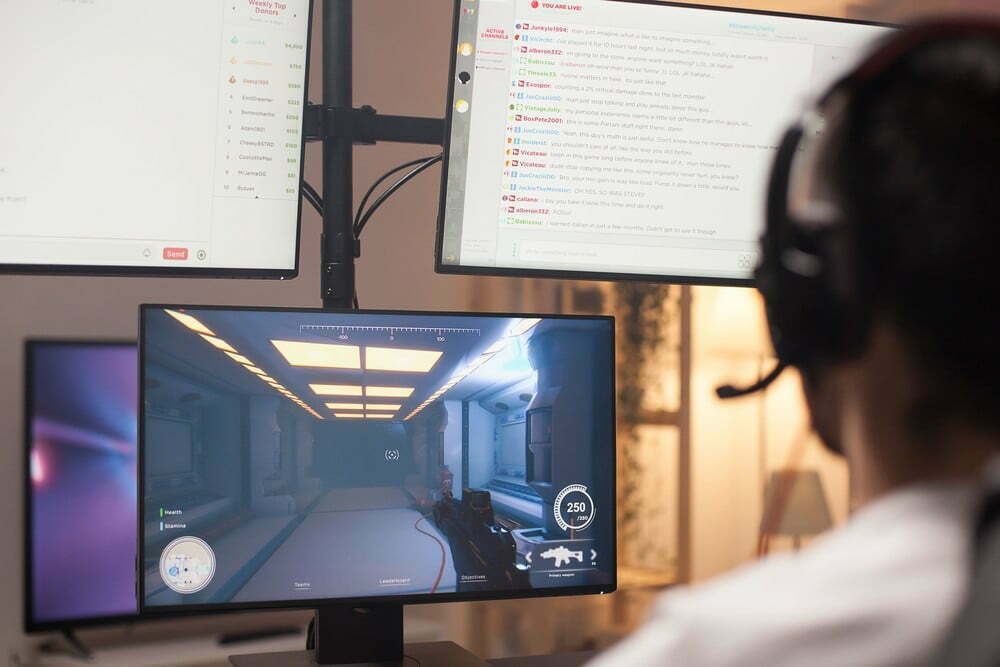










![Best 27 Inch Computer Monitor in [year] 30 Best 27 Inch Computer Monitor in 2025](https://www.gadgetreview.dev/wp-content/uploads/how-to-buy-the-best-computer-monitor.jpg)
![Best BenQ Monitors in [year] 31 Best BenQ Monitors in 2025](https://www.gadgetreview.dev/wp-content/uploads/best-benq-monitor-image.jpg)
![Best ASUS Monitors in [year] 32 Best ASUS Monitors in 2025](https://www.gadgetreview.dev/wp-content/uploads/best-asus-monitor-image.jpg)
![Best Dell Monitors in [year] 33 Best Dell Monitors in 2025](https://www.gadgetreview.dev/wp-content/uploads/best-dell-monitor-image.jpg)
![Best Monitors for PS4 Pro Gaming in [year] 34 Best Monitors for PS4 Pro Gaming in 2025](https://www.gadgetreview.dev/wp-content/uploads/best-monitors-for-ps4-pro-image.jpg)
![Best Monitor for Xbox Series X in [year] 35 Best Monitor for Xbox Series X in 2025](https://www.gadgetreview.dev/wp-content/uploads/best-monitor-for-xbox-series-x-image.jpg)
![Best HP Monitors in [year] 36 Best HP Monitors in 2025](https://www.gadgetreview.dev/wp-content/uploads/best-hp-monitor-image.jpg)
![Best Lenovo Monitors in [year] 37 Best Lenovo Monitors in 2025](https://www.gadgetreview.dev/wp-content/uploads/best-lenovo-monitor-image.jpg)
![Best ViewSonic Monitors in [year] 38 Best ViewSonic Monitors in 2025](https://www.gadgetreview.dev/wp-content/uploads/best-viewsonic-monitor-image.jpg)
![Best Gigabyte Monitors in [year] 39 Best Gigabyte Monitors in 2025](https://www.gadgetreview.dev/wp-content/uploads/best-gigabyte-monitor-image.jpg)
![Best MSI Monitors in [year] 40 Best MSI Monitors in 2025](https://www.gadgetreview.dev/wp-content/uploads/best-msi-monitor-image.jpg)
![Best SAMSUNG Monitors in [year] 41 Best SAMSUNG Monitors in 2025](https://www.gadgetreview.dev/wp-content/uploads/best-samsung-monitor-image.jpg)
![Best LG Monitors in [year] 42 Best LG Monitors in 2025](https://www.gadgetreview.dev/wp-content/uploads/best-lg-monitor-image.jpg)
![Best AOC Monitors in [year] 43 Best AOC Monitors in 2025](https://www.gadgetreview.dev/wp-content/uploads/best-aoc-monitor-image.jpg)
![Best Acer Monitors in [year] 44 Best Acer Monitors in 2025](https://www.gadgetreview.dev/wp-content/uploads/best-acer-monitor-image.jpg)
![Best Philips Monitors in [year] 45 Best Philips Monitors in 2025](https://www.gadgetreview.dev/wp-content/uploads/best-philips-monitors-image.jpg)
![Best Stream Decks in [year] 46 Best Stream Decks in 2025](https://www.gadgetreview.dev/wp-content/uploads/best-stream-deck-image.jpg)
![Best Monitors For PUBG in [year] 47 Best Monitors For PUBG in 2025](https://www.gadgetreview.dev/wp-content/uploads/best-monitor-for-pubg-image.jpg)
![Best Monitors for Streaming in [year] 48 Best Monitors for Streaming in 2025](https://www.gadgetreview.dev/wp-content/uploads/best-monitor-for-streaming-image.jpg)
![Best Monitors For Flight Simulator in [year] 49 Best Monitors For Flight Simulator in 2025](https://www.gadgetreview.dev/wp-content/uploads/best-monitor-for-flight-simulator-image.jpg)