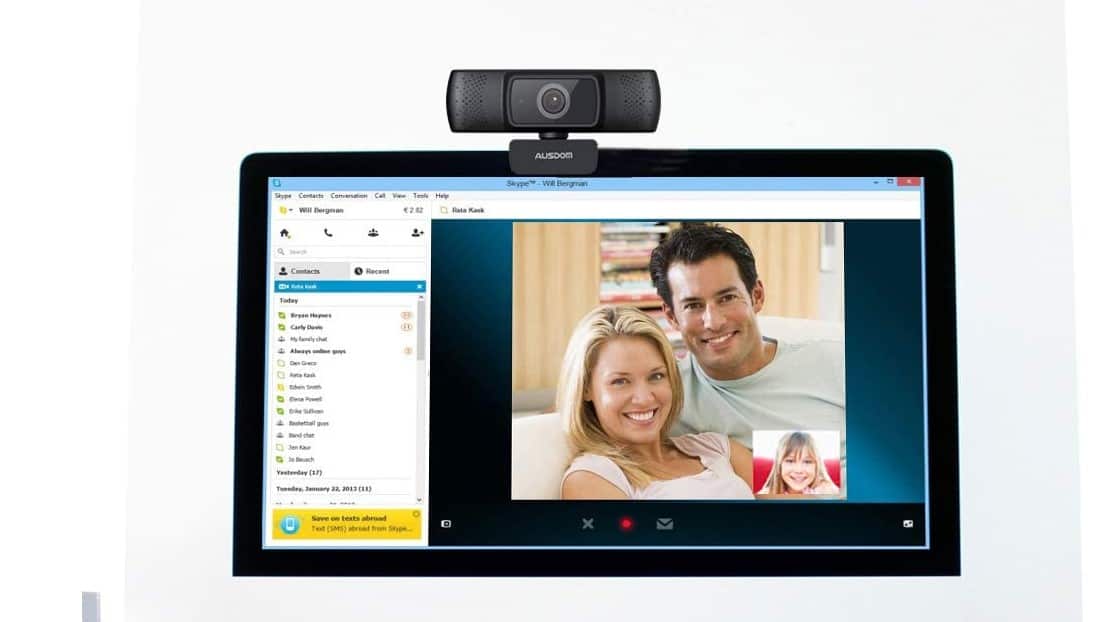If you are new to the universe of digital cameras, you may wonder how does a webcam work. Many of the best webcams, after all, come in different styles with slightly different methods of operation. So how do webcams work and what are the benefits of using a digital camera? Keep reading to find out.
KEY TAKEAWAYS:
- Webcams work similarly to regular cameras, as they both feature lenses and related components.
- Digital cameras, however, include an image sensor that converts analog images into ones and zeros in the case of a laptop webcam, built-in camera, or another type of webcam.
- Beyond the image sensor, an external webcam’s connection requirements, such as a USB cable, and internal memory.
How Do Webcams Operate?
Before you learn why a webcam is grainy, or about any other issue, you have to learn how webcams work. Built-in webcams and third-party models capture light via a lens, if you wonder how to clean a webcam lens, send that information through an aperture filter and, finally, convert it into a digital image.
Webcams ship with different specifications regarding image and video quality, if you are wondering what is the greatest webcam for vlogging.
Important Webcam Components
Here are some of the more crucial components of a standard webcam that work in conjunction to allow for smooth operation.
Insider Tip
If you are worried about hackers, simply cover up the lens or camera hole with duct tape or any type of colored tape.
Image Sensor
Once the light is captured by the lens or lenses, this information has to be interpreted and converted into an actual digital image or video stream. This is the purview of the image sensor. There are a couple of different kinds of image sensors out there, including a charge-coupled device (CCD) image sensor and a CMOS image sensor. The image sensors essentially turn light refracted from the lens into ones and zeros that a computer can understand.
Port and Connections
A digital camera must be connected to a computer to transfer information. In many cases, computers ship with built-in digital cameras. You won’t need any additional connections here as everything is already good to do. However, third-party models typically require an open USB-C or standard USB port to operate. Some advanced models require the latest Firewire or Thunderbolt technology to successfully operate.
Memory
If you have a built-in webcam, this camera has likely been set up to make full use of any internal storage devices. In other words, you won’t have to connect a hard drive or SD card to save photos and videos. Some third-party webcams require an SD card or MicroSD card, however, so become prepared for that eventuality. In most cases, however, webcams integrate with a wide variety of storage options. Read up on any required accessories before making that initial purchase.
F.A.Q.S
What can you do with a webcam?
First of all, create webcam images with a webcam device. You can also use video conferencing apps and access whatever newfangled webcam feature your model boasts.
What do I do if after all the trouble-shooting stages my webcam still isn’t working?
If your webcam device is not working, perform troubleshooting steps or contact a professional repairperson. USB webcams can be finicky upon occasion.
What are the different types of webcams available?
There are plenty of USB webcams available, as modern webcams ship in multiple types to help capture images and videos in real-time. This technology is constantly advancing, so today’s basic webcams are more advanced than any old webcam device.
STAT: The first webcam was developed for Cambridge University and pointed at a coffee pot so computer scientists could remotely check if the coffee was ready or not. (source)
REFERENCES:
- https://www.onlinemictest.com/webcam-test/
- https://www.hp.com/us-en/shop/tech-takes/how-to-connect-hd-webcam-to-laptop-or-pc
- https://support.microsoft.com/en-us/windows/camera-doesn-t-work-in-windows-32adb016-b29c-a928-0073-53d31da0dad5r
- https://en.wikipedia.org/wiki/Webcam
- https://www.intel.com/content/dam/www/program/education/us/en/documents/intel-easy-steps/easy-steps-use-webcam.pdf

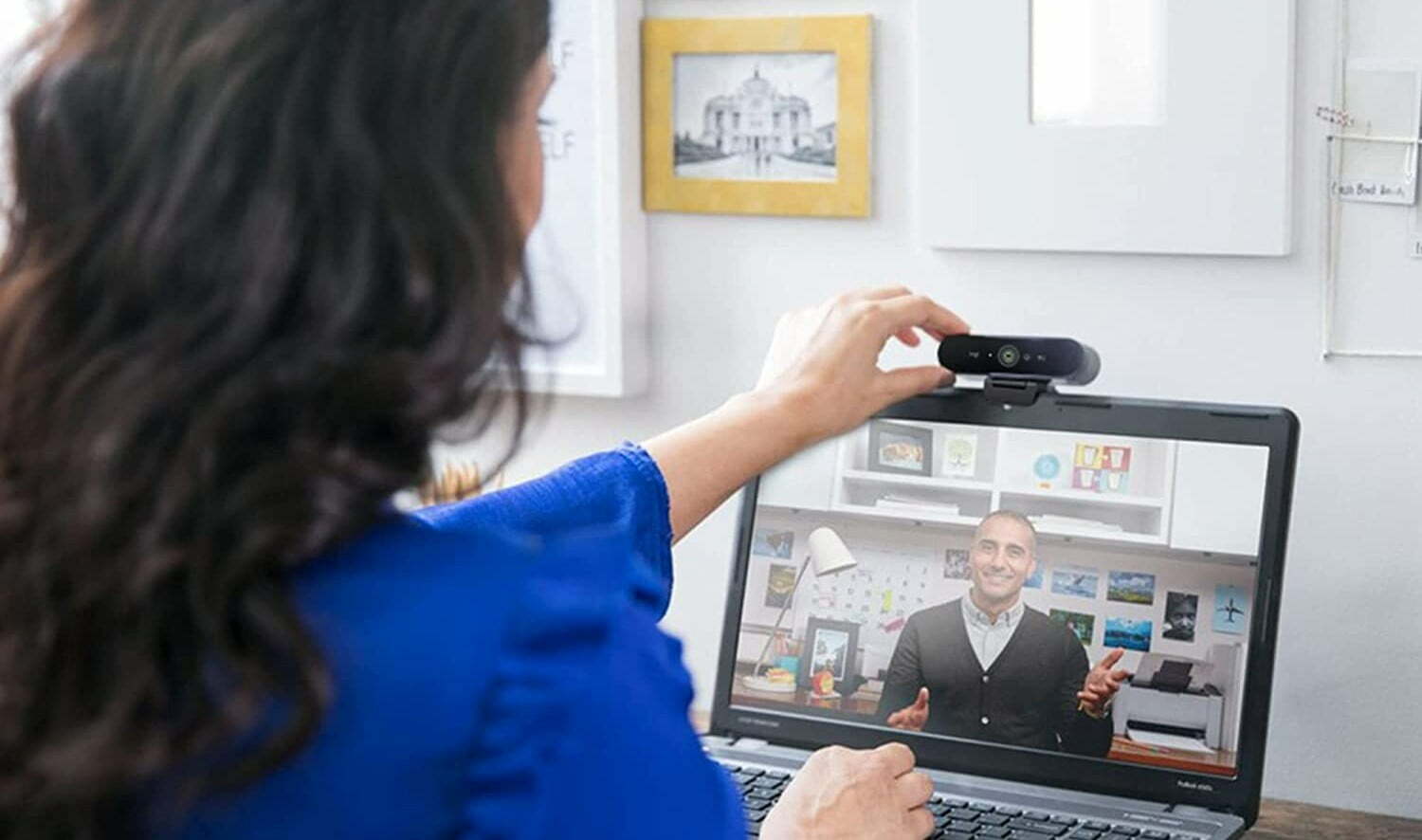













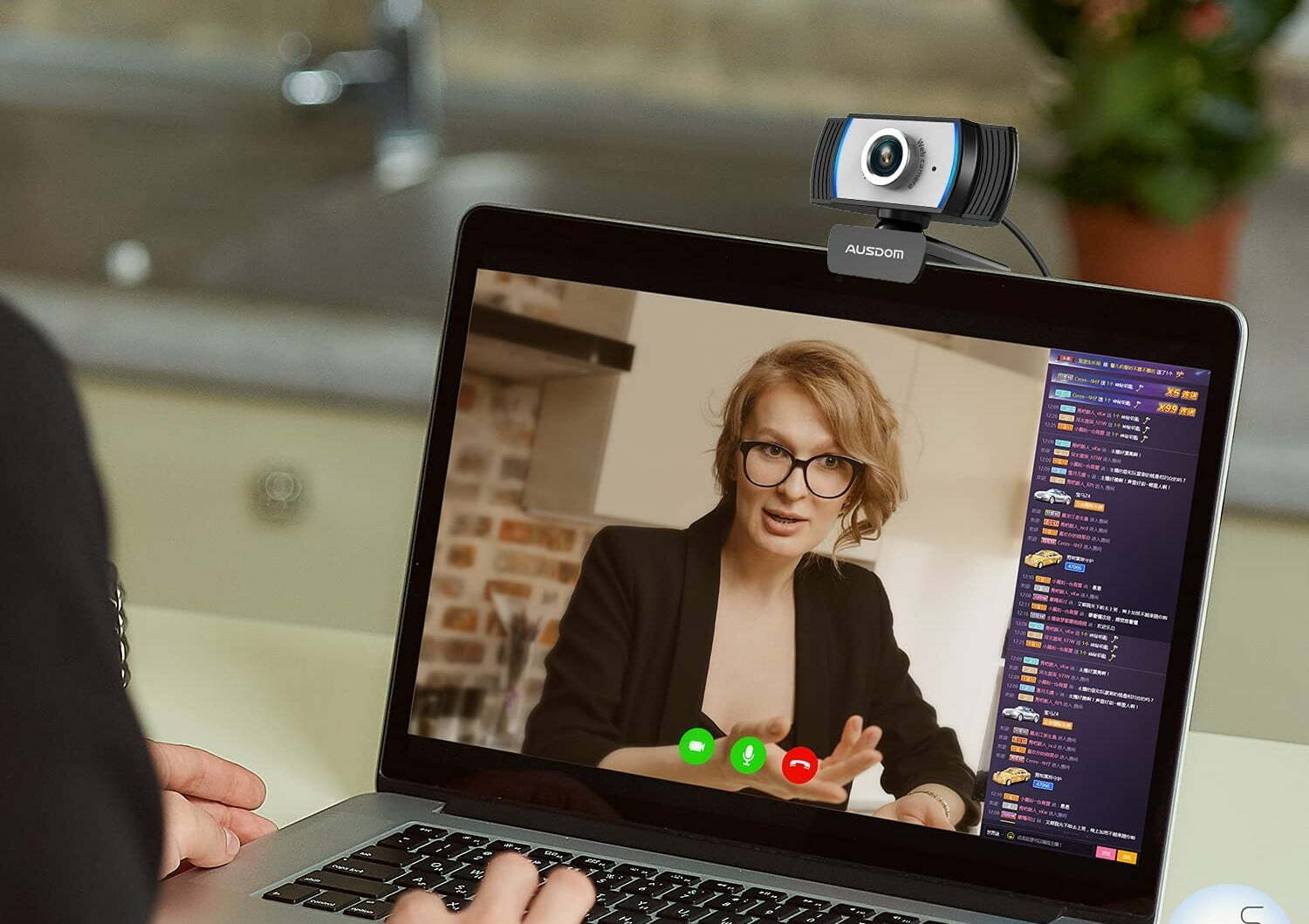
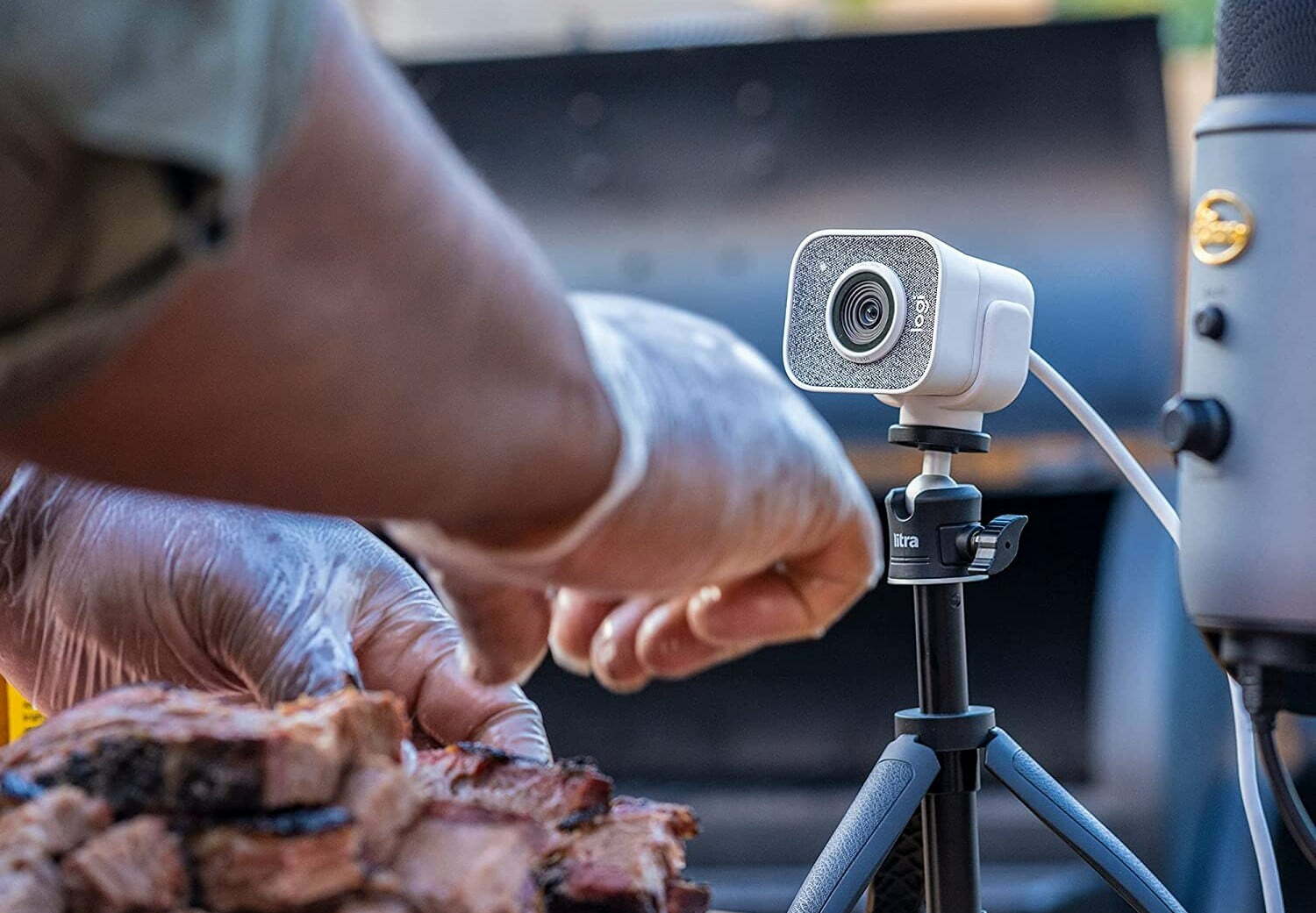

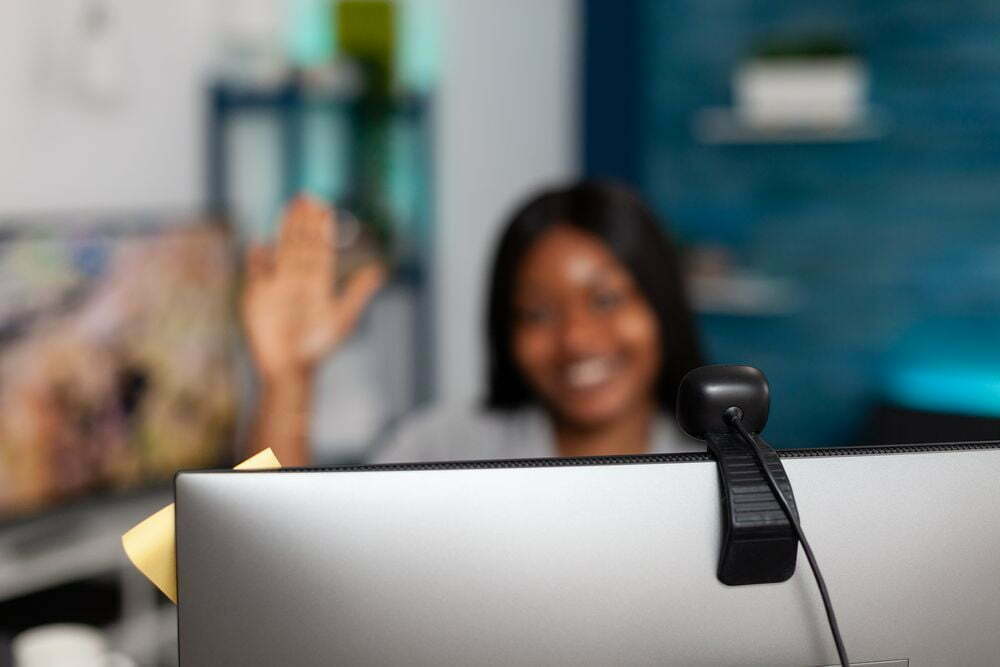



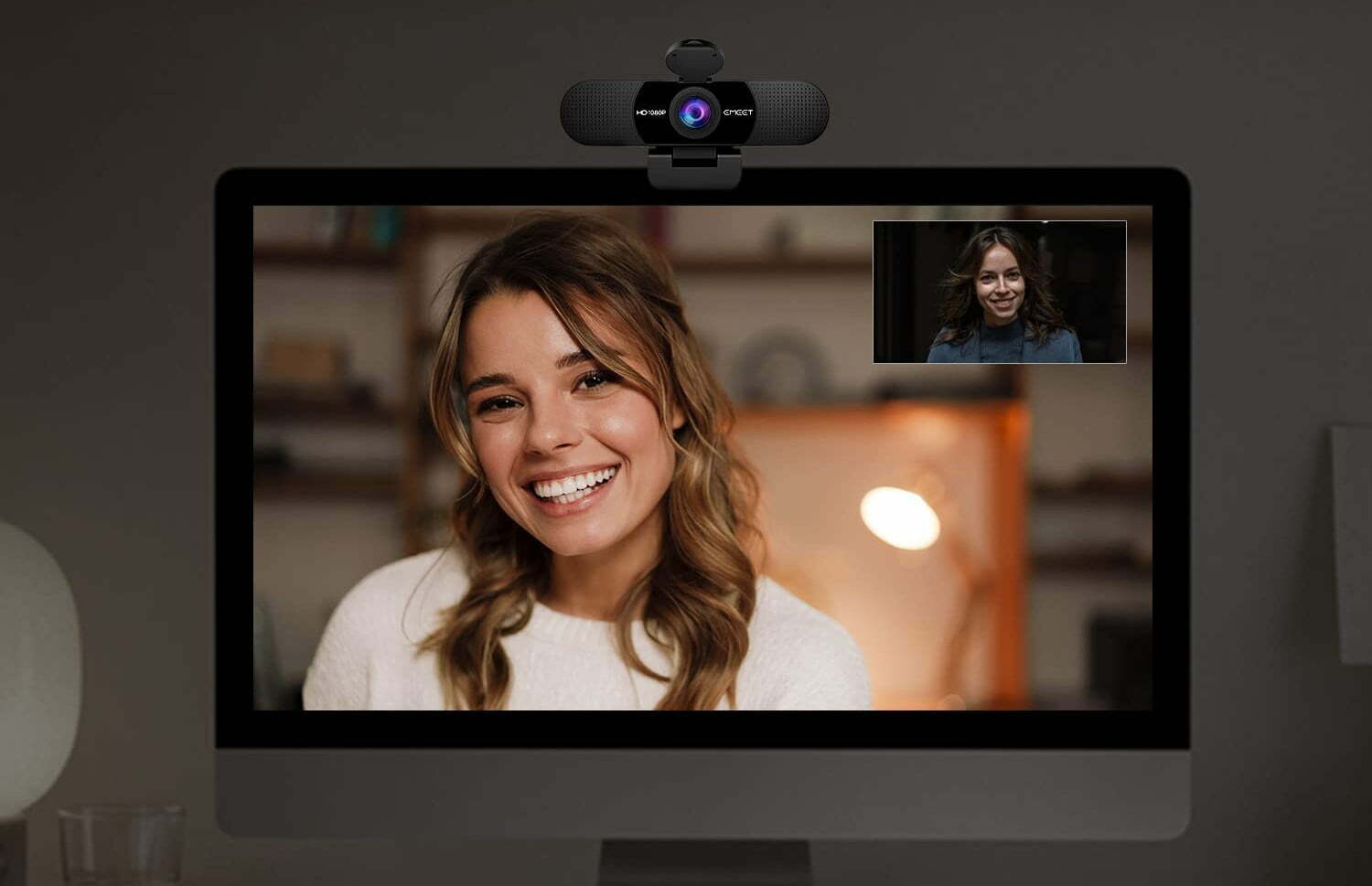







![Best BenQ Monitors in [year] 23 Best BenQ Monitors in 2025](https://www.gadgetreview.dev/wp-content/uploads/best-benq-monitor-image.jpg)
![Best WebCams in [year] ([month] Reviews) 24 Best WebCams in 2025 (March Reviews)](https://www.gadgetreview.dev/wp-content/uploads/best-webcams-image.jpg)
![Best Computer Accessories in [year] ([month] Reviews) 25 Best Computer Accessories in 2025 (March Reviews)](https://www.gadgetreview.dev/wp-content/uploads/Computer-accessories.jpg)
![10 Best Webcams for Skype in [year] 26 10 Best Webcams for Skype in 2025](https://www.gadgetreview.dev/wp-content/uploads/best-webcam-for-skype-image.jpg)
![10 Best Webcams For Mac in [year] 27 10 Best Webcams For Mac in 2025](https://www.gadgetreview.dev/wp-content/uploads/best-webcam-for-mac.jpg)
![Best Webcams for Youtube in [year] 28 Best Webcams for Youtube in 2025](https://www.gadgetreview.dev/wp-content/uploads/best-webcam-for-youtube.jpg)
![10 Best Webcams for Conference Room in [year] 29 10 Best Webcams for Conference Room in 2025](https://www.gadgetreview.dev/wp-content/uploads/Best-Webcam-for-Conference-Room.jpg)
![10 Best Webcams For Streaming in [year] 30 10 Best Webcams For Streaming in 2025](https://www.gadgetreview.dev/wp-content/uploads/best-webcam-for-streaming-image.jpg)
![10 Best Wireless Webcams in [year] 31 10 Best Wireless Webcams in 2025](https://www.gadgetreview.dev/wp-content/uploads/best-wireless-webcam-image.jpg)
![10 Best Webcams for Chromebook in [year] 32 10 Best Webcams for Chromebook in 2025](https://www.gadgetreview.dev/wp-content/uploads/best-webcam-for-chromebook-image.jpg)

![7 Best Cooling Fans for PC in [year] 34 7 Best Cooling Fans for PC in 2025](https://www.gadgetreview.dev/wp-content/uploads/best-cooling-fan-for-pcs.png)



![Best Graphics Card in [year] ([month] Reviews) 38 Best Graphics Card in 2025 (March Reviews)](https://www.gadgetreview.dev/wp-content/uploads/best-video-graphics.jpg)