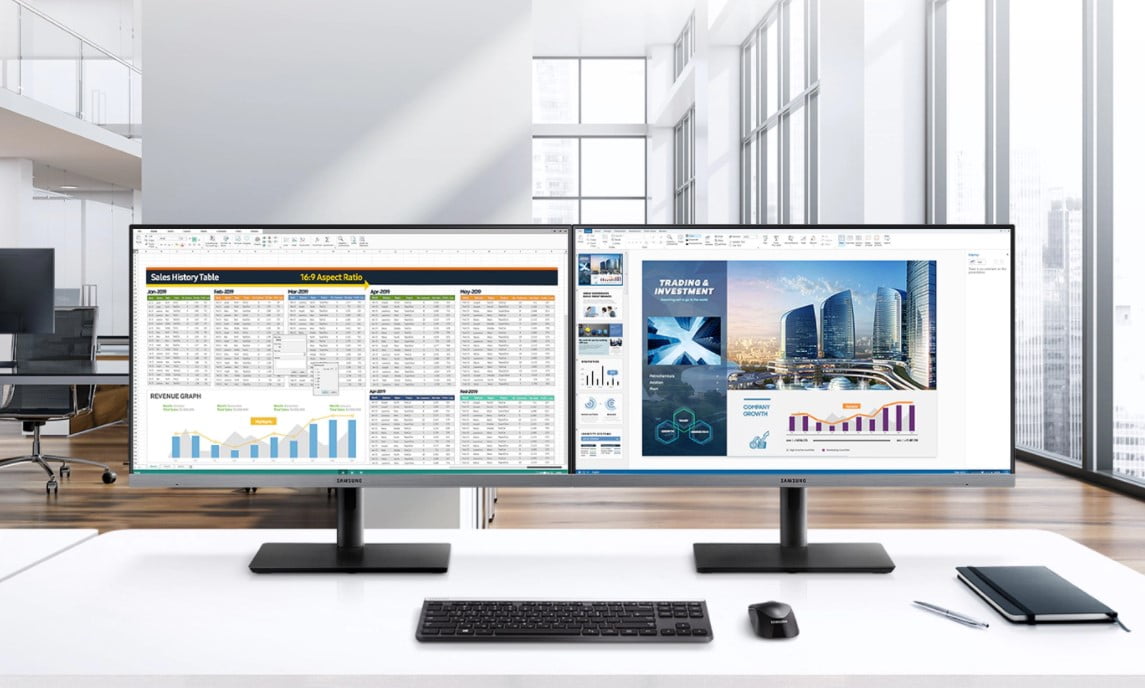Input lag is ideally the time it takes for a display screen to create an image. So, how much input plug is acceptable for gaming? Gamers playing fighting games or other competitive games require an input flag of equal to or less than 15ms. Although some top gaming monitors have more lag time than others, a game enthusiast can still play and enjoy a game’s design on most monitors.
KEY TAKEAWAYS:
- You can adjust monitor settings to lower input lag by disabling picture enhancements settings or put the monitor in Instant/Game mode.
- To lower the input lag in some monitors, you can offload tasks to your computer by enabling the GPU scaling in your graphics card drivers.
- If you want to be a leader of the leaderboards in BF3, CoD, or any other competitive game, get a display with very low input lag.
How Important is Input Lag in Gaming?
When watching movies on a TV set, the worst thing that could happen to your viewing experience is lip-sync issues. But in competitive gaming, any additional drag can lead you to have the worst scores. Also, you may not enjoy the benefits of dual monitor gaming.
If you play online multiplayer games, an extra 60-millisecond latency between the game server and your PC console can put you way behind. Professional gamers and some game enthusiasts can notice the difference between a 30ms and a 60ms server.
Insider Tip
Input lag is ideally the time it takes for a display screen to create an image.
The Most Important Types of Input Lag
Display Lag
Display lag is the overall time it takes for a monitor to complete image processing. The lag causes include processes like scaling/upconverting, deinterlacing, frame interpolation, and others. Display lag can be as low as 1ms or as high as 68ms. Alternatively, using overdrive on your monitor can enhance the visual experience. And as a gamer, you should also learn how to fix a monitor flickering issue, for a better gaming experience.
Network Lag
Online gamers experience the most significant input lag times, which can amount to more than 500ms, or in some cases, less than 100ms. It all boils down to the connection of your internet, the internet provider, and your proximity to the gaming server in use.
How to Reduce Input Lag
It is not that simple to eliminate input lag, but you can reduce the value to an ideal number. You can configure your computer to be fast for gaming purposes. Below are some tips that can help you reduce the input lag:
- Turn on any high-performance or gaming mode on your monitor
- Disable all dim screen settings and power-saving modes
- Keep VSync off
- Add top-of-the-line and low latency keyboards, a gaming mouse, and monitor cables
- Use top-quality HDMI/USB/VGA cables for your connections
- Turn off your computer’s HDMI CEC function
- Play your games in full-screen mode
- Lower your screen resolution if you can
- Purchase a high-quality monitor with the lowest input lag, like the Sceptre C326B 185RD
Insider Tip
Display lag is the overall time it takes for a monitor to complete image processing.
F.A.Q.
Who determines the input lag times?
It is only the manufacturer of the monitor that provides the lag times. Therefore, you do not have to use camera tests or mock “tester tools.”
Is it possible to become a good gamer after purchasing a low-lag monitor?
There are no guarantees. But statistically, you should be a better gamer. When you buy a lower lag display, it will be faster to display your input signals on the screen. Hypothetically, if your reaction time is above 100ms with your usual monitor, and the new one minimizes your lag time by 20ms, you will be 20% faster than before.
Why do some people say that “input lag” is misleading?
Your reaction time while playing video games is real. When you add it to your computer’s input lag, it increases the delay time. Therefore, if you reduce your input and display lag, you will minimize the entire lag time. Gamers use this understanding to purchase the fastest computers with ideal input speeds for all gaming products, including keyboards, monitors, and mice.
STAT: A monitor with 120Hz can output 120 frames in a second. This rate allows the screen to display half the length of time a 60Hz monitor runs on 60 frames per second. As a result, the level of perceived blur will be less, and scenes on the screen will be fluid. (source)
REFERENCES:
- https://inputlag.com/faq/
- https://www.coolblue.be/en/advice/what-is-input-lag.html
- https://en.wikipedia.org/wiki/Input_lagr
- https://www.benq.eu/en-uk/knowledge-center/knowledge/gaming-monitor-input-lag-versus-response-time-whats-the-difference-and-why-should-i-care.html
- https://www.youtube.com/watch?v=WHBMxOPAqWc&ab_channel=OptimumTech



































![Best 27 Inch Computer Monitor in [year] 27 Best 27 Inch Computer Monitor in 2025](https://www.gadgetreview.dev/wp-content/uploads/how-to-buy-the-best-computer-monitor.jpg)
![Best BenQ Monitors in [year] 28 Best BenQ Monitors in 2025](https://www.gadgetreview.dev/wp-content/uploads/best-benq-monitor-image.jpg)
![Best ASUS Monitors in [year] 29 Best ASUS Monitors in 2025](https://www.gadgetreview.dev/wp-content/uploads/best-asus-monitor-image.jpg)
![Best Dell Monitors in [year] 30 Best Dell Monitors in 2025](https://www.gadgetreview.dev/wp-content/uploads/best-dell-monitor-image.jpg)
![Best HP Monitors in [year] 31 Best HP Monitors in 2025](https://www.gadgetreview.dev/wp-content/uploads/best-hp-monitor-image.jpg)
![Best Lenovo Monitors in [year] 32 Best Lenovo Monitors in 2025](https://www.gadgetreview.dev/wp-content/uploads/best-lenovo-monitor-image.jpg)
![Best ViewSonic Monitors in [year] 33 Best ViewSonic Monitors in 2025](https://www.gadgetreview.dev/wp-content/uploads/best-viewsonic-monitor-image.jpg)
![Best Gigabyte Monitors in [year] 34 Best Gigabyte Monitors in 2025](https://www.gadgetreview.dev/wp-content/uploads/best-gigabyte-monitor-image.jpg)
![Best Monitors for PS4 Pro Gaming in [year] 35 Best Monitors for PS4 Pro Gaming in 2025](https://www.gadgetreview.dev/wp-content/uploads/best-monitors-for-ps4-pro-image.jpg)
![Best Monitor for Xbox Series X in [year] 36 Best Monitor for Xbox Series X in 2025](https://www.gadgetreview.dev/wp-content/uploads/best-monitor-for-xbox-series-x-image.jpg)
![Best MSI Monitors in [year] 37 Best MSI Monitors in 2025](https://www.gadgetreview.dev/wp-content/uploads/best-msi-monitor-image.jpg)
![Best SAMSUNG Monitors in [year] 38 Best SAMSUNG Monitors in 2025](https://www.gadgetreview.dev/wp-content/uploads/best-samsung-monitor-image.jpg)
![Best LG Monitors in [year] 39 Best LG Monitors in 2025](https://www.gadgetreview.dev/wp-content/uploads/best-lg-monitor-image.jpg)
![Best AOC Monitors in [year] 40 Best AOC Monitors in 2025](https://www.gadgetreview.dev/wp-content/uploads/best-aoc-monitor-image.jpg)
![Best Acer Monitors in [year] 41 Best Acer Monitors in 2025](https://www.gadgetreview.dev/wp-content/uploads/best-acer-monitor-image.jpg)
![Best Philips Monitors in [year] 42 Best Philips Monitors in 2025](https://www.gadgetreview.dev/wp-content/uploads/best-philips-monitors-image.jpg)
![Best Stream Decks in [year] 43 Best Stream Decks in 2025](https://www.gadgetreview.dev/wp-content/uploads/best-stream-deck-image.jpg)
![Best Monitors For PUBG in [year] 44 Best Monitors For PUBG in 2025](https://www.gadgetreview.dev/wp-content/uploads/best-monitor-for-pubg-image.jpg)
![Best Monitors for Streaming in [year] 45 Best Monitors for Streaming in 2025](https://www.gadgetreview.dev/wp-content/uploads/best-monitor-for-streaming-image.jpg)
![Best Monitors For Flight Simulator in [year] 46 Best Monitors For Flight Simulator in 2025](https://www.gadgetreview.dev/wp-content/uploads/best-monitor-for-flight-simulator-image.jpg)