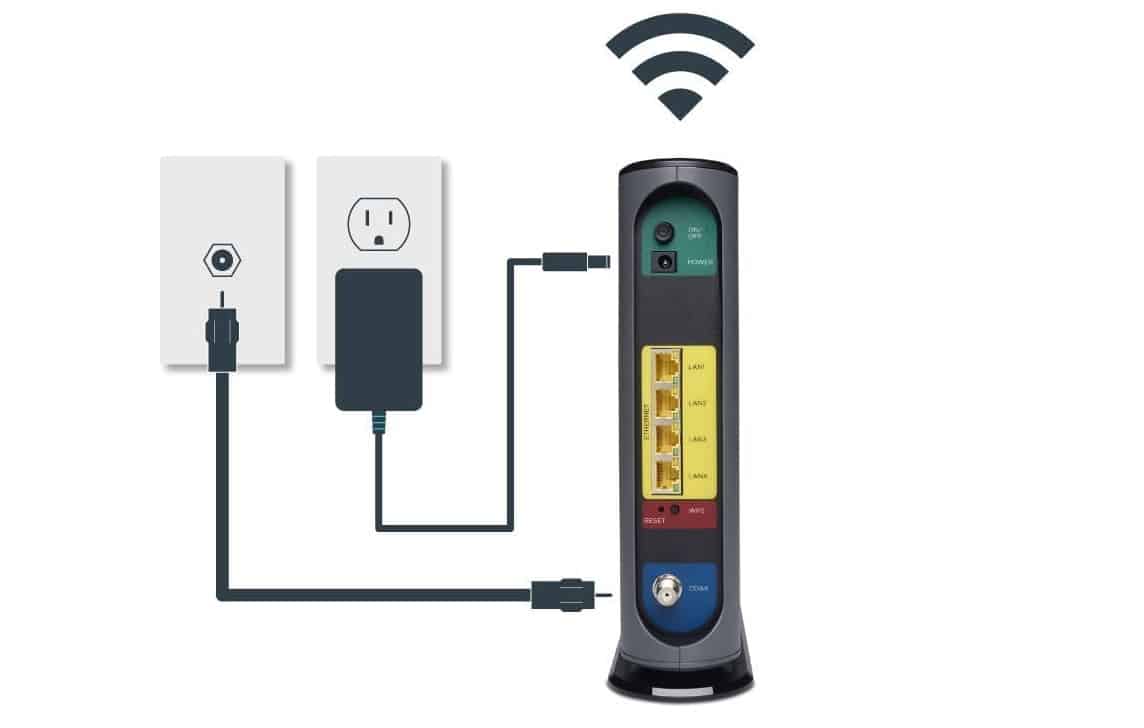If you are experimenting with a new wireless device, you may wonder how often should you reboot a wifi router. Even the best routers, after all, will experience a signal drop every once in a while, necessitating a restart. Keep reading to learn when to reboot a wifi router.
KEY TAKEAWAYS:
- Generally speaking, you should restart your router whenever an issue occurs, such as low signal strength or no signal at all.
- As a part of regular router maintenance, and for a faster connection, restart the device once every month for newer models and once every week, or even daily, for older models.
- You can restart a router manually, by unplugging it, or use a dedicated companion app to complete the factory reset.
When to Restart a Wifi Router
Even if your router is humming along nicely, you should still restart it regularly as part of a regular maintenance routine. Generally speaking, reboot a wifi router every day, week, or month, depending on the age and overall efficacy of the device. Consult your Internet provider for more information on a router reboot. Of course, if you are having a specific issue, such as a wifi extender that keeps dropping out, you should take that time to restart the router as well.
Insider Tip
Always wait at least 30 seconds before plugging your router back into a power outlet.
Here are the ways in which you can reboot your router as part of a regular maintenance routine.
Manual Restart
For most people, the easiest option will be to perform a manual reboot of the router and associated modem (if necessary.) This is done rather simply. Just unplug the unit from a power source and wait 30 seconds to one minute before plugging it back in. Why the wait time? Routers may hold on to errant electrical currents for a bit before dispelling them into the atmosphere, so you want to make sure the unit is free from all current before plugging it back in. Once the router has powered up, you can check it for efficacy and complete related tasks, such as learning how to connect a router to a mobile hotspot.
Use a Companion App
Many routers and cable modems allow for restarts via an associated companion app. This is usually the case when it comes to hybrid routers that also include a cable modem as part of the overall design. If you can restart via a companion app, simply open the app and follow the on-screen prompts for a reboot. After the reboot has been completed, check to make sure the router is working.
Use a Smart Plug
If you have your router connected to a smart plug, you can use that to conduct a restart instead of manually unplugging the device and plugging it back in. Follow the directions as indicated by the smart plug’s instructions manual and you should be good to go.
F.A.Q.S
Why would you need to reboot your modem and router?
Reboot your modem and router every couple of months as a matter of maintenance. Otherwise, restart if something goes wrong with your Internet connection.
How to tell when it’s time to upgrade your router?
If your Internet router is consistently sluggish and a router reset is not helping, it may be time for an upgrade. Shop online or contact your Internet service provider.
What to do if your router needs constant reboots?
This could be indicative of a larger problem with the router or the cable modem, especially if wireless connections continue to be rebooted. You may need to replace the wireless router, look for firmware updates, reset factory settings, or even change up your public IP address with a temporary IP address.
STAT: In 2017, the global WiFi router market was valued at about 8.5 billion U.S. dollars. That figure is forecasted to double to about 16.2 billion U.S. dollars. (source)
REFERENCES:
- https://www.xfinity.com/support/articles/troubleshooting-your-cable-modem
- https://www.statista.com/statistics/947604/worldwide-wireless-router-market-value/
- https://www.statista.com/statistics/272754/wireless-router-take-up-in-the-united-kingdom-uk/r
- https://ieeexplore.ieee.org/abstract/document/668286
- https://www.sciencedirect.com/science/article/abs/pii/S0169755298000889



































![Best BenQ Monitors in [year] 27 Best BenQ Monitors in 2025](https://www.gadgetreview.dev/wp-content/uploads/best-benq-monitor-image.jpg)
![Best Wifi Extenders For FiOS in [year] 28 Best Wifi Extenders For FiOS in 2025](https://www.gadgetreview.dev/wp-content/uploads/best-wifi-extender-for-fios-image.jpg)
![Best Fiber Optic Routers in [year] 29 Best Fiber Optic Routers in 2025](https://www.gadgetreview.dev/wp-content/uploads/best-fiber-optic-router-image.jpg)
![Best Routers for 200Mbps in [year] 30 Best Routers for 200Mbps in 2025](https://www.gadgetreview.dev/wp-content/uploads/best-router-for-200mbps-image.jpg)
![Best VoIP Routers in [year] 31 Best VoIP Routers in 2025](https://www.gadgetreview.dev/wp-content/uploads/best-voip-router-image.jpg)
![Best Routers for Optimum in [year] 32 Best Routers for Optimum in 2025](https://www.gadgetreview.dev/wp-content/uploads/best-router-for-optimum-image.jpg)
![Best Routers for Apple in [year] 33 Best Routers for Apple in 2025](https://www.gadgetreview.dev/wp-content/uploads/best-router-for-apple-image.jpg)
![Best Routers for Frontier FIOS in [year] 34 Best Routers for Frontier FIOS in 2025](https://www.gadgetreview.dev/wp-content/uploads/best-router-for-frontier-fios-image.jpg)
![Best Secure Routers in [year] 35 Best Secure Routers in 2025](https://www.gadgetreview.dev/wp-content/uploads/best-secure-router-image.jpg)
![Best Routers for Google Fiber in [year] 36 Best Routers for Google Fiber in 2025](https://www.gadgetreview.dev/wp-content/uploads/best-router-for-google-fiber-image.jpg)
![Best Routers for Cox in [year] 37 Best Routers for Cox in 2025](https://www.gadgetreview.dev/wp-content/uploads/best-router-for-cox-image.jpg)
![Best Asus Routers in [year] 38 Best Asus Routers in 2025](https://www.gadgetreview.dev/wp-content/uploads/best-asus-routers-image.jpg)
![Best Linksys Routers in [year] 39 Best Linksys Routers in 2025](https://www.gadgetreview.dev/wp-content/uploads/best-linksys-routers-image.jpg)
![Best Wired Routers in [year] 40 Best Wired Routers in 2025](https://www.gadgetreview.dev/wp-content/uploads/best-wired-router-image.jpg)
![Best Routers for CenturyLink in [year] 41 Best Routers for CenturyLink in 2025](https://www.gadgetreview.dev/wp-content/uploads/best-router-for-centurylink-image.jpg)
![Best WiFi Routers for Multiple Devices in [year] 42 Best WiFi Routers for Multiple Devices in 2025](https://www.gadgetreview.dev/wp-content/uploads/best-wifi-router-for-multiple-devices-image.jpg)
![Best Routers for 4K Streaming in [year] 43 Best Routers for 4K Streaming in 2025](https://www.gadgetreview.dev/wp-content/uploads/best-router-for-4k-streaming-image.jpg)
![Best Cisco Routers in [year] 44 Best Cisco Routers in 2025](https://www.gadgetreview.dev/wp-content/uploads/best-cisco-routers-image.jpg)
![Best eero Routers in [year] 45 Best eero Routers in 2025](https://www.gadgetreview.dev/wp-content/uploads/best-eero-routers-image.jpg)