If you are new to the world of custom typing configurations, you may want to learn how to change a keyboard back to normal. Some of the best keyboards, after all, can be set to type in various modes, and they can get stuck that way. So why would a keyboard get stuck in an irregular mode, and how can you fix it? Keep reading to find out.
KEY TAKEAWAYS:
- If you have been using your computer keyboard to type in other languages, you may not be able to change it back to your preferred language.
- The first step to completing this process is to hit up the settings drop-down menu or control panel and look for keyboard settings or language settings.
- If that fails, uninstall any additional languages, download a new keyboard driver, and, as a last resort, restore from a previous backup to return to your default keyboard.
Why Do Keyboards Get Stuck in Irregular Modes?
Most people never explore alternative typing methods, so they never learn how to change a keyboard’s language. However, keyboards can be set to type in other languages, such as those with symbols other than standard letters, and there are many other modes worth exploring, even if you are looking for the best keyboards for Android.
Insider Tip
Stay on top of any driver software and operating system software updates to ensure your keyboard keeps working properly.
However, once you engage in one of these alternative methods, the keyboard could get stuck, leading you to learn how to clean a Macbook keyboard before realizing the actual issue. It’s not that the keyboards are stuck for good; it’s just that most users don’t know how to change the settings.
How to Get a Keyboard Back to Normal
This truly depends on what happened to your keyboard in the first place, so there is no universal solution here, as makes and models vary. There are, however, some troubleshooting tips that should get you squared away in no time.
Check the Settings
When in doubt, head to your settings and look for keyboard settings. Mac OS, Windows, and Linux all feature slightly different methods to get this done, but with a similar gist. Just look for anything regarding keyboard language and change anything out of the ordinary. Make your changes and save, and then back out of settings. Try the keyboard to see if you solved the issue. If not, it is time to move on to heartier methods.
Uninstall Keyboard Languages
Many keyboard languages are installed on your computer as separate files. If you uninstall these languages and sets of symbols, your keyboard will have to revert back to the normal settings.
Restore a Backup
When all fails, restore a backup from a time when your keyboard was working perfectly. That should solve the issue, though it is slightly time-consuming and depends on you having a workable backup in place. As a last resort, however, it is a good option.
STAT: After you enable the keyboard layout for two or more languages in the Windows operating system, you can use the Language bar to switch between languages that use different keyboard layouts. (source)
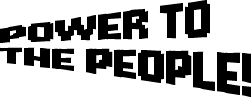


3 responses to “Post Title”