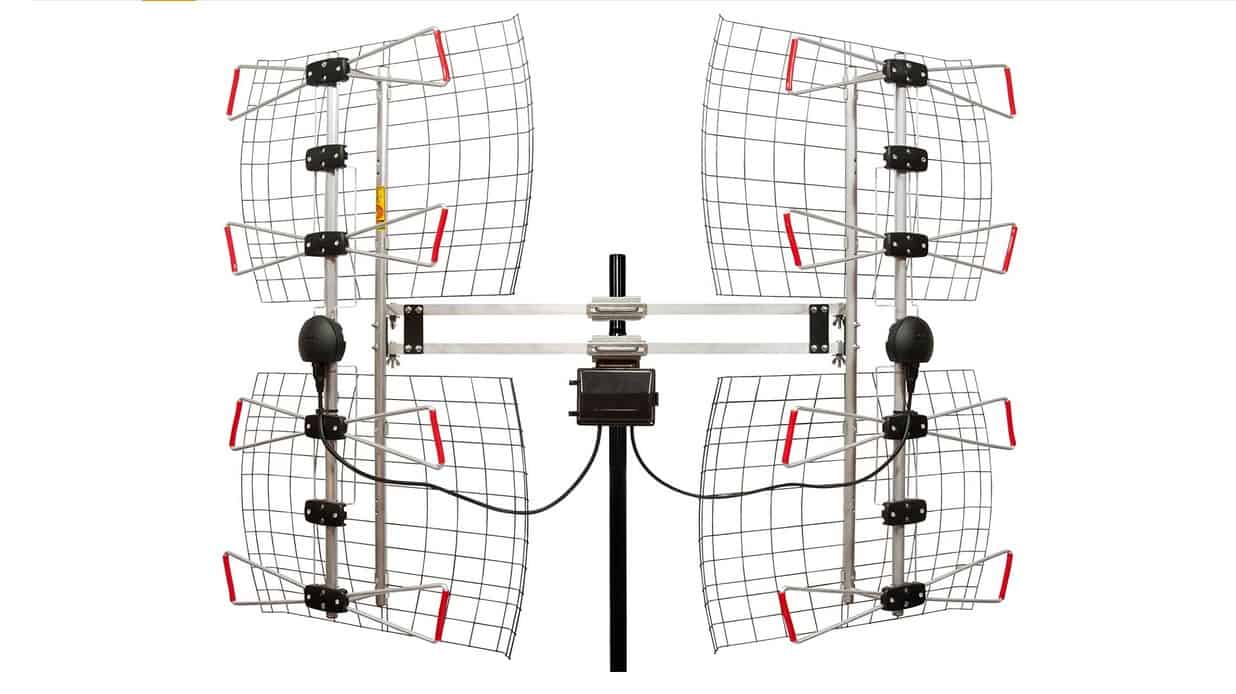Laptops cannot compare to the best TVs in recreating a cinematic experience. But the convenience of forgoing the larger screen and flipping open your computer to watch a film is absolutely relatable.
KEY TAKEAWAYS:
- Connecting a laptop to a TV is easy and can be done through a wired or wireless connection.
- Wired connections will provide the most reliable and precise audio and visual content, but you have to purchase a separate HDMI cord.
- Wireless connections can be accomplished through WiFi connectivity between compatible devices.
Unfortunately, many people don’t connect their laptops to their TV because they assume it’ll be a whole project when, in reality, it’s relatively straightforward. Below, we’ll show you how to connect a laptop to a TV, both with and without wires.
And for another similar read, we have an article that explains how to connect your phone to your TV.
How Do You Connect Your Laptop to Your TV?
Whether your TV is an analog fossil or the latest device modernity has to offer, you can find a way to hook up your computer to stream content. The process takes just a few simple steps for both wired and wireless options and is done in a few minutes.
Insider Tip
Many of the most recent computer models have cast aside the HDMI port and gone with the minor USB-C port. If you have a TV that only has HDMI and a computer with only USB-C, you can purchase an adapter to create the correct input.
The most common wired connection for hooking up a TV with a wire is through an HDMI cord. But if you have a smart TV (or connected smart device) and an internet connection, chances are you can cast your laptop screen right to your TV.
Also, for those looking for other guides on connecting devices, we have an article that outlines how to connect a DVD player to a television.
Use an HDMI Chord
STEP 1
To do this, check to ensure that both your TV and computer come with an HDMI port.
STEP 2
If so, plug either end of the cord into the computer and TV port.
STEP 3
Then, with the remote control, enter the display settings to choose the HDMI channel that you plugged into your TV.
STEP 4
If your TV is old and doesn’t have an HDMI port, you can purchase an adapter kit that converts an HDMI connection into one for an analog TV.
Connect Via Smart TV
STEP 1
This process will be slightly different depending on whether you use Apple, PC, or Google a Chromebook, but each has its way of screen mirroring and extending wirelessly.
STEP 2
The main thing is to remember to make sure that your computer and streaming device is connected to WiFi before going to the menu bar and searching for how to connect your computer.
Warning
Some smart TVs are only built to connect to compatible devices wirelessly. Make sure to research this if you want to buy a TV to connect your laptop display.
F.A.Q.S
What kind of HDMI cable do I need?
If you want the best and most reliable 4k connection, you should consider purchasing a high-speed HDMI cable. If this isn’t important, then just buy a standard HDMI.
What if my laptop and TV have different ports?
Because technology evolves so rapidly, differing ports are a common issue. However, this problem is easily solved by researching and purchasing an adapter kit.
What’s an HDMI cable?
The acronym stands for “High Definition Multimedia Interface.” An HDMI cord connects both audio and video from one display to another.
STAT: If you’re looking for superior picture quality and reduced lag time, go with an HDMI cable instead of a wireless connection. A direct connection is always more reliable. (source)
REFERENCES:
- https://www.youtube.com/watch?v=bRjbAVnHuwQ
- https://www.asurion.com/connect/tech-tips/how-to-easily-connect-your-laptop-to-your-smart-tv/
- https://www.bestbuy.com/site/home-entertainment/connect-laptop-to-tv/pcmcat1496253834782.c?id=pcmcat1496253834782r
- https://www.hp.com/us-en/shop/tech-takes/how-to-connect-laptop-to-tv
- https://www.youtube.com/watch?v=s532CgZNrMg
- https://www.screenbeam.com/learn-more/wireless-video-hdmi/hdmi-cable-vs-wireless-video-hdmi/

















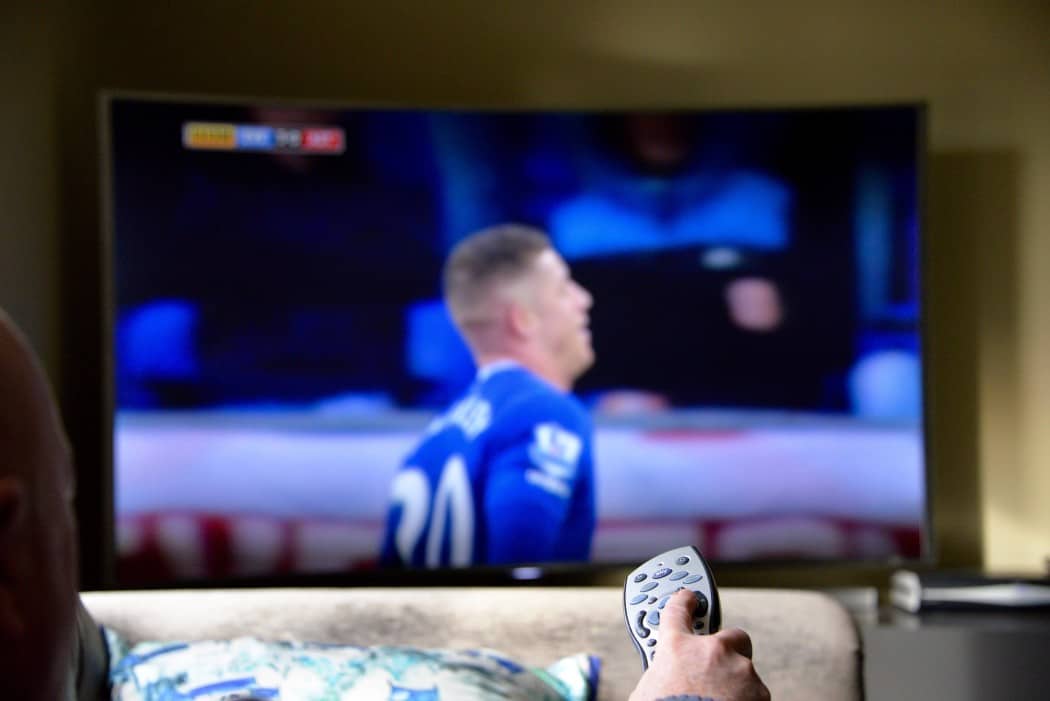

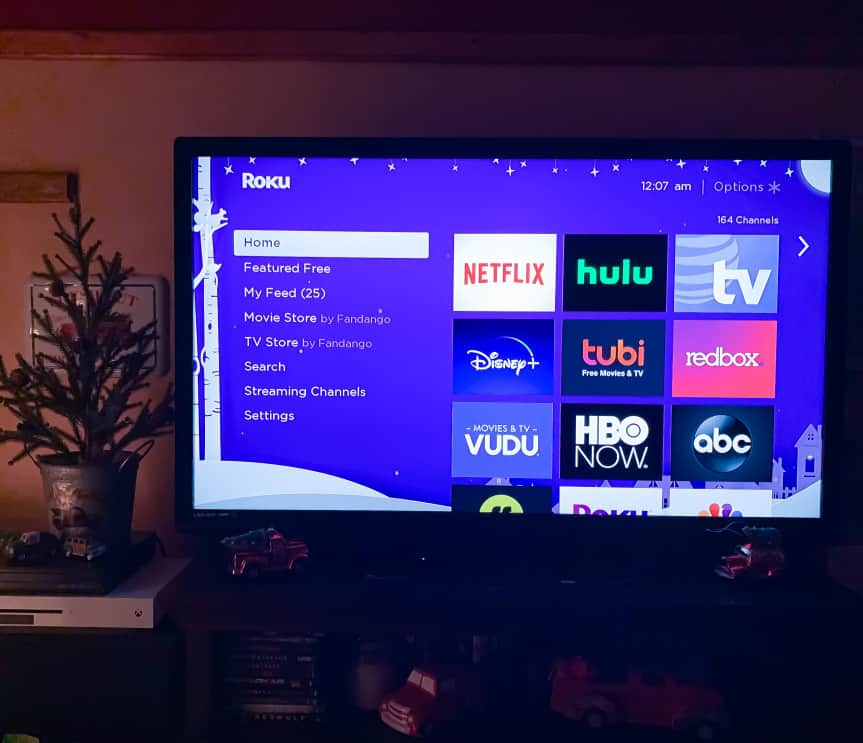






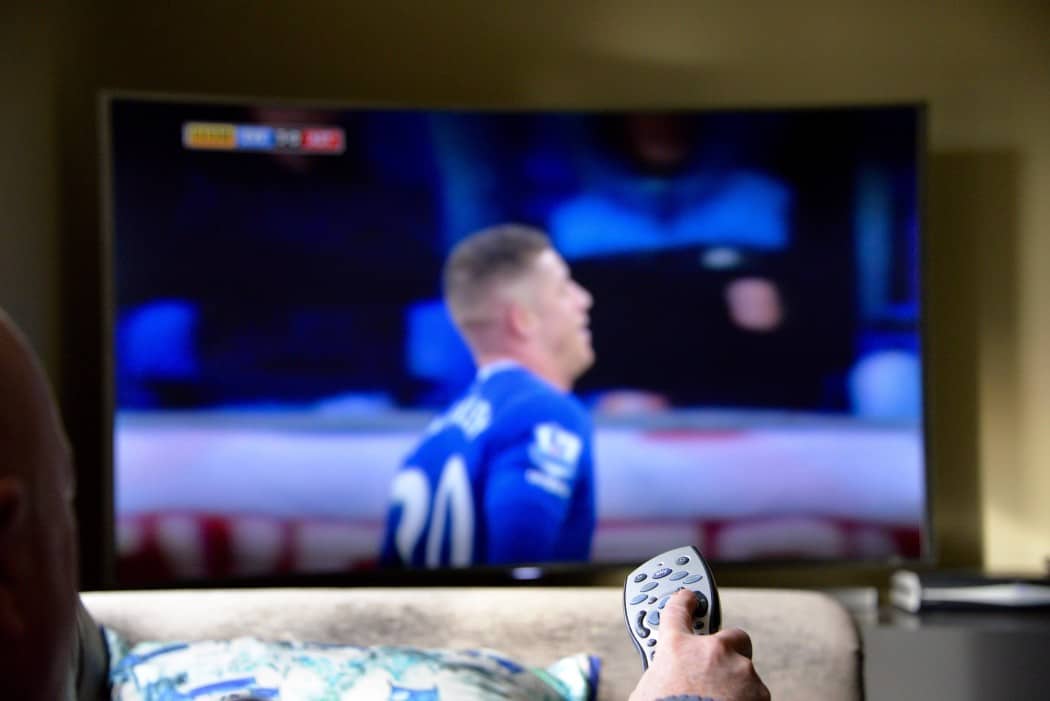






![Best Drones Under the Cost of Ferrari in [year] 25 Best Drones Under the Cost of Ferrari in 2025](https://www.gadgetreview.dev/wp-content/uploads/image-test-3.jpg)
![Best LEDs & LCDs in [year] ([month] Reviews) 26 Best LEDs & LCDs in 2025 (April Reviews)](https://www.gadgetreview.dev/wp-content/uploads/Samsung-UN65RU7100FXZA.jpg)
![Best Streaming Services in [year] ([month] Reviews) 27 Best Streaming Services in 2025 (April Reviews)](https://www.gadgetreview.dev/wp-content/uploads/netflix-750x422-1.png)
![Best Streaming Movie and Shows in [year] ([month] Reviews) 28 Best Streaming Movie and Shows in 2025 (April Reviews)](https://www.gadgetreview.dev/wp-content/uploads/Streaming-reviews.jpg)
![Best TVs in [year] ([month] Reviews) 29 Best TVs in 2025 (April Reviews)](https://www.gadgetreview.dev/wp-content/uploads/Sony-XBR55X810C-TV-1.jpg)
![Best Shows on Amazon in [year] ([month] Reviews) 30 Best Shows on Amazon in 2025 (April Reviews)](https://www.gadgetreview.dev/wp-content/uploads/The-Boys-750x474-1.jpg)
![Best Small TVs in [year] 31 Best Small TVs in 2025](https://www.gadgetreview.dev/wp-content/uploads/best-small-tv-image.jpg)
![Best 60 Inch TVs in [year] 32 Best 60 Inch TVs in 2025](https://www.gadgetreview.dev/wp-content/uploads/best-60-inch-tv-image.jpg)
![Best 50 Inch TVs in [year] 33 Best 50 Inch TVs in 2025](https://www.gadgetreview.dev/wp-content/uploads/best-50-inch-tv-imgr.jpg)
![Most Energy Efficient TVs in [year] 34 Most Energy Efficient TVs in 2025](https://www.gadgetreview.dev/wp-content/uploads/most-energy-efficient-tv-image.jpg)
![Best TVs for Apple TV in [year] 35 Best TVs for Apple TV in 2025](https://www.gadgetreview.dev/wp-content/uploads/best-tv-for-apple-tv-image.jpg)
![Best TV Antennas in [year] ([month] Reviews) 36 Best TV Antennas in 2025 (April Reviews)](https://www.gadgetreview.dev/wp-content/uploads/best-tv-antennas-image.jpg)
![Best Mitsubishi TVs in [year] 37 Best Mitsubishi TVs in 2025](https://www.gadgetreview.dev/wp-content/uploads/best-mitsubishi-tv-image.jpg)
![Best Smart TVs in [year] ([month] Reviews) 38 Best Smart TVs in 2025 (April Reviews)](https://www.gadgetreview.dev/wp-content/uploads/best-smart-tvs-image.jpg)
![Best Conference Room TVs in [year] 39 Best Conference Room TVs in 2025](https://www.gadgetreview.dev/wp-content/uploads/best-conference-room-tv-image.jpg)
![Best Dumb TVs in [year] 40 Best Dumb TVs in 2025](https://www.gadgetreview.dev/wp-content/uploads/best-dumb-tv-image.jpg)
![Best 80 inch TVs in [year] 41 Best 80 inch TVs in 2025](https://www.gadgetreview.dev/wp-content/uploads/best-80-inch-tv-image.jpg)
![Best Shows on Hulu in [year] ([month] Reviews) 42 Best Shows on Hulu in 2025 (April Reviews)](https://www.gadgetreview.dev/wp-content/uploads/The-Handmaids-Tale-750x422-1.jpg)