If you’re shopping for the best router, you may want to connect multiple network devices to your cable modem. While a wireless router is fine for most users, a network switch provides additional ethernet ports for wired devices. Access switches allow you to expand the ethernet connections available for cable-connected devices. Even if you’ve never tinkered with a networking device before, ethernet devices like network switches are easy to set up. So, if you need to know how to connect a router and switch, read this guide.
KEY TAKEAWAYS:
- A network switch gives you additional ethernet connections for your wired internet devices.
- You can connect your router to a network switch with a single ethernet connection.
- Do not connect your network switch directly into the modem because most modems do not have enough security to keep your devices safe on the internet.
Even if you’re unsure what cable to connect a router to a switch, you can still set up an ethernet switch for your local network. In addition, most setups don’t need any device configuration outside of telling your gaming console or computer to use an ethernet cable instead of the wireless network. That said, you should see if you need a new router before buying any additional devices for internet access.
Insider Tip
Pay attention to the physical interface on your network switch if it isn’t working correctly. Some models have a power button or mode switch.
How to Connect a Gigabit Switch to a Router
STEP 1Remove Your Current Setup from Power
Remove all power supplies from the outlet to reset your modem and router to start the process. Then, unplug all ethernet cables from the modem and router. This might also fix minor bugs, like if your router keeps restarting on its own.
STEP 2Ensure Your Modem is Connected
Next, make sure the coaxial cable is snugly screwed into the wall and the modem. Before setting your modem down, take a paper towel and wipe any dirt or dust away from the unit.
STEP 3Plug the Ethernet Cable into Your Router’s WAN
Take an ethernet cable and plug it into your modem. Take the other end of the cord and plug it into your router’s WAN port.
STEP 4 Connect Your Network Switch into the Router
Get another ethernet cable and connect one side into your router’s LAN port. Plug the other side into a network switch port.
STEP 5 Connect all Devices to a Power Outlet
Connect your devices to your power system. Your internet should be back online within a few minutes.
Warning
Be careful about whom you give administrative access to on your local network. Administrators can change device settings and alter your router IP address.
F.A.Q.S
How do you configure router settings?
Sometimes the network settings on your PC aren’t enough for your needs. If you need access to remote management or your IP address, you can log into your router. You can find your router’s login information with the device documentation that came with your router.
Which cable is used to connect a router to the switch?
You use a gigabit ethernet cable, sometimes called a crossover cable, to connect a router to a switch. Since crossover cables are pretty short, you may need an extension cable to make your setup work.
Is ethernet really faster than Wi-Fi?
Having a wired connection gives you access to gigabit speeds of up to 1 gigabit per second (Gbps) or 1000 megabits per second (Mbps). While Wi-Fi for mobile devices is swift, it still cannot reach ethernet speeds.
STAT: According to a 2018 survey from the US Census Beurue, 53% of US households are “high-connectivity” homes. Families with a high connectivity rating have a desktop or laptop, smartphone, tablet, and broadband internet connection.
REFERENCES:
- https://www.consumer.ftc.gov/articles/how-secure-your-home-wi-fi-network
- https://www.centurylink.com/home/help/internet/wireless/which-frequency-should-you-use.html
- https://www.wi-fi.org/r
- https://www.cisco.com/c/en/us/products/switches/catalyst-micro-switches/index.html
- https://www.youtube.com/watch?v=Vc16CCAAz7Q
































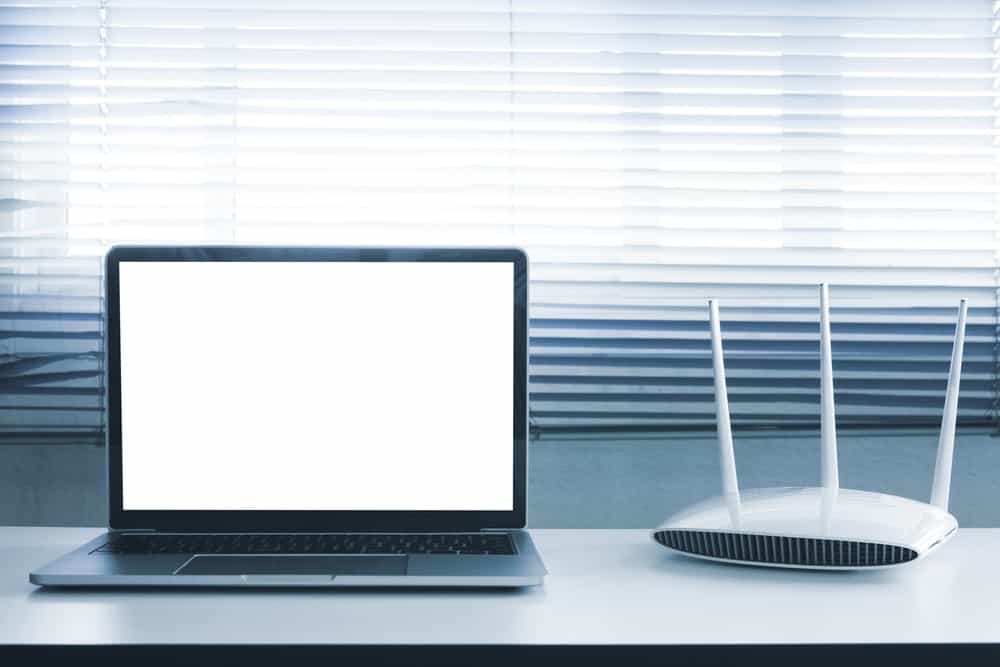

![Best BenQ Monitors in [year] 27 Best BenQ Monitors in 2025](https://www.gadgetreview.dev/wp-content/uploads/best-benq-monitor-image.jpg)
![Best Wifi Extenders For FiOS in [year] 28 Best Wifi Extenders For FiOS in 2025](https://www.gadgetreview.dev/wp-content/uploads/best-wifi-extender-for-fios-image.jpg)
![Best Fiber Optic Routers in [year] 29 Best Fiber Optic Routers in 2025](https://www.gadgetreview.dev/wp-content/uploads/best-fiber-optic-router-image.jpg)
![Best Routers for 200Mbps in [year] 30 Best Routers for 200Mbps in 2025](https://www.gadgetreview.dev/wp-content/uploads/best-router-for-200mbps-image.jpg)
![Best VoIP Routers in [year] 31 Best VoIP Routers in 2025](https://www.gadgetreview.dev/wp-content/uploads/best-voip-router-image.jpg)
![Best Routers for Optimum in [year] 32 Best Routers for Optimum in 2025](https://www.gadgetreview.dev/wp-content/uploads/best-router-for-optimum-image.jpg)
![Best Routers for Apple in [year] 33 Best Routers for Apple in 2025](https://www.gadgetreview.dev/wp-content/uploads/best-router-for-apple-image.jpg)
![Best Routers for Frontier FIOS in [year] 34 Best Routers for Frontier FIOS in 2025](https://www.gadgetreview.dev/wp-content/uploads/best-router-for-frontier-fios-image.jpg)
![Best Routers for Google Fiber in [year] 35 Best Routers for Google Fiber in 2025](https://www.gadgetreview.dev/wp-content/uploads/best-router-for-google-fiber-image.jpg)
![Best Secure Routers in [year] 36 Best Secure Routers in 2025](https://www.gadgetreview.dev/wp-content/uploads/best-secure-router-image.jpg)
![Best Routers for Cox in [year] 37 Best Routers for Cox in 2025](https://www.gadgetreview.dev/wp-content/uploads/best-router-for-cox-image.jpg)
![Best Asus Routers in [year] 38 Best Asus Routers in 2025](https://www.gadgetreview.dev/wp-content/uploads/best-asus-routers-image.jpg)
![Best Linksys Routers in [year] 39 Best Linksys Routers in 2025](https://www.gadgetreview.dev/wp-content/uploads/best-linksys-routers-image.jpg)
![Best Wired Routers in [year] 40 Best Wired Routers in 2025](https://www.gadgetreview.dev/wp-content/uploads/best-wired-router-image.jpg)
![Best Routers for CenturyLink in [year] 41 Best Routers for CenturyLink in 2025](https://www.gadgetreview.dev/wp-content/uploads/best-router-for-centurylink-image.jpg)
![Best WiFi Routers for Multiple Devices in [year] 42 Best WiFi Routers for Multiple Devices in 2025](https://www.gadgetreview.dev/wp-content/uploads/best-wifi-router-for-multiple-devices-image.jpg)
![Best Routers for 4K Streaming in [year] 43 Best Routers for 4K Streaming in 2025](https://www.gadgetreview.dev/wp-content/uploads/best-router-for-4k-streaming-image.jpg)
![Best Cisco Routers in [year] 44 Best Cisco Routers in 2025](https://www.gadgetreview.dev/wp-content/uploads/best-cisco-routers-image.jpg)
![Best eero Routers in [year] 45 Best eero Routers in 2025](https://www.gadgetreview.dev/wp-content/uploads/best-eero-routers-image.jpg)



















