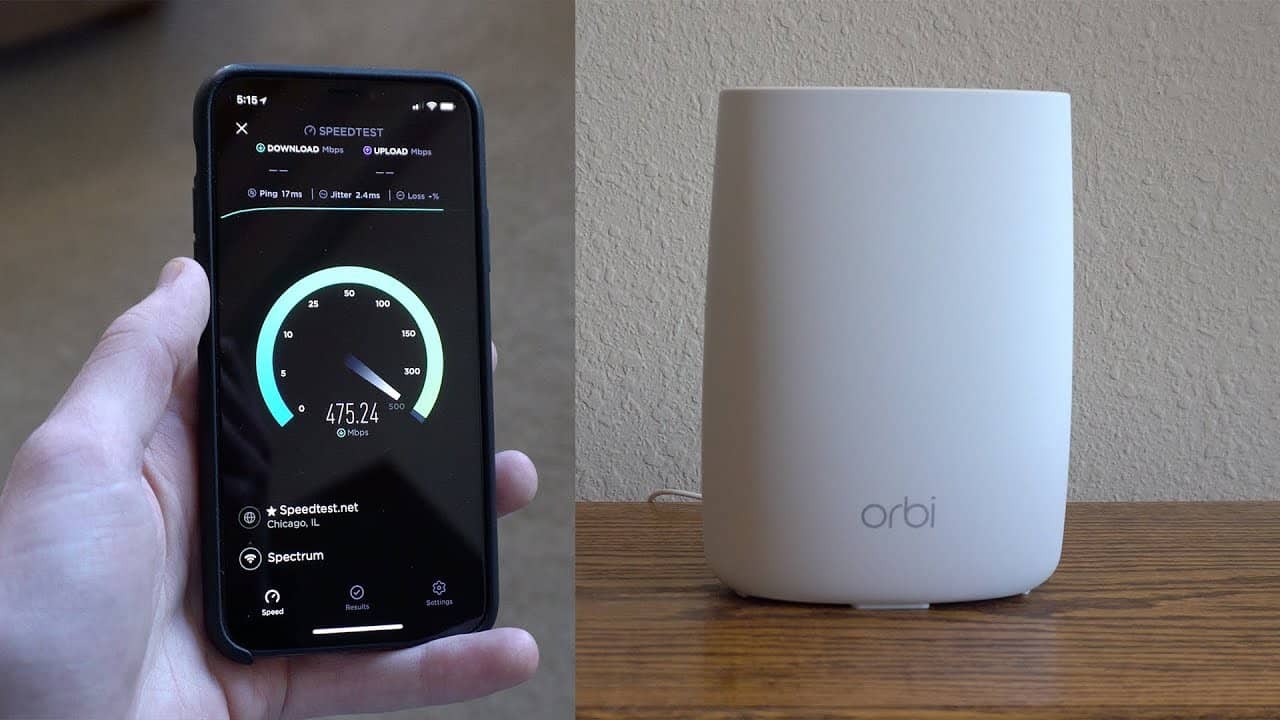If you are starting to learn about the various complexities of a wireless network, you may wonder how to connect two computers using a router. The best routers, after all, are filled with unique features, but can they act as an intermediary between two computers? Keep reading to find out.
KEY TAKEAWAYS:
- You can connect two computers using a standard wireless router with some sharing center settings menu maneuvering.
- This process allows computers to send files and folders to one another without the need for a third-party website, IP address configuring, or an Ethernet connection.
- You can also password protect this newly created network connection so only computers you approve of can access the feature.
Why Connect Two Computers With a Router?
There are many reasons why you’d want to connect two computers together with a router or via any means. First and foremost, this connection allows for the transfer of files between the two devices. One way to do this is to learn how to use a laptop as a router, but an even more convenient solution is to connect two computers with a router.
Insider Tip
This process is a great way to make one computer into a shared media library.
How to Connect Two Devices Using a Router
Luckily, this process is relatively simple and does not require any additional tools beyond the two computers, the router itself, and a cable or two. If you complete these steps and are having trouble getting online, learn why routers keep disconnecting.
step 1 Connect to the Same Wireless Network
Make sure your router is receiving a good Internet connection via the cable modem and Ethernet cable. Next, connect both computers to the same wireless network available from the router.
STEP 2 Get the Private Settings Straight
Open the Advanced Sharing Settings menu and click Private, which will show the network sharing options for private networks. Turn on both network discovery and file and printer sharing.
STEP 3 Get the Public and Guest Settings Straight
Click Public Settings from the Advanced Sharing Settings menu. Turn on network discovery and file and printer sharing, just like how you did above for the private network. Finally, repeat this process for Guest Settings if available.
STEP 4 Turn on Network Sharing
Next, Click All Networks from the Advanced Sharing Settings menu. Turn on network sharing by clicking the option next to “Turn on sharing so anyone can read and write files in the public folders.” You can now set if the computers will need a password or not, which is up to you. Finally, share folders and files with any computer connected to the network.
F.A.Q.S
How to share files between computers using nearby sharing?
You can follow the above steps to enable nearby sharing within your two chosen computers. It helps to be familiar with various settings menu options.
How to connect two computers without a router?
You can use a standard Ethernet connection for this, as long as you have Ethernet cables. Connect the two computers via cable and follow the prompts in the sharing center.
How to connect two Windows 10 PCs with a LAN cable?
If you lack access to a wireless router or an Internet connection, use the Ethernet port to establish a connection between the two computers. Then, follow network settings prompts in the drop-down menu.
STAT: A broadband Internet connection is a high-speed Internet connection. Digital Subscriber Line (DSL) and cable are two of the most common broadband connections. (source)
REFERENCES:
- https://www.geeksforgeeks.org/different-ways-to-connect-one-computer-to-another-computer/
- https://support.hp.com/nz-en/document/c03314609
- https://www.labnol.org/software/connect-computers-without-router/11049/r
- https://support.microsoft.com/en-us/windows/setting-up-a-wireless-network-in-windows-97914e31-3aa4-406d-cef6-f1629e2c3721
- https://support.apple.com/guide/mac-help/use-ethernet-to-connect-two-mac-computers-mchlp1413/mac


































![Best BenQ Monitors in [year] 27 Best BenQ Monitors in 2025](https://www.gadgetreview.dev/wp-content/uploads/best-benq-monitor-image.jpg)
![Best Wifi Extenders For FiOS in [year] 28 Best Wifi Extenders For FiOS in 2025](https://www.gadgetreview.dev/wp-content/uploads/best-wifi-extender-for-fios-image.jpg)
![Best Fiber Optic Routers in [year] 29 Best Fiber Optic Routers in 2025](https://www.gadgetreview.dev/wp-content/uploads/best-fiber-optic-router-image.jpg)
![Best Routers for 200Mbps in [year] 30 Best Routers for 200Mbps in 2025](https://www.gadgetreview.dev/wp-content/uploads/best-router-for-200mbps-image.jpg)
![Best VoIP Routers in [year] 31 Best VoIP Routers in 2025](https://www.gadgetreview.dev/wp-content/uploads/best-voip-router-image.jpg)
![Best Routers for Optimum in [year] 32 Best Routers for Optimum in 2025](https://www.gadgetreview.dev/wp-content/uploads/best-router-for-optimum-image.jpg)
![Best Routers for Apple in [year] 33 Best Routers for Apple in 2025](https://www.gadgetreview.dev/wp-content/uploads/best-router-for-apple-image.jpg)
![Best Routers for Frontier FIOS in [year] 34 Best Routers for Frontier FIOS in 2025](https://www.gadgetreview.dev/wp-content/uploads/best-router-for-frontier-fios-image.jpg)
![Best Secure Routers in [year] 35 Best Secure Routers in 2025](https://www.gadgetreview.dev/wp-content/uploads/best-secure-router-image.jpg)
![Best Routers for Google Fiber in [year] 36 Best Routers for Google Fiber in 2025](https://www.gadgetreview.dev/wp-content/uploads/best-router-for-google-fiber-image.jpg)
![Best Routers for Cox in [year] 37 Best Routers for Cox in 2025](https://www.gadgetreview.dev/wp-content/uploads/best-router-for-cox-image.jpg)
![Best Linksys Routers in [year] 38 Best Linksys Routers in 2025](https://www.gadgetreview.dev/wp-content/uploads/best-linksys-routers-image.jpg)
![Best Asus Routers in [year] 39 Best Asus Routers in 2025](https://www.gadgetreview.dev/wp-content/uploads/best-asus-routers-image.jpg)
![Best Routers for CenturyLink in [year] 40 Best Routers for CenturyLink in 2025](https://www.gadgetreview.dev/wp-content/uploads/best-router-for-centurylink-image.jpg)
![Best WiFi Routers for Multiple Devices in [year] 41 Best WiFi Routers for Multiple Devices in 2025](https://www.gadgetreview.dev/wp-content/uploads/best-wifi-router-for-multiple-devices-image.jpg)
![Best Wired Routers in [year] 42 Best Wired Routers in 2025](https://www.gadgetreview.dev/wp-content/uploads/best-wired-router-image.jpg)
![Best Routers for 4K Streaming in [year] 43 Best Routers for 4K Streaming in 2025](https://www.gadgetreview.dev/wp-content/uploads/best-router-for-4k-streaming-image.jpg)
![Best Cisco Routers in [year] 44 Best Cisco Routers in 2025](https://www.gadgetreview.dev/wp-content/uploads/best-cisco-routers-image.jpg)
![Best eero Routers in [year] 45 Best eero Routers in 2025](https://www.gadgetreview.dev/wp-content/uploads/best-eero-routers-image.jpg)