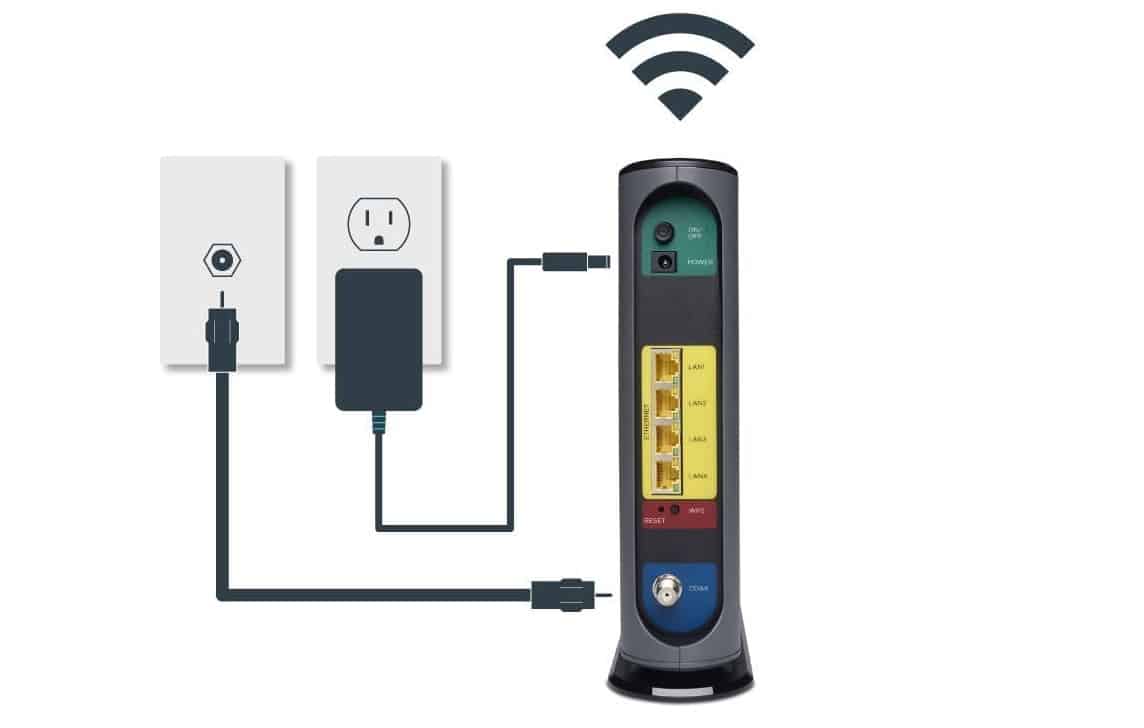If you are trying to broaden the range of your wireless network, you may wonder how to connect two WiFi routers together wirelessly. Even the best routers, after all, could use a little help in the range department. So why would you connect two wireless routers together and how could you do it? Keep reading to find out.
KEY TAKEAWAYS:
- You should connect two routers together wirelessly to increase the overall range of your wireless network and allow for more wireless connections and a beefier Internet connection.
- This process is done by accessing the settings on both your primary wireless router and secondary router.
- Be sure your secondary router supports bridging in order to get this to work.
Why Connect Two WiFi Routers?
The main reason to do this is to increase the overall range of your wireless network. In other words, if you are encountering dead spots and weak Internet in certain areas of your home, connecting two routers could be the answer you are looking for. It’s either that, invest in a range extender or mesh network, or learning what the best wireless channel is for your router.
How to Link Two Wireless Routers Wirelessly
This process differs slightly depending on the make and model of your primary router and secondary router, which is also the case when you are learning how to change channels on a router.
In other words, we’ve kept these guidelines as universal as possible so as to suit most consumers and router aficionados.
STEP 1
Check the instructions to ensure the secondary router includes “bridge mode” or “network bridge mode.” If it does not support a bridge mode, you won’t be able to use it for this.
STEP 2
Connect the primary router to your computer via Ethernet cable. Once connected, access the admin panel by typing in the public IP address into a web browser address bar.
STEP 3
Enable DHCP in the settings menu of your primary router. Write down pertinent details, such as IP address, password, SSID, channel number, and wireless band. Save your changes and disconnect the primary router from the computer.
STEP 4
Connect the secondary router to your computer via Ethernet cable. Once connected, access the admin panel by typing in the public IP address into a web browser address bar.
STEP 5
Enable bridging on the secondary router, which is a setting typically found in “network settings” or “advanced settings.” Choose an appropriate public IP address that is similar but not identical to the one found with your primary router.
STEP 6
That’s it! Save your changes and enjoy an increased wireless range.
Insider Tip
This is a much easier process if the two routers are from the same manufacturer.
F.A.Q.S
How to build a network of several routers with a cable connection?
Yes, though this requires a wired connection from your original router to all the rest of the routers and network devices.
Can I connect two routers to the same network with the same network name?
In most cases, you will have to name the primary router and secondary router differently. Just keep the primary router’s name close to the old router’s name. Some newer routers are changing this up, however.
Why would you want to connect two routers together?
It’s all about range. The primary router creates wireless access and the secondary router increases that access throughout the home, all without the need for an Ethernet port.
STAT: Many newer routers include WDS or Wireless Distributed Services to create multiple Access Points on a single network with a single name. (source)
REFERENCES:
- https://www.wikihow.com/Connect-Two-Routers
- https://support.bluos.net/hc/en-us/articles/360000220927-Can-I-connect-two-routers-to-the-same-network-with-the-same-network-name-
- https://www.tp-link.com/lk/support/faq/74/r
- https://www.labnol.org/internet/connect-two-routers/13517/
- https://www.linksys.com/ca/support-article?articleNum=132275



































![Best BenQ Monitors in [year] 27 Best BenQ Monitors in 2025](https://www.gadgetreview.dev/wp-content/uploads/best-benq-monitor-image.jpg)
![Best Wifi Extenders For FiOS in [year] 28 Best Wifi Extenders For FiOS in 2025](https://www.gadgetreview.dev/wp-content/uploads/best-wifi-extender-for-fios-image.jpg)
![Best Fiber Optic Routers in [year] 29 Best Fiber Optic Routers in 2025](https://www.gadgetreview.dev/wp-content/uploads/best-fiber-optic-router-image.jpg)
![Best Routers for 200Mbps in [year] 30 Best Routers for 200Mbps in 2025](https://www.gadgetreview.dev/wp-content/uploads/best-router-for-200mbps-image.jpg)
![Best VoIP Routers in [year] 31 Best VoIP Routers in 2025](https://www.gadgetreview.dev/wp-content/uploads/best-voip-router-image.jpg)
![Best Routers for Optimum in [year] 32 Best Routers for Optimum in 2025](https://www.gadgetreview.dev/wp-content/uploads/best-router-for-optimum-image.jpg)
![Best Routers for Apple in [year] 33 Best Routers for Apple in 2025](https://www.gadgetreview.dev/wp-content/uploads/best-router-for-apple-image.jpg)
![Best Routers for Frontier FIOS in [year] 34 Best Routers for Frontier FIOS in 2025](https://www.gadgetreview.dev/wp-content/uploads/best-router-for-frontier-fios-image.jpg)
![Best Secure Routers in [year] 35 Best Secure Routers in 2025](https://www.gadgetreview.dev/wp-content/uploads/best-secure-router-image.jpg)
![Best Routers for Google Fiber in [year] 36 Best Routers for Google Fiber in 2025](https://www.gadgetreview.dev/wp-content/uploads/best-router-for-google-fiber-image.jpg)
![Best Routers for Cox in [year] 37 Best Routers for Cox in 2025](https://www.gadgetreview.dev/wp-content/uploads/best-router-for-cox-image.jpg)
![Best Asus Routers in [year] 38 Best Asus Routers in 2025](https://www.gadgetreview.dev/wp-content/uploads/best-asus-routers-image.jpg)
![Best Linksys Routers in [year] 39 Best Linksys Routers in 2025](https://www.gadgetreview.dev/wp-content/uploads/best-linksys-routers-image.jpg)
![Best Wired Routers in [year] 40 Best Wired Routers in 2025](https://www.gadgetreview.dev/wp-content/uploads/best-wired-router-image.jpg)
![Best Routers for CenturyLink in [year] 41 Best Routers for CenturyLink in 2025](https://www.gadgetreview.dev/wp-content/uploads/best-router-for-centurylink-image.jpg)
![Best WiFi Routers for Multiple Devices in [year] 42 Best WiFi Routers for Multiple Devices in 2025](https://www.gadgetreview.dev/wp-content/uploads/best-wifi-router-for-multiple-devices-image.jpg)
![Best Routers for 4K Streaming in [year] 43 Best Routers for 4K Streaming in 2025](https://www.gadgetreview.dev/wp-content/uploads/best-router-for-4k-streaming-image.jpg)
![Best Cisco Routers in [year] 44 Best Cisco Routers in 2025](https://www.gadgetreview.dev/wp-content/uploads/best-cisco-routers-image.jpg)
![Best eero Routers in [year] 45 Best eero Routers in 2025](https://www.gadgetreview.dev/wp-content/uploads/best-eero-routers-image.jpg)