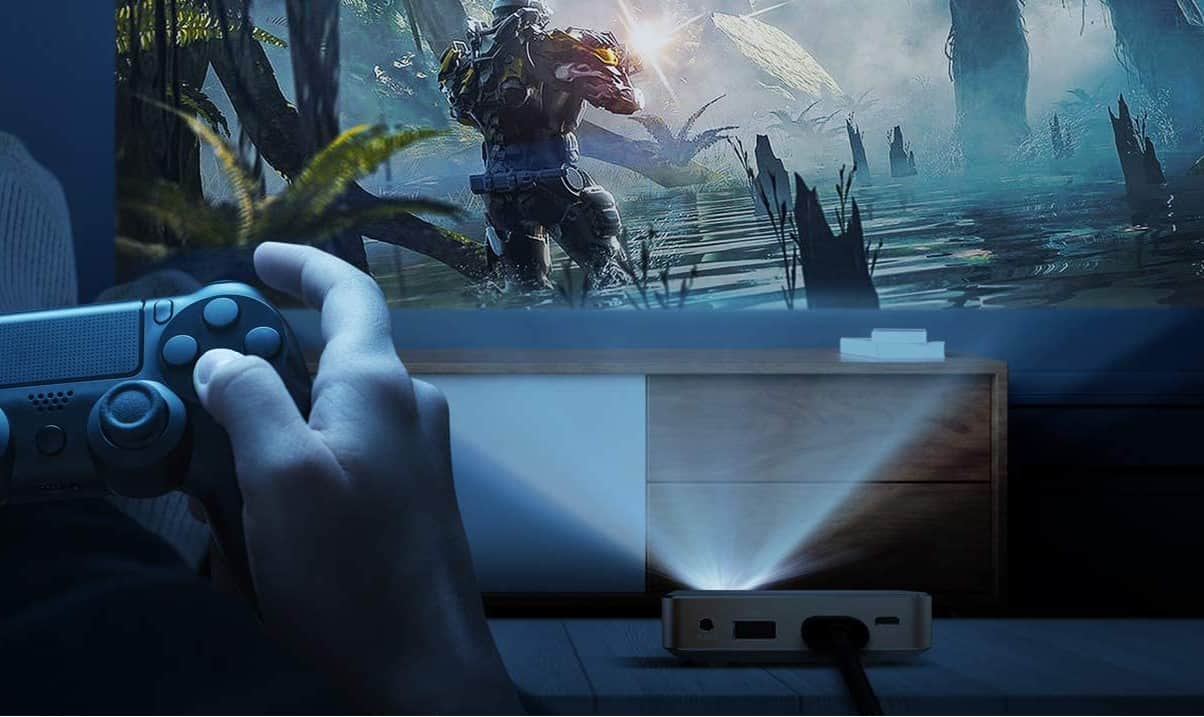I like to watch movies big. The bigger the better. How else are you going to watch a major blockbuster? You can have all the storage in the world on your best solid-state laptop and all your favorite movies, but the smaller screen doesn’t always make a better cinematic experience. And sometimes this requires connecting my laptop to my projector.
To many of us, this is a super easy task, but there are some folks out there who might not know how to do it. This is why I am creating this guide to connect your laptop to a projector with HDMI. Then you will know how to connect your best home theater 3d projector, and how to connect your projector to a Bluetooth speaker for more quality sound.
Once I explain it, you will see just how easy it is. Similar to connecting a tablet to a projector, most projectors can usually connect to your laptop via a VGA port using a VGA cable (That’s the one with three rows of five holes) or an HDMI port (that’s the one that’s a bit like USB, but flared on one side). No worries, VGA or HDMI should be clearly marked on your laptop, so are easy to find.
How to connect your laptop to a projector with HDMI is very easy, even if it’s an Elephas mini portable projector, and once we explain you will be surprised at how simple it is. Then you can learn more about how projectors work, and once you understand the process and devices, you can consider looking at some of the leading business projectors while also investing in quality devices, like the best laptop for business.
Keep in mind that if you have any problems connecting a projector to your device, you can always go the homemade route and make a projector with a small budget.
How To Connect Laptop To Projector With HDMI
- First, plug the power cord into the wall, press the power button and turn on your TV or your top iPhone projector and select the function for laptop use if it has one.
- Connect the HDMI cable to your laptop’s HDMI port and connect the cable to the other end of your LCD projector. When you plug the cable in, make sure that it is securely in place so that it won’t come loose.
- Turn on the laptop.
- Your computer or laptop screen should now display on the projector.
- The projector and your laptop are connected and you are now ready to watch a movie or share a presentation. Adjust the distance of the projector so the image sits properly on the wall. If you have limited space for the projector, be sure to check out the best short throw projector.
- Be aware that not every setup is the same. There are also settings on your laptop to adjust. This may vary depending on the type of projector and laptop you have, but it is a basic guide that will help you get yourself set up and help your laptop connect to your projector. The HDMI ports and your HDMI cables make it very easy. Keep in mind the battery of your device while connecting it to a projector, so consider investing in one of the laptops with good battery life if you don’t always want to keep your laptop attached to its charger.
Tips For Windows 7 And 8
Hold the Windows button and press P for display options.
Keep holding the button on the computer and hit P to highlight each option. Choose “Duplicate” to project the image from your laptop. You can also choose “Extend” to use your projector as a second laptop monitor.
Release the Windows button when you choose the option you want.
Tips For Windows XP
Once you have connected the laptop to the projector, right-click anywhere on your desktop.
Select “Graphics Options.”
Then “Output To.”
Then “Intel Dual Display Clone.”
Choose “Monitor + Notebook.”
Windows 10 Tips
Right-click on the desktop background and choose “Graphics Properties.”
Then “Display.”
Under “Resolution,” you can choose the screen resolution you want.
The “Save Profile.”
It is that easy. If you are using a Mac, they usually detect the projector automatically. Now that you know how to connect your laptop to a projector with HDMI, enjoy the show. If you are looking for a budget projector, check out some top-rated projectors under 1000.
Whether you are watching an outdoor movie or enjoying one indoors, this guide will help you set things up quickly.



































![Best Projectors for Daylight Viewing in [year] 27 Best Projectors for Daylight Viewing in 2025](https://www.gadgetreview.dev/wp-content/uploads/best-projector-for-daylight-viewing-image.jpg)
![Best Samsung Projectors in [year] 28 Best Samsung Projectors in 2025](https://www.gadgetreview.dev/wp-content/uploads/best-samsung-projectors-image.jpg)
![Best NEC Projectors in [year] 29 Best NEC Projectors in 2025](https://www.gadgetreview.dev/wp-content/uploads/best-nec-projectors-image.jpg)
![Best Acer Projectors in [year] 30 Best Acer Projectors in 2025](https://www.gadgetreview.dev/wp-content/uploads/best-acer-projectors-image.jpg)
![Best Quiet Projectors in [year] 31 Best Quiet Projectors in 2025](https://www.gadgetreview.dev/wp-content/uploads/best-quiet-projector-image.jpg)
![Best InFocus Projectors in [year] 32 Best InFocus Projectors in 2025](https://www.gadgetreview.dev/wp-content/uploads/best-infocus-projectors-image.jpg)
![Best Projectors for Golf Simulator in [year] 33 Best Projectors for Golf Simulator in 2025](https://www.gadgetreview.dev/wp-content/uploads/best-projector-for-golf-simulator-image.jpg)
![Best Conference Room Projectors in [year] 34 Best Conference Room Projectors in 2025](https://www.gadgetreview.dev/wp-content/uploads/best-conference-room-projector-image.jpg)
![Best Mini Projector in [year] ([month] Reviews) 35 Best Mini Projector in 2025 (April Reviews)](https://www.gadgetreview.dev/wp-content/uploads/best-mini-projector-image.jpg)
![Best Panasonic Projectors in [year] 36 Best Panasonic Projectors in 2025](https://www.gadgetreview.dev/wp-content/uploads/best-panasonic-projectors-image.jpg)
![Best Sony Projectors in [year] 37 Best Sony Projectors in 2025](https://www.gadgetreview.dev/wp-content/uploads/best-sony-projectors-image.jpg)
![Best Projector Stands in [year] 38 Best Projector Stands in 2025](https://www.gadgetreview.dev/wp-content/uploads/best-projector-stand-image.jpg)
![Best Ultra Short Throw Projectors in [year] 39 Best Ultra Short Throw Projectors in 2025](https://www.gadgetreview.dev/wp-content/uploads/best-ultra-short-throw-projector-image.jpg)
![Best Projectors for a Living Room in [year] 40 Best Projectors for a Living Room in 2025](https://www.gadgetreview.dev/wp-content/uploads/best-projector-for-living-room-image.jpg)
![Best RCA Projectors in [year] 41 Best RCA Projectors in 2025](https://www.gadgetreview.dev/wp-content/uploads/best-rca-projectors-image.jpg)
![Best Optoma Projectors in [year] 42 Best Optoma Projectors in 2025](https://www.gadgetreview.dev/wp-content/uploads/best-optoma-projectors-image.jpg)
![Best BenQ Projectors in [year] 43 Best BenQ Projectors in 2025](https://www.gadgetreview.dev/wp-content/uploads/best-benq-projectors-image.jpg)
![Best Projectors for Church in [year] 44 Best Projectors for Church in 2025](https://www.gadgetreview.dev/wp-content/uploads/best-projector-for-church-image.jpg)
![Best Projectors for Classroom in [year] 45 Best Projectors for Classroom in 2025](https://www.gadgetreview.dev/wp-content/uploads/best-projector-for-classroom-image.jpg)
![Best Epson Projectors in [year] 46 Best Epson Projectors in 2025](https://www.gadgetreview.dev/wp-content/uploads/best-epson-projector-image.jpg)