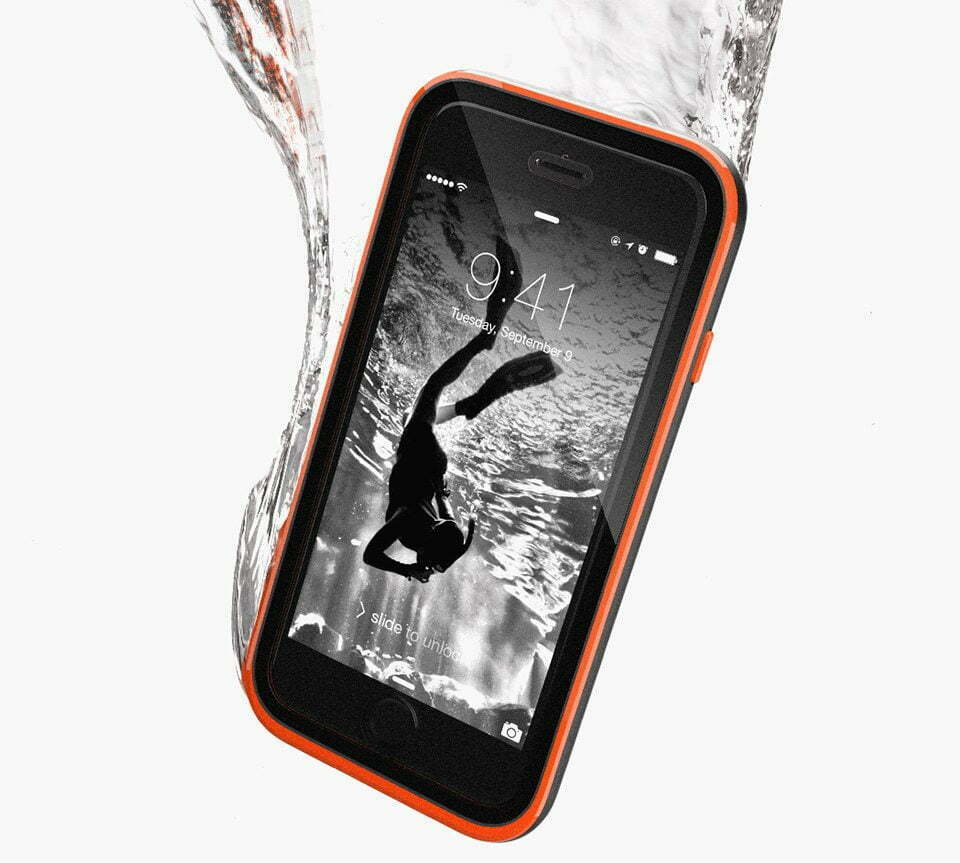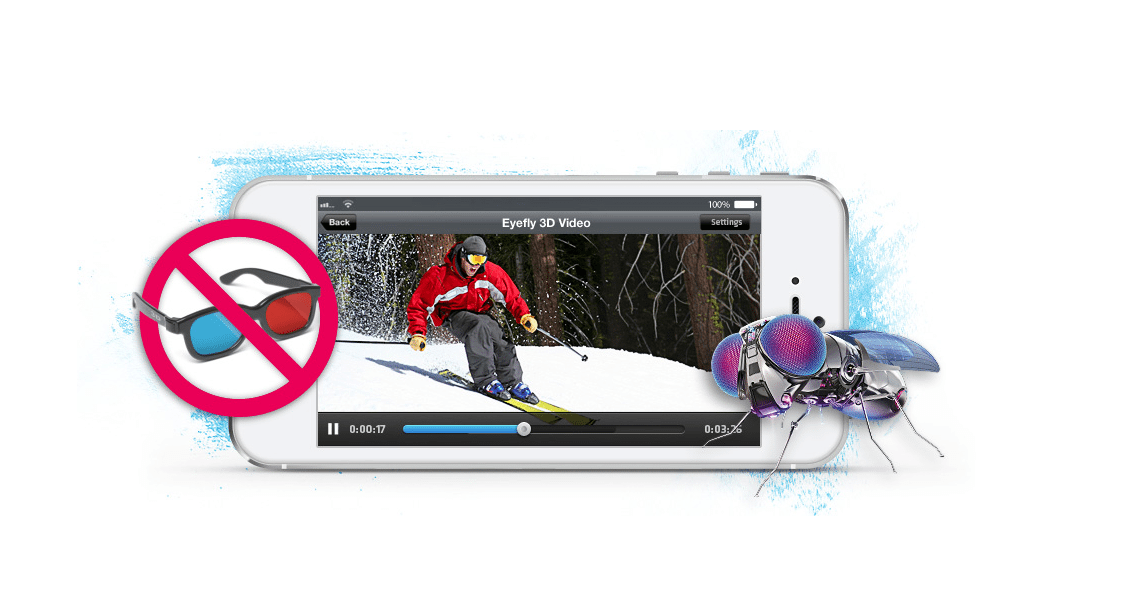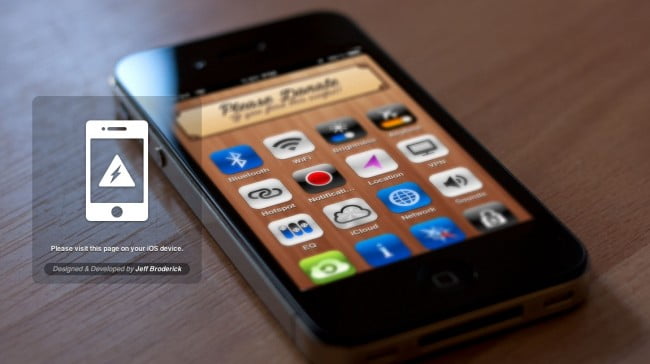
Toggling between the iPhone’s settings is a rather annoying process. Sure, you could leave the Bluetooth turned on, but in light of the iPhone’s recent battery woes that’s probably not the best idea. So chances are you’ve been navigating time and time again to the Bluetooth setting within the iPhone’s setting’s menu, which takes 3 steps. Annoying? You bet. Same applies if you want to toggle the WiFi on/off, access your screen’s brightness setting, though that takes one less step, but still frustrating nonetheless.
However, there is a resolve. Since the iPhone’s architecture is built upon URL strings you can create home screen shortcuts directly to the setting, meaning you can access it with one click. There are a few ways you can accomplish this feat, but this is the slickest and coolest option we’ve seen to date. So here’s how to add settings icon shortcuts to your iPhone’s home screen, which include but aren’t limited to WiFi, Sounds, Wallpaper, EQ, Bluetooth and a few more.
1. Head to http://brdrck.me/settings/ on your iOS device. There the page will load with a variety of iPhone icons. Each icon represents a shortcut to that setting. To create one, just click on it.
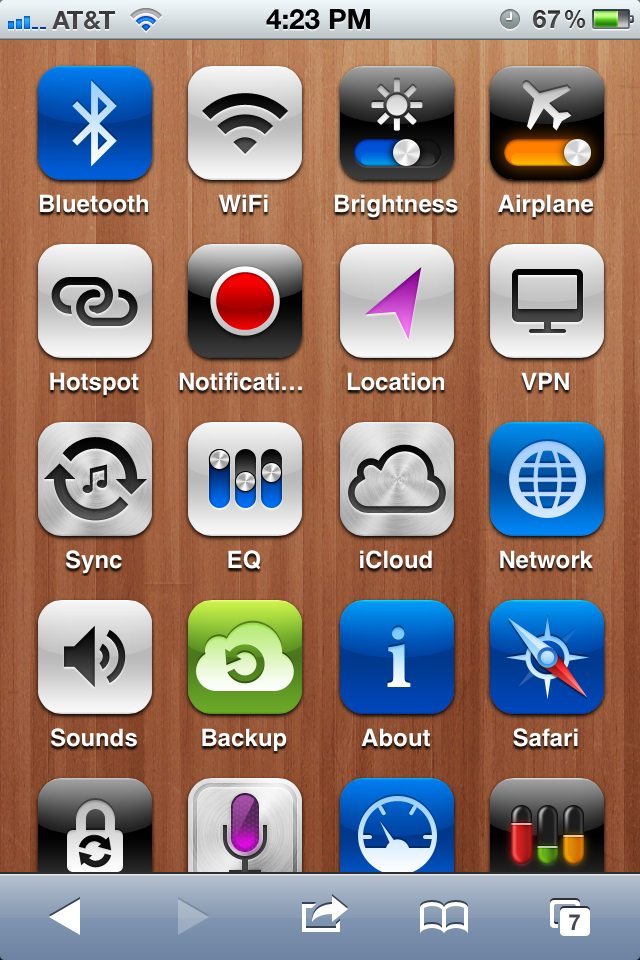
2. Next a page will load with the option to install that shortcut. Some shortcuts have two icons, such as Airplane, where as others only have one. Click “Install XXX Shortcut”
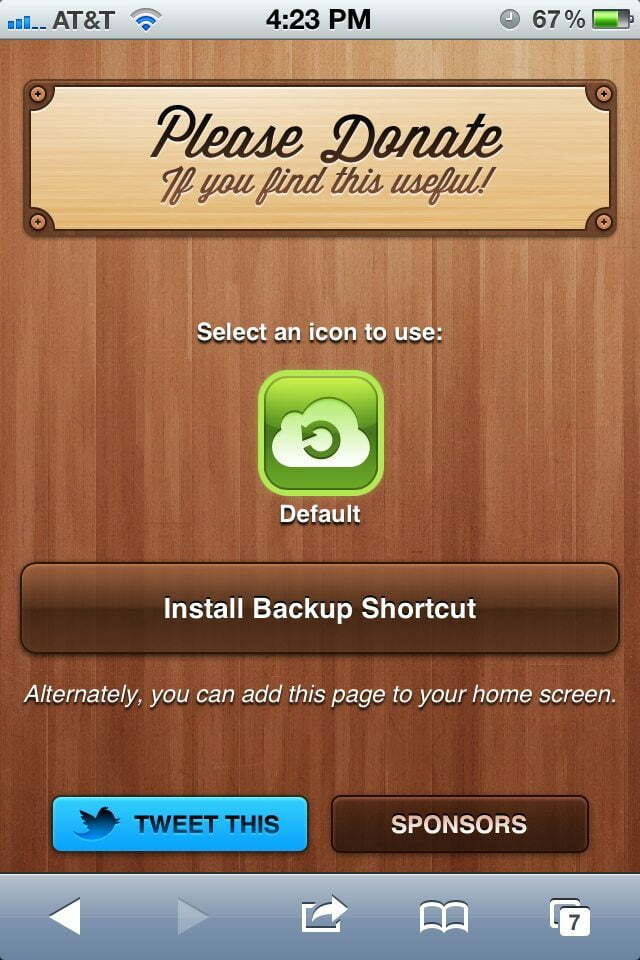
3. Your iOS device will ask you if you want to Install the Profile. Click “install”, which will be followed by a pop up. Click “install now.”
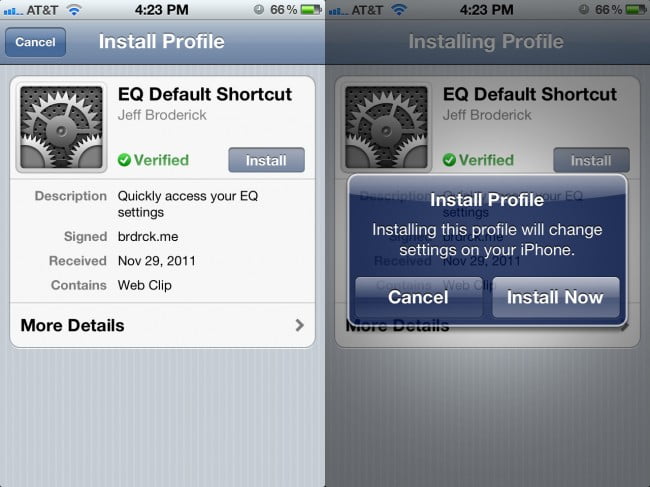
4. If you have a passcode set you’ll be asked to enter that next to complete installation.
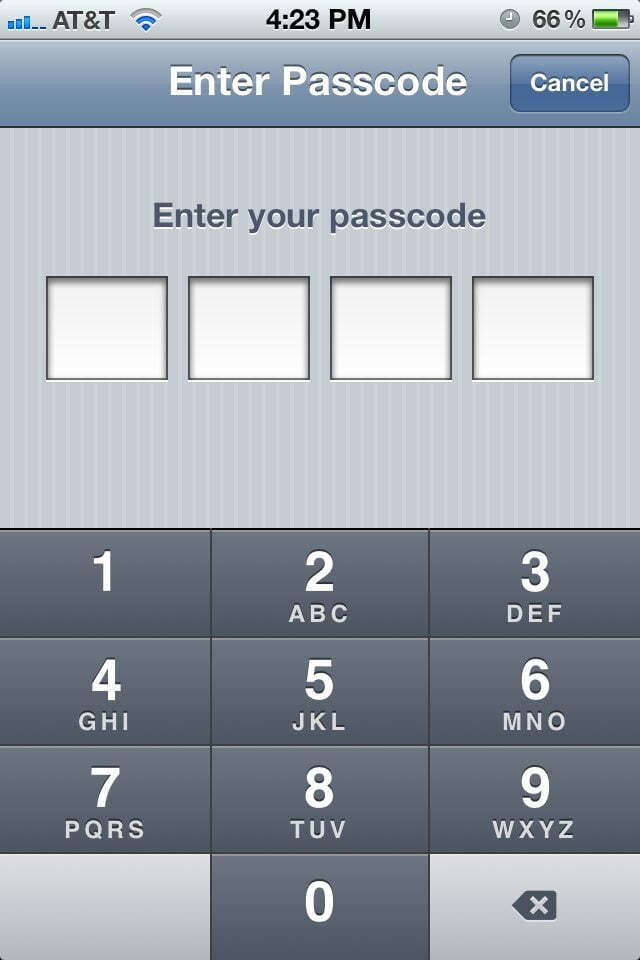
5. Once completed you’ll be returned to Safari. To see the new icon simply click your iOS device’s home button and scroll to the last screen. There you should see the icon.
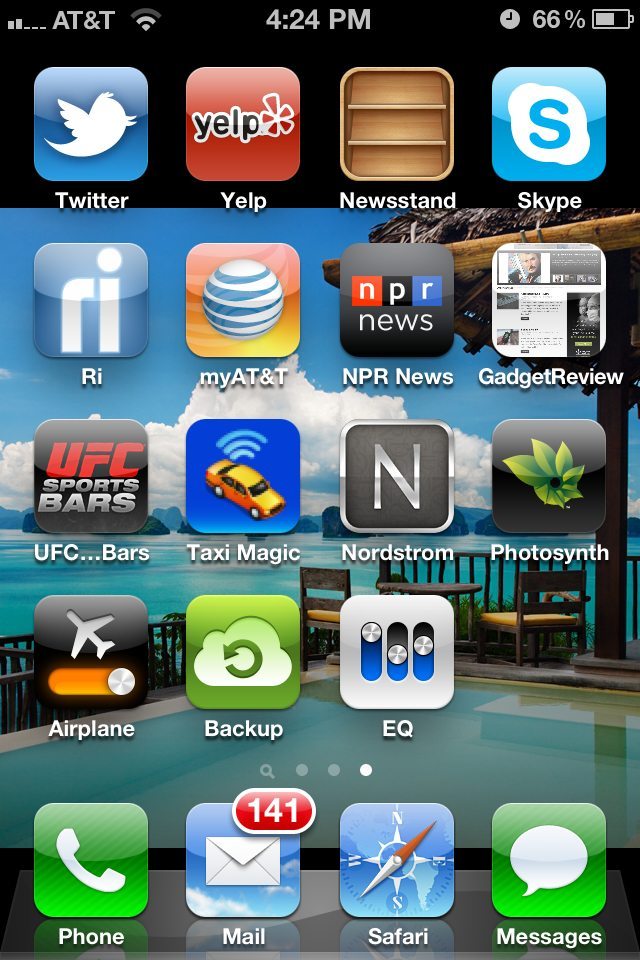
6. We suggest that you move whatever shortcuts that you need to toggle on and off with regularity to the first screen. Bluetooth, WiFi and Airplane Mode are our big three.
7. To remove the icon shortcuts from your Home Screen you can delete them in the same way you’d delete an app. However, if you want to remove the “profile” all together head to Settings>General>Profiles. You’ll need to scroll down once in the General menu. Click on each profile and you’ll be presented with a “remove” button in red.

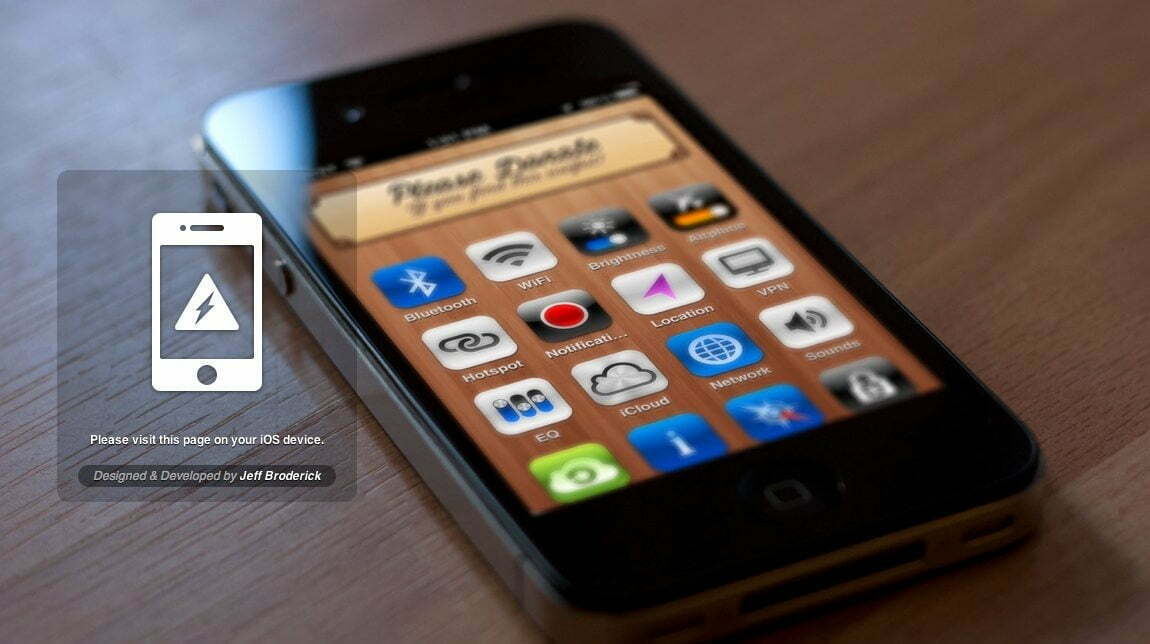













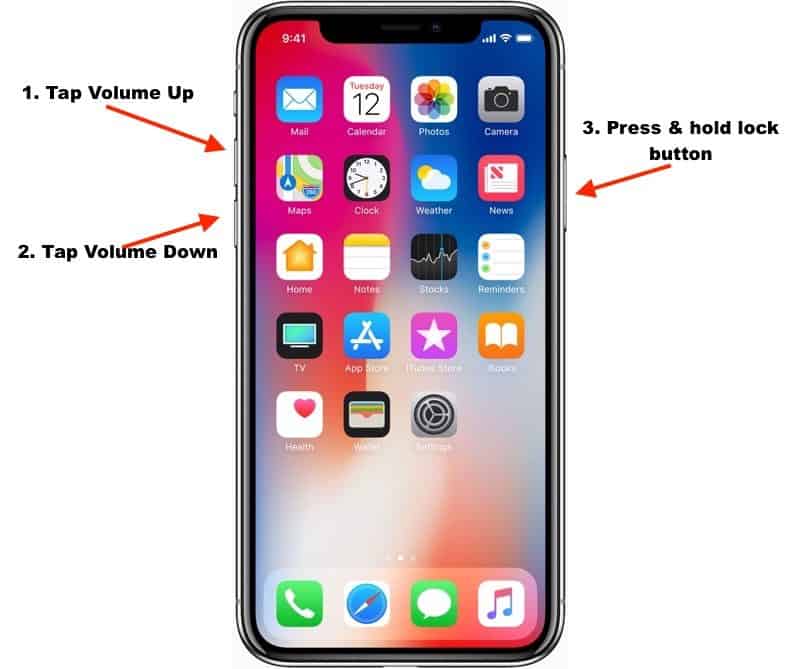


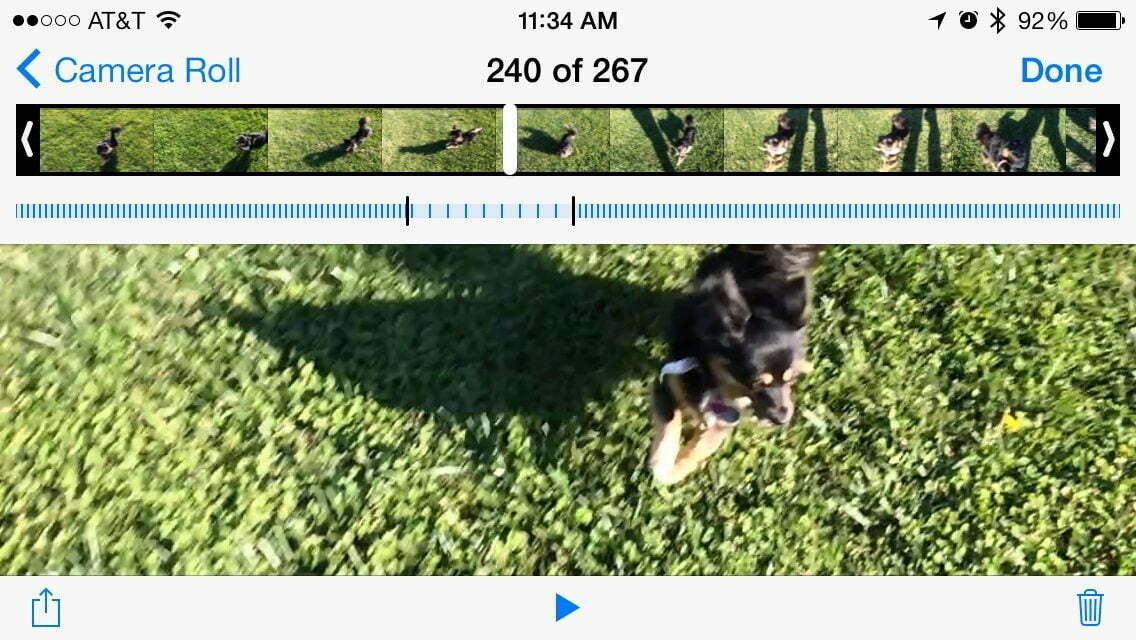

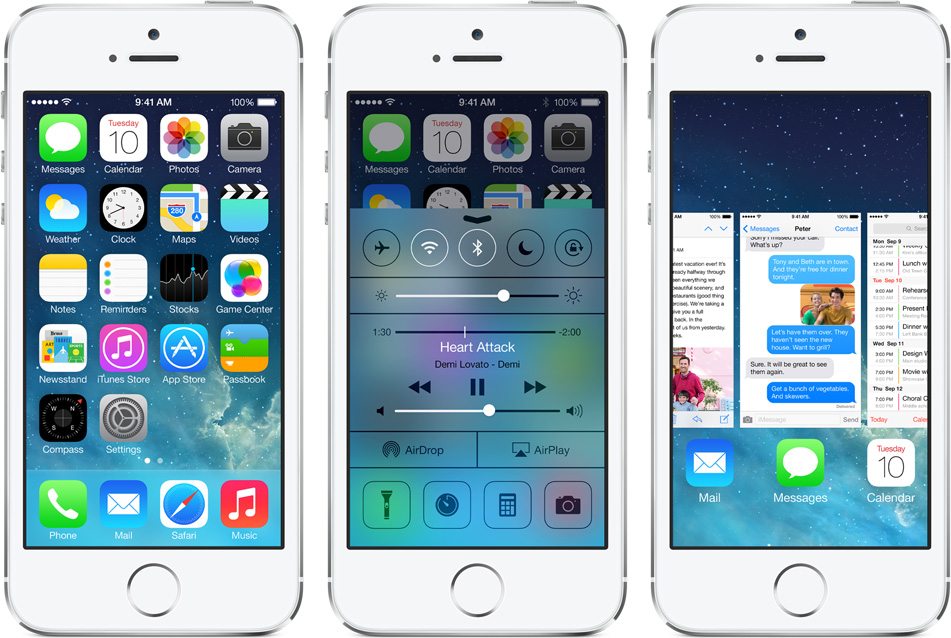
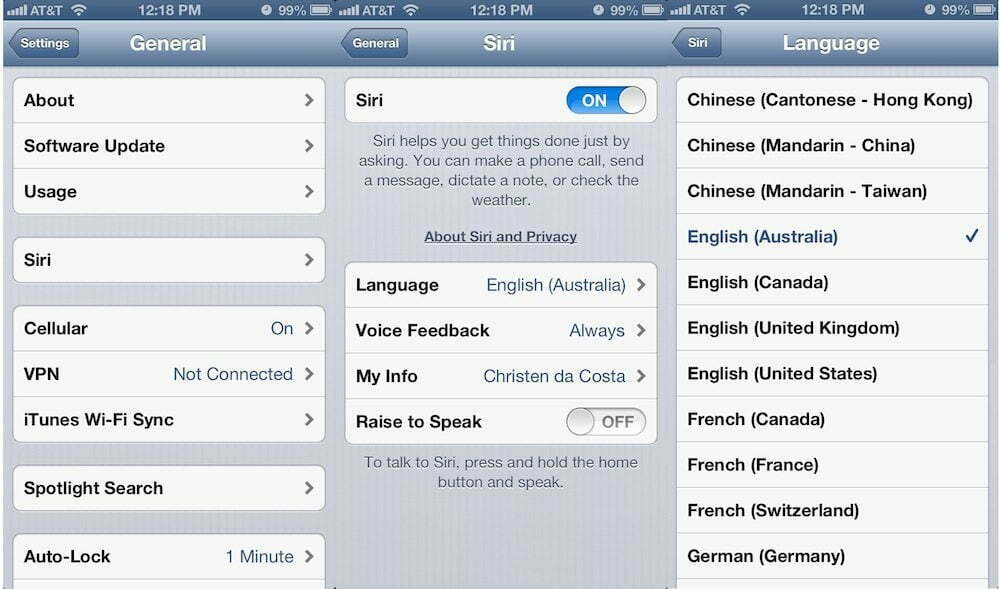

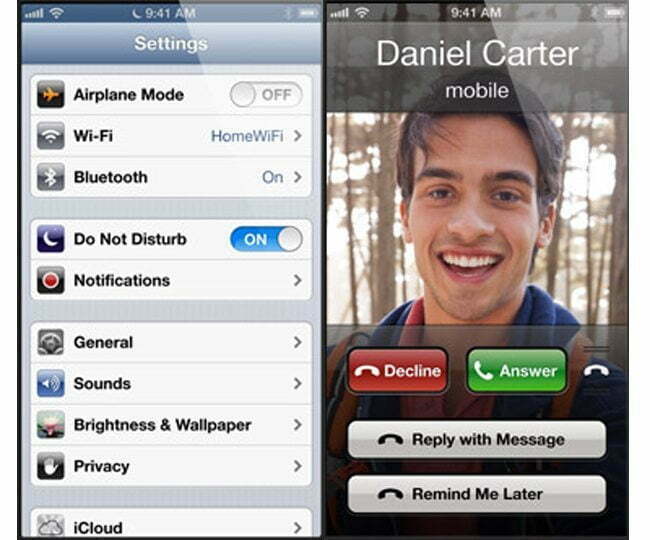





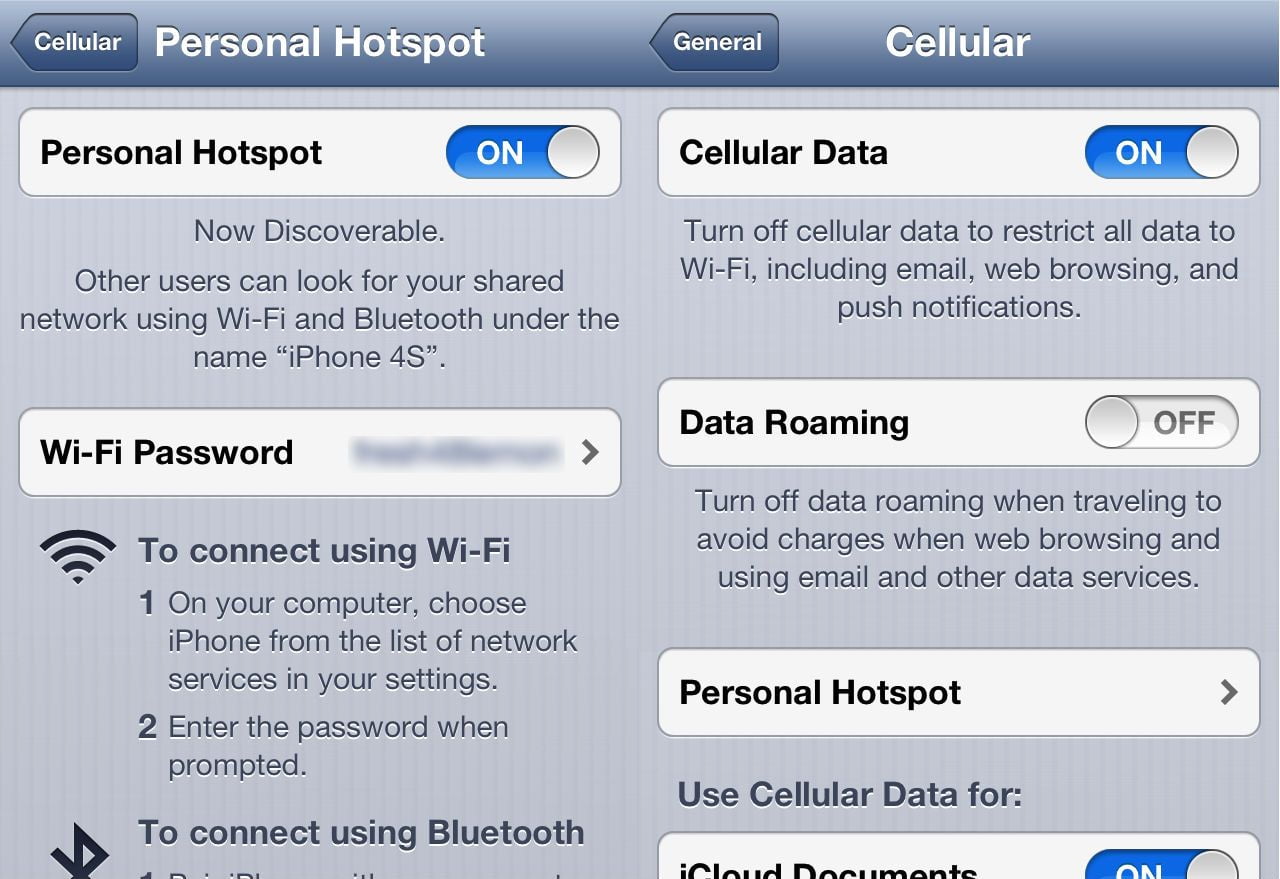
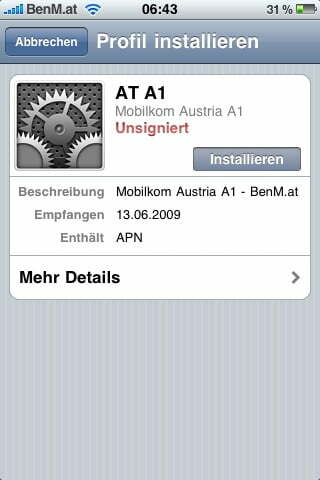
![Best iPhone in [year] ([month] Reviews) 24 Best iPhone in 2025 (February Reviews)](https://www.gadgetreview.dev/wp-content/uploads/best-iphone-image.jpg)
![Best Credit Cards with Cell Phone Insurance in [year] 25 Best Credit Cards with Cell Phone Insurance in 2025](https://www.gadgetreview.dev/wp-content/uploads/best-credit-cards-with-cell-phone-insurance-image-1.jpg)
![Best Smartphone in [year] ([month] Reviews) 26 Best Smartphone in 2025 (February Reviews)](https://www.gadgetreview.dev/wp-content/uploads/MagCase-Is-The-Worlds-Thinnest-Phone-Case-1.jpg)
![10 Best Large Screen Phones in [year] 27 10 Best Large Screen Phones in 2025](https://www.gadgetreview.dev/wp-content/uploads/best-large-screen-phone.jpg)
![10 Best Rugged Smartphones in [year] 28 10 Best Rugged Smartphones in 2025](https://www.gadgetreview.dev/wp-content/uploads/best-rugged-smartphone.jpg)
![10 Most Secure Phones in [year] 29 10 Most Secure Phones in 2025](https://www.gadgetreview.dev/wp-content/uploads/Most-Secure-Phone.jpg)
![10 Best Selfie Camera Phones in [year] 30 10 Best Selfie Camera Phones in 2025](https://www.gadgetreview.dev/wp-content/uploads/best-selfie-camera-phone.jpg)
![10 Best Dual SIM Phones in [year] 31 10 Best Dual SIM Phones in 2025](https://www.gadgetreview.dev/wp-content/uploads/best-dual-sim-phone.jpg)
![10 Best Small Phones in [year] 32 10 Best Small Phones in 2025](https://www.gadgetreview.dev/wp-content/uploads/best-small-phones.jpg)
![10 Best Low Light Camera Phones in [year] 33 10 Best Low Light Camera Phones in 2025](https://www.gadgetreview.dev/wp-content/uploads/best-low-light-camera-phone.jpeg)