If your hoverboard is equipped with Bluetooth and you’re having trouble connecting to your mobile phone or other Bluetooth-enabled devices, or if you’re having issues playing music from your device through the Hoverboard’s speakers, you may be able to fix the problem with your hoverboard yourself. Here are some tips for establishing a Bluetooth connection with most Bluetooth Hoverboard models and your Android phone, iPhone or other mobile devices.
Hoverboard Connection Guide
Many Hoverboards add to the fun of music on the move with features like a built-in Bluetooth speaker system. To connect most Hoverboards are equipped with a Bluetooth device. First make sure the Hoverboard is powered on, then make sure Bluetooth is enabled on both the Hoverboard and your mobile phone or tablet. You can usually find a Bluetooth button in the settings menu on your phone. You may have to toggle out of power-saving mode. Turn on Bluetooth on your device and wait for the Hoverboard to appear under a list of nearby devices. This may take a little bit of time, but if it still doesn’t appear in a few minutes, try the following Bluetooth connection troubleshooting guide.
Bluetooth Connection Troubleshooting
If you’re having trouble connecting your cell phone or other devices, here are a few possible issues to check and what you can do about them. Safety Warning: Don’t try to troubleshoot Bluetooth while riding. Always ride attentively and avoid staring at your phone while riding a Hoverboard or other wheeled vehicle.
Hoverboard Bluetooth Not On
First, make sure the hoverboard Bluetooth is turned on. Most hoverboards automatically turn on Bluetooth when you press the power button, but to save battery many hoverboard models turn off Bluetooth after a minute or two if no devices are connected. To turn it back on, press the power button and then press it again if you don’t see the Hoverboard lights or hear the typical power-on sound.
Device Bluetooth Not On
Then, make sure Bluetooth mode is enabled on your device. On iOS and Android devices, go to Settings and make sure Bluetooth is “on.”
Out of Range
If the power is on, and your device’s Bluetooth is on, but you still don’t see the Hoverboard as a connection option, you might be out of range. Bluetooth has a maximum range of about 30 feet but this can vary a lot. Indoors, the range may be much less.
Too Many Devices Connected
If you’re still having trouble establishing a Hoverboard connection, you may have too many devices already connected to the Hoverboard. Hoverboard pairing generally allows two or three devices at a time. Check to make sure no other mobile devices such as a tablet or cell phone are paired with the board. On many hoverboards, you can reset Bluetooth by holding down the power button for 10-15 seconds. You should hear a beep and the lights may flash when successful.
Tip: On many hoverboards, you can reset Bluetooth by holding down the power button for 10-15 seconds
Out of Calibration
Next, if you’re sure there are no other devices connected, and the problem persists, the Hoverboard may need to be calibrated first. Refer to the manual or manufacturer’s website for calibration instructions on specific models. When calibrating a hoverboard, always ensure you’re on a level surface. This is necessary to ensure proper functionality of the Hoverboard gyroscope sensor board. Also, check for any cosmetic damage in case you need to repair scratches on your hoverboard.
Tip: When calibrating a hoverboard, always ensure you’re on a level surface
Inoperative Bluetooth receiver
Finally, if you’ve reset your Hoverboard Bluetooth and it is still unable to connect to your mobile device, you might have a faulty receiver. On some Hoverboards, you can replace the Bluetooth receiver at home with a little DIY work. Refer to your model customer care or look for a repair kit online. You may also want to check your hoverboard’s charger in case you need to fix the charger on your hoverboard as well.
Sources:
*https://youtu.be/X98KBdLW2gQ
“Onewheel_UserManual_v2.3” (PDF). p. 55. Retrieved 10 October 2019.
Bluetooth low energy | Android Developersdeveloper.android.com › connectivity › bluetooth-le
“Bluetooth Core Specification Version 5.2 Feature Overview” (PDF).


































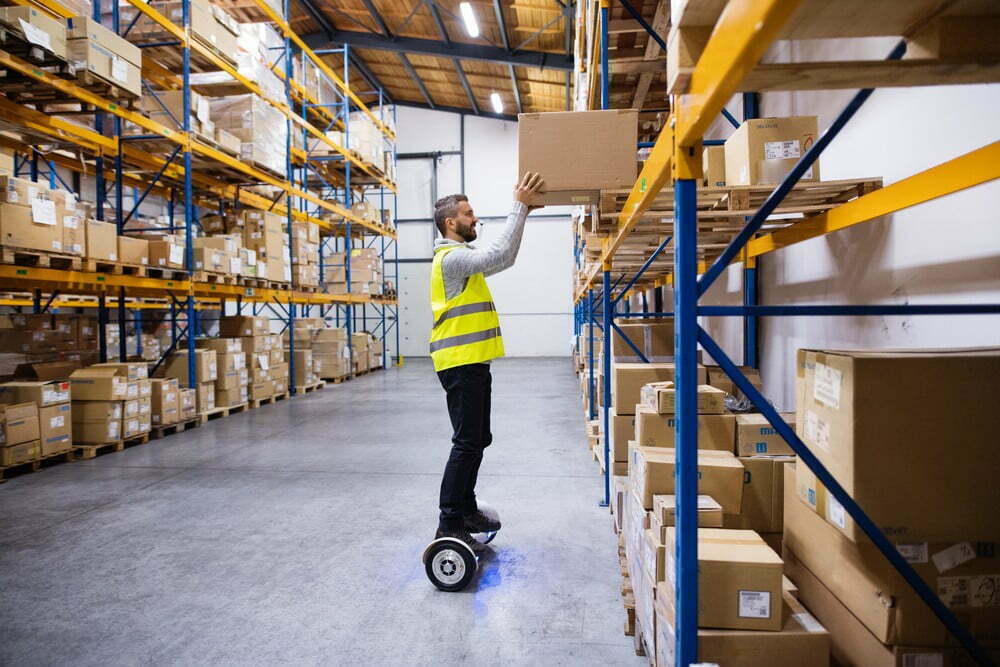

![Best 10 Inch Hoverboards in [year] 27 Best 10 Inch Hoverboards in 2025](https://www.gadgetreview.dev/wp-content/uploads/best-10-inch-hoverboard-image.jpg)
![Best Single Wheel Hoverboards in [year] 28 Best Single Wheel Hoverboards in 2025](https://www.gadgetreview.dev/wp-content/uploads/best-single-wheel-hoverboard-image.jpg)
![Best 8 Inch Hoverboards in [year] 29 Best 8 Inch Hoverboards in 2025](https://www.gadgetreview.dev/wp-content/uploads/best-8-inch-hoverboard-image.jpg)
![Best Hoverboards for Girls in [year] 30 Best Hoverboards for Girls in 2025](https://www.gadgetreview.dev/wp-content/uploads/best-hoverboards-for-girls-image.jpg)
![Best Hoverboards for Adults in [year] 31 Best Hoverboards for Adults in 2025](https://www.gadgetreview.dev/wp-content/uploads/best-hoverboard-for-adults-image.jpg)
![Best Hoverboard Accessories in [year] 32 Best Hoverboard Accessories in 2025](https://www.gadgetreview.dev/wp-content/uploads/best-hoverboard-accessories-image.jpg)
![Best 6.5 Inch Hoverboards in [year] 33 Best 6.5 Inch Hoverboards in 2025](https://www.gadgetreview.dev/wp-content/uploads/best-6.5-inch-hoverboard-image.jpg)
![Best Bluetooth Hoverboards in [year] 34 Best Bluetooth Hoverboards in 2025](https://www.gadgetreview.dev/wp-content/uploads/best-bluetooth-hoverboards-image.jpg)
![Best Knee Pads for Hoverboards in [year] 35 Best Knee Pads for Hoverboards in 2025](https://www.gadgetreview.dev/wp-content/uploads/best-knee-pads-for-hoverboard-image.jpg)
![Best Hoverboard for Beginners in [year] 36 Best Hoverboard for Beginners in 2025](https://www.gadgetreview.dev/wp-content/uploads/best-hoverboards-for-beginners-image.jpg)
![Best Helmets for Hoverboards in [year] 37 Best Helmets for Hoverboards in 2025](https://www.gadgetreview.dev/wp-content/uploads/best-helmet-for-hoverboard-image.jpg)
![Best Hoverboard Carrying Bags in [year] 38 Best Hoverboard Carrying Bags in 2025](https://www.gadgetreview.dev/wp-content/uploads/best-hoverboard-carrying-bag-image.jpg)
![Best Hoverboard Seats in [year] 39 Best Hoverboard Seats in 2025](https://www.gadgetreview.dev/wp-content/uploads/best-hoverboard-seat-image.jpg)
![Best Hoverboard in [year] ([month] Reviews) 40 Best Hoverboard in 2025 (April Reviews)](https://www.gadgetreview.dev/wp-content/uploads/best-hoverboard-image.jpg)
![Fastest Hoverboard in [year] ([month] Reviews) 41 Fastest Hoverboard in 2025 (April Reviews)](https://www.gadgetreview.dev/wp-content/uploads/fastest-hoverboard-epikgo.jpg)
![Best Hoverboard For Kids in [year] ([month] Reviews) 42 Best Hoverboard For Kids in 2025 (April Reviews)](https://www.gadgetreview.dev/wp-content/uploads/Best-Hoverboards-For-Kids.jpg)

![Best RV Battery in [year] ( [month] Reviews) 44 Best RV Battery in 2025 ( April Reviews)](https://www.gadgetreview.dev/wp-content/uploads/best-rv-battery.jpg)









![Razor Hovertrax 2.0 Hoverboard Review in [year] 54 Razor Hovertrax 2.0 Hoverboard Review in 2025](https://www.gadgetreview.dev/wp-content/uploads/Razor-Hovertrax-2.0-Hoverboard-Review.jpg)










