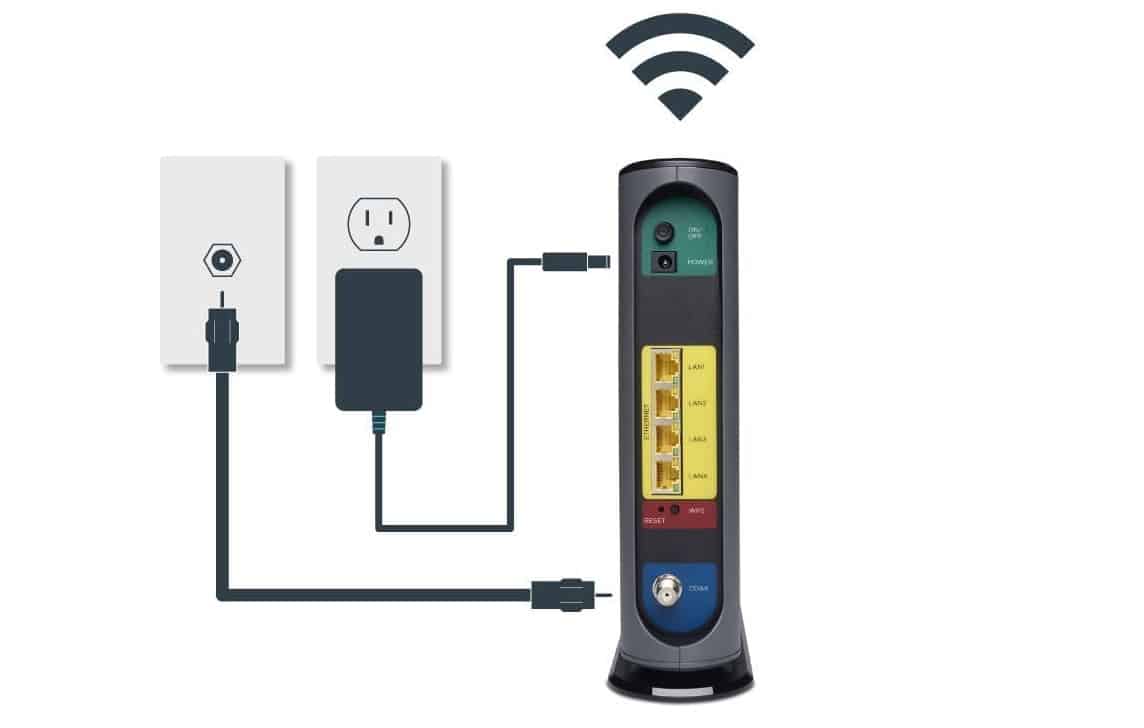If you have been having Internet-related problems, you may wonder how to fix a red light on a router. Even the best routers, after all, can experience signal interruptions with an accompanying red light. Keep reading to learn troubleshooting tips for when your router gets a red light.
KEY TAKEAWAYS:
- A red broadband light on a wireless router typically indicates a problem of some kind with the Internet connection, though these issues can vary depending on the make and model of your device.
- Start troubleshooting light issues by restarting the standalone router and the modem, allowing them to sit idle for around a minute before plugging them back in.
- You should also reset the router to its factory settings and download and install a driver system update.
What Does a Red Light on a Router Mean?
There are many ways to troubleshoot a router if you see a red light, but what does this red light mean? The meaning differs depending on the make and model of your Internet router, but it always indicates a problem of some kind. It could mean a general service outage, an issue with cords and cables, or a modem failure.
Insider Tip
If you suspect an actual Internet outage, call your Internet service provider.
Here are some ways to help get to the bottom of the mysterious red light.
Restart the Router and Modem
The first thing you should do is simply unplug both the router and the modem, wait thirty seconds to a full minute, and then plug them both in again. Why wait for a minute or so? Internet routers tend to hold on to electricity for a bit, and you want to make sure it has completely discharged before plugging it back in. Once powered up again, wait for the lights to appear, looking for a green light where a red light once was. If you have the go-ahead, you can surf the web with reckless abandon and complete Internet-related tasks, such as learning how to remove devices from your router.
Check Connections and Cables
Faulty cables, cords, and related connections can often cause the dreaded red light to rear its ugly head on the front of your router. Check all of your cables thoroughly, replacing them if necessary. Try the cables in different gadgets to see if they work at all, if possible, and be sure to try out any other cable outlets that the Internet may be derived from.
Reset Device to Default Settings
Sometimes if a router has become improperly configured, it can cause that red light to show up. To fix this, reset the device to its factory or default settings. You may also want to download and install a driver system update while you are on it. Once you have done this, restart the router using the above process and check for the absence of the red light.
F.A.Q.S
How often should I reboot my router?
You should restart the router whenever you suspect an Internet outage or when you notice a slow Internet connection. Barring that, unplug the power cord and reboot the router around once a month.
How do I reset my router?
You can reset a router by unplugging the power cable, ethernet cable, and any other cables, waiting for around a minute, and then plugging everything back in.
Why might my router not be working?
There are many reasons why a router would stop working, and many lights to indicate an issue. A red light indicates an issue, blue light could mean something else, and a green Internet light means you are good to go.
STAT: In 2017, the U.S. market for internet exchange routers is expected to be worth 4.4 billion U.S. dollars. (source)
REFERENCES:
- https://www.linksys.com/us/support-article?articleNum=132945
- https://support.eero.com/hc/en-us/articles/207908713-My-eero-s-LED-is-red-Why-did-this-happen-and-how-can-I-fix-it-
- https://www.verizon.com/business/support/fios-internet/verizon-9100em-general-troubleshooting-tipsr
- https://nighthawkapp.download/5-step-guide-on-how-to-fix-red-light-on-router/
- https://support.google.com/wifi/answer/6191584?hl=en


































![Best BenQ Monitors in [year] 27 Best BenQ Monitors in 2025](https://www.gadgetreview.dev/wp-content/uploads/best-benq-monitor-image.jpg)
![Best Wifi Extenders For FiOS in [year] 28 Best Wifi Extenders For FiOS in 2025](https://www.gadgetreview.dev/wp-content/uploads/best-wifi-extender-for-fios-image.jpg)
![Best Fiber Optic Routers in [year] 29 Best Fiber Optic Routers in 2025](https://www.gadgetreview.dev/wp-content/uploads/best-fiber-optic-router-image.jpg)
![Best VoIP Routers in [year] 30 Best VoIP Routers in 2025](https://www.gadgetreview.dev/wp-content/uploads/best-voip-router-image.jpg)
![Best Routers for 200Mbps in [year] 31 Best Routers for 200Mbps in 2025](https://www.gadgetreview.dev/wp-content/uploads/best-router-for-200mbps-image.jpg)
![Best Routers for Apple in [year] 32 Best Routers for Apple in 2025](https://www.gadgetreview.dev/wp-content/uploads/best-router-for-apple-image.jpg)
![Best Routers for Frontier FIOS in [year] 33 Best Routers for Frontier FIOS in 2025](https://www.gadgetreview.dev/wp-content/uploads/best-router-for-frontier-fios-image.jpg)
![Best Routers for Optimum in [year] 34 Best Routers for Optimum in 2025](https://www.gadgetreview.dev/wp-content/uploads/best-router-for-optimum-image.jpg)
![Best Secure Routers in [year] 35 Best Secure Routers in 2025](https://www.gadgetreview.dev/wp-content/uploads/best-secure-router-image.jpg)
![Best Routers for Google Fiber in [year] 36 Best Routers for Google Fiber in 2025](https://www.gadgetreview.dev/wp-content/uploads/best-router-for-google-fiber-image.jpg)
![Best Routers for Cox in [year] 37 Best Routers for Cox in 2025](https://www.gadgetreview.dev/wp-content/uploads/best-router-for-cox-image.jpg)
![Best Asus Routers in [year] 38 Best Asus Routers in 2025](https://www.gadgetreview.dev/wp-content/uploads/best-asus-routers-image.jpg)
![Best Linksys Routers in [year] 39 Best Linksys Routers in 2025](https://www.gadgetreview.dev/wp-content/uploads/best-linksys-routers-image.jpg)
![Best Routers for CenturyLink in [year] 40 Best Routers for CenturyLink in 2025](https://www.gadgetreview.dev/wp-content/uploads/best-router-for-centurylink-image.jpg)
![Best WiFi Routers for Multiple Devices in [year] 41 Best WiFi Routers for Multiple Devices in 2025](https://www.gadgetreview.dev/wp-content/uploads/best-wifi-router-for-multiple-devices-image.jpg)
![Best Wired Routers in [year] 42 Best Wired Routers in 2025](https://www.gadgetreview.dev/wp-content/uploads/best-wired-router-image.jpg)
![Best Routers for 4K Streaming in [year] 43 Best Routers for 4K Streaming in 2025](https://www.gadgetreview.dev/wp-content/uploads/best-router-for-4k-streaming-image.jpg)
![Best Cisco Routers in [year] 44 Best Cisco Routers in 2025](https://www.gadgetreview.dev/wp-content/uploads/best-cisco-routers-image.jpg)
![Best eero Routers in [year] 45 Best eero Routers in 2025](https://www.gadgetreview.dev/wp-content/uploads/best-eero-routers-image.jpg)