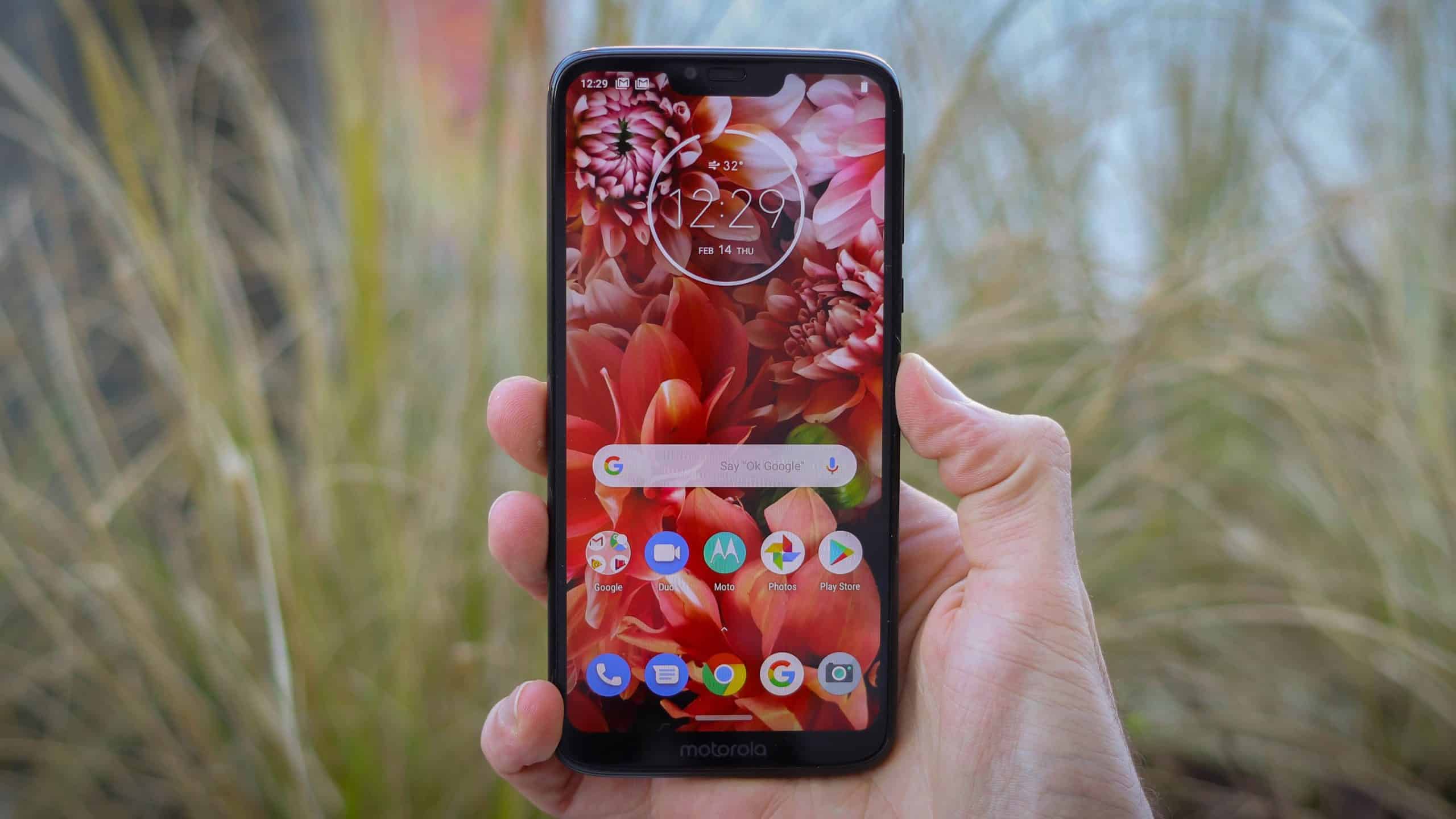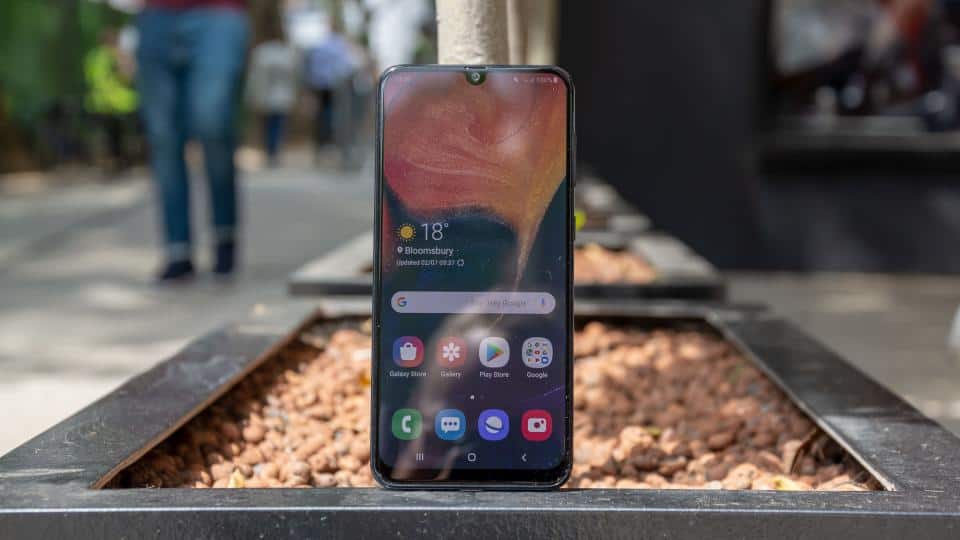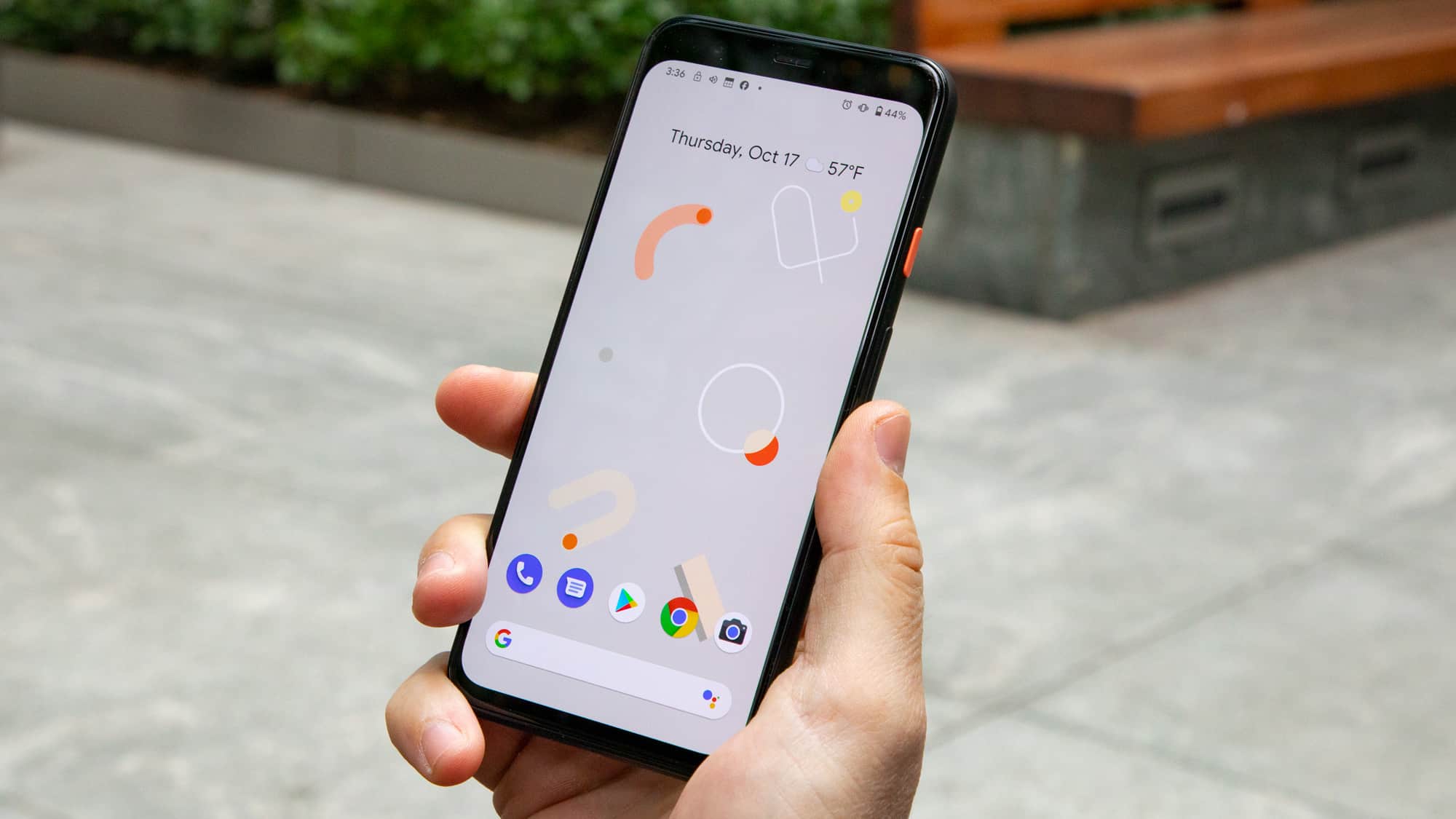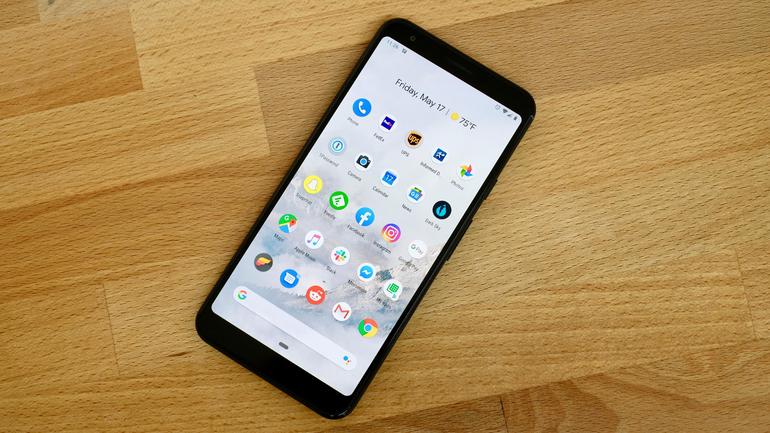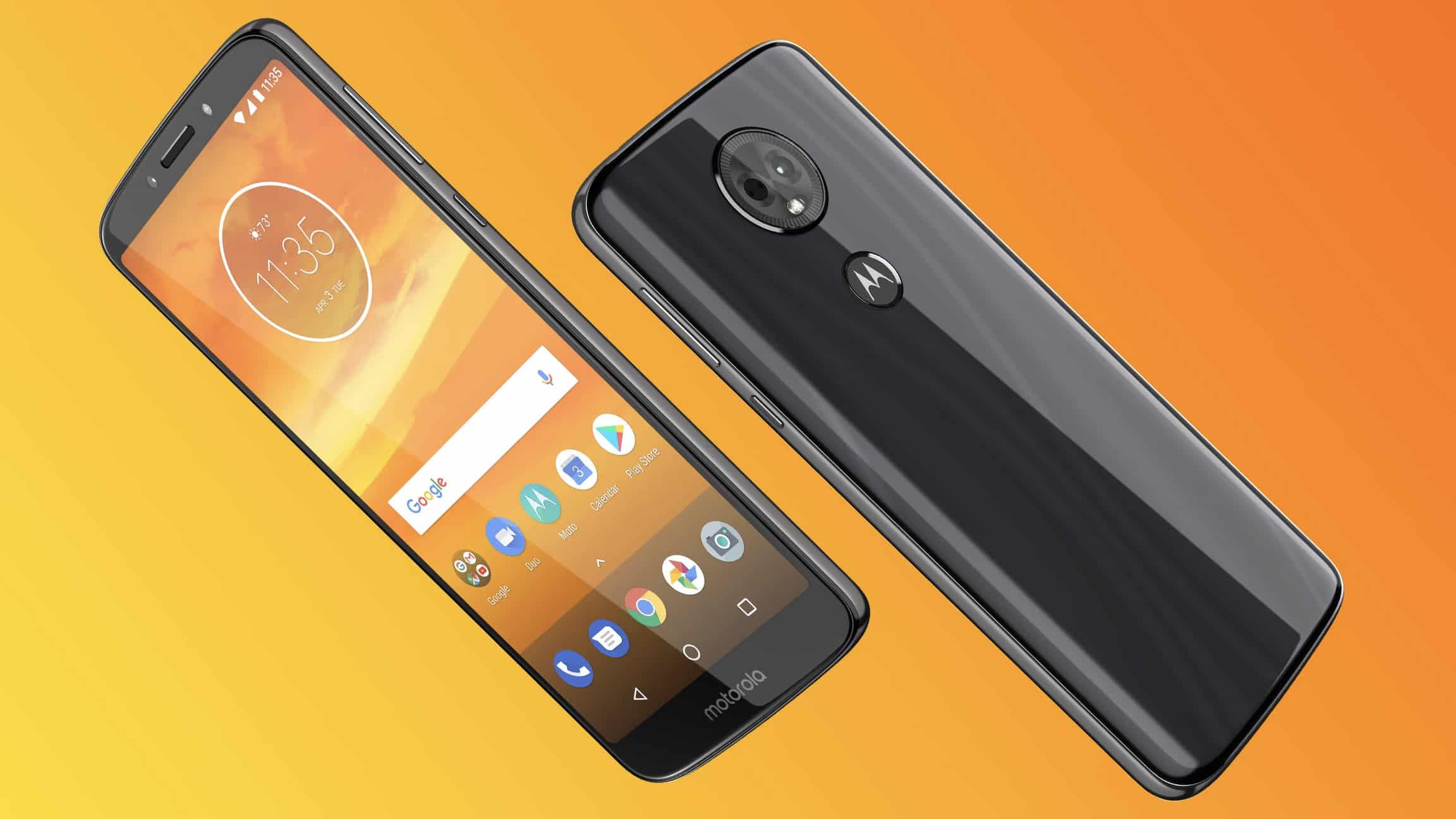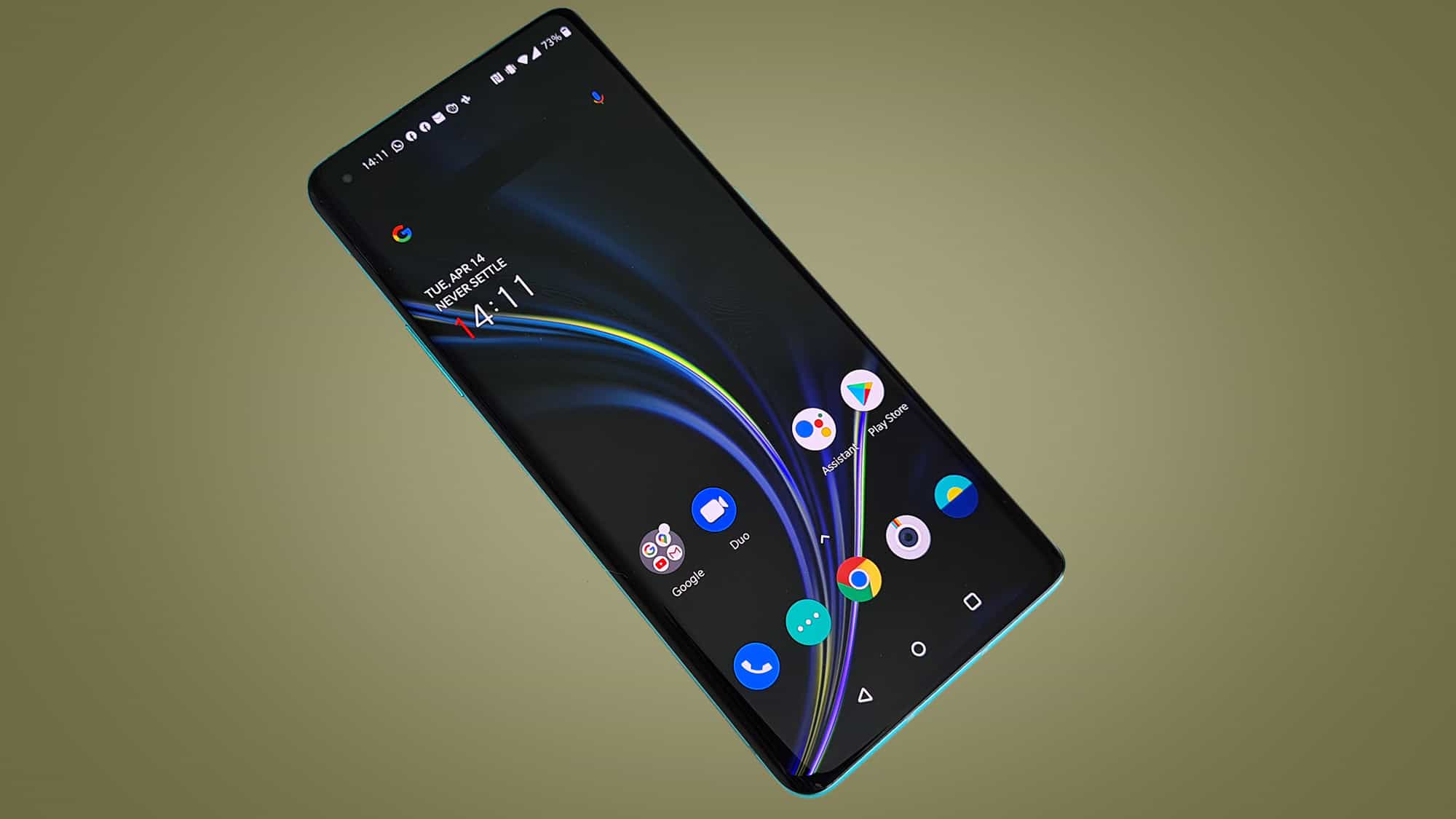Those with the best Android phone will want to read this. One of the biggest — and in my opinion, the only REAL issue with owning an Android device — is the fact that Adobe Flash Player isn’t standard on devices. In fact, you have to manually install Flash Player on your Android to get Flash Player to work. If you typically use your phone for navigation, you should also read about how Google maps introduces offline mode for better navigation. If you don’t visit many live streaming sites or sites that use Flash, you likely won’t need to bother with going through the process. If you’re going to download Flash onto your phone, take a look at our guide to how to upgrade to Android 4.0. But Flash is far from dead, and you likely have visited sites on your Android device only to find out that the video you’re looking for simply isn’t working. Once you know how to install Flash, you’ll need to know how to make your android phone into a USB drive.
Although it doesn’t work out of the box, you can download adobe flash player for Android and install it in just a few steps. I’ll try to make installing Flash Player for Android as painless for you as possible. So without further ado, here is how to install the Flash plugin for Android. You might also want to learn how to install Android SNK and Android Studio.
Note: This method will work with most Android smartphone/tablet devices, including Droid Maxx, Droid Turbo, Samsung Galaxy S2, Galaxy S3, Galaxy S4, Galaxy S5, Galaxy Tabs, Galaxy Note, HTC One, LG G2, LG G3, Sony Xperia, Google Nexus and many more devices. If this method doesn’t work for you (for one reason or another), head to Google and search for your device and Flash player (ex: Droid Maxx Flash Player) and you’ll likely find a quick solution.
- Ensure your Android device is connected to the Internet (I recommend doing it over a Wi-Fi connection so that you don’t waste your carrier’s download limit).
- Go to your device’s Settings menu.
- Select Security or Security & Screen Lock (or Applications if your on an older Android OS).
- Check the box next to Unknown Sources (allow installation of apps from unknown sources).
- Tap OK to confirm.
- Go back to your Home screen.
- Open your preferred browser (because you intend on using Flash Player, I recommend downloading the Dolphin Browser and Dolphin Jetpack or Mozilla Firefox for watching videos).
- Google “flash player archive” or browse directly to http://helpx.adobe.com/flash-player/kb/archived-flash-player-versions.html
- After the page loads, scroll down to “Flash Player for Android archives” and select the version of Flash Player that is compatible with your Android’s OS (or click from your Android device to download Adobe Flash Player for Android Flash Player 11.1 for Android 4.0 (11.1.115.81)).
- Tap the link to begin downloading the Flash Player installer (it will start to download automatically).
- After the download completes, close the browser.
- Open your Notifications.
- Tap “install_flash_player.apk”
- Tap Install, then hit Done when your installation is complete.
And that’s it! See — that wasn’t so bad now, was it? You now have Flash Player installed on your Android device. To view Flash videos, open Dolphin Jetpack and browse to the webpage with the Adobe Flash content you want to view — it should be working. If you already use/prefer to use Mozilla Firefox for your mobile browsing, you’ll just have to tap “Tap to load Flash Player.” Unfortunately, Flash for Android won’t work with Google Chrome’s mobile browser. Still, the installation process to use it otherwise is simple and quick.
















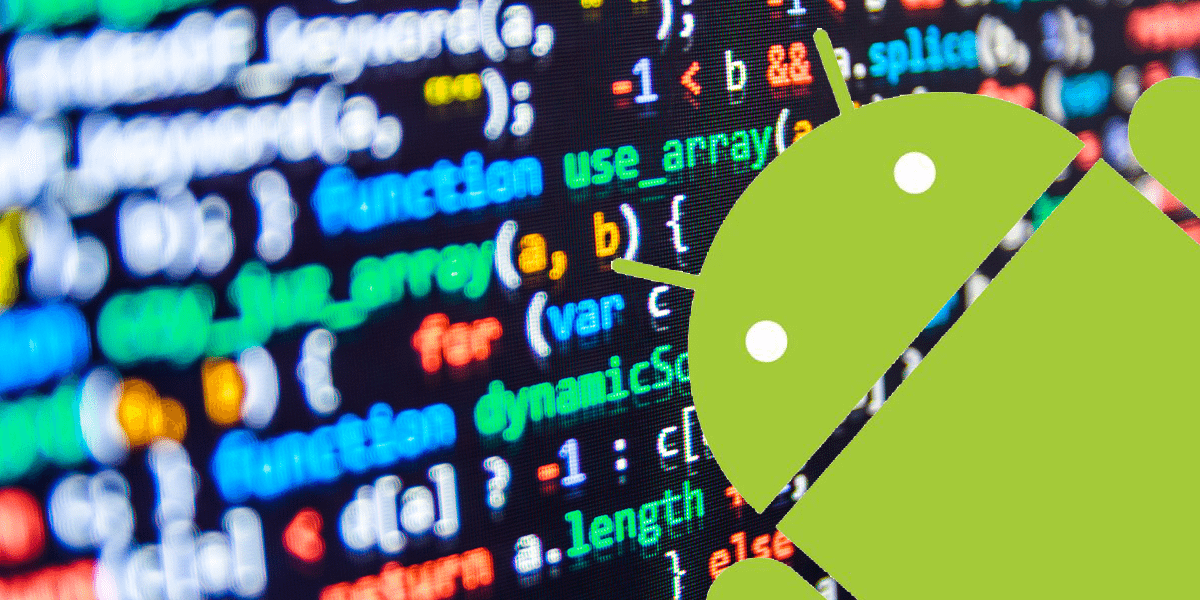


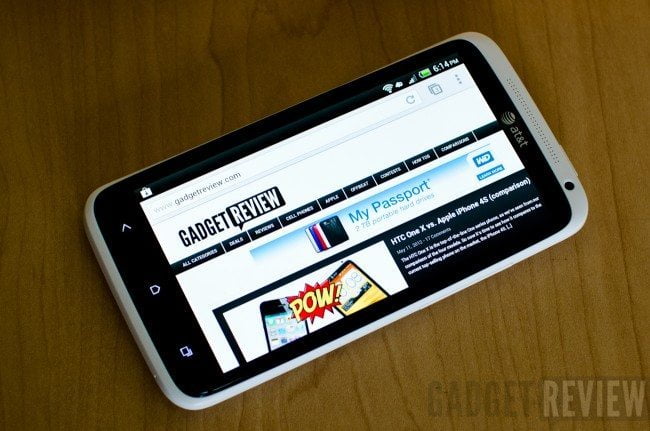

![Best Android Phone in [year] ([month] Reviews) 14 Best Android Phone in 2025 (February Reviews)](https://www.gadgetreview.dev/wp-content/uploads/best-android-phone-image.jpg)
![Best Credit Cards with Cell Phone Insurance in [year] 15 Best Credit Cards with Cell Phone Insurance in 2025](https://www.gadgetreview.dev/wp-content/uploads/best-credit-cards-with-cell-phone-insurance-image-1.jpg)
![Best Smartphone in [year] ([month] Reviews) 16 Best Smartphone in 2025 (February Reviews)](https://www.gadgetreview.dev/wp-content/uploads/MagCase-Is-The-Worlds-Thinnest-Phone-Case-1.jpg)
![10 Best Rugged Smartphones in [year] 17 10 Best Rugged Smartphones in 2025](https://www.gadgetreview.dev/wp-content/uploads/best-rugged-smartphone.jpg)
![10 Most Secure Phones in [year] 18 10 Most Secure Phones in 2025](https://www.gadgetreview.dev/wp-content/uploads/Most-Secure-Phone.jpg)
![10 Best Selfie Camera Phones in [year] 19 10 Best Selfie Camera Phones in 2025](https://www.gadgetreview.dev/wp-content/uploads/best-selfie-camera-phone.jpg)
![10 Best Dual SIM Phones in [year] 20 10 Best Dual SIM Phones in 2025](https://www.gadgetreview.dev/wp-content/uploads/best-dual-sim-phone.jpg)
![10 Best Small Phones in [year] 21 10 Best Small Phones in 2025](https://www.gadgetreview.dev/wp-content/uploads/best-small-phones.jpg)
![10 Best Low Light Camera Phones in [year] 22 10 Best Low Light Camera Phones in 2025](https://www.gadgetreview.dev/wp-content/uploads/best-low-light-camera-phone.jpeg)
![10 Best Large Screen Phones in [year] 23 10 Best Large Screen Phones in 2025](https://www.gadgetreview.dev/wp-content/uploads/best-large-screen-phone.jpg)