
If you have an old computer gathering dust in a closet, it might make a good boat anchor. Or you might put it to work, making it into a random-play jukebox. But never mind the tinny computer speakers; instead hook it up to your stereo for hours of nonstop music.
For the price of a cable and blank CD, plus a little preparation, you can give that old computer a new life and set saturate your living room with all those good sounds at the same time.
Groundwork for the old computer
You’ll need to make some preparations with your home computer first, assuming it has an online connection:
- Go to the website for your favorite lightweight Linux distribution. For this, Puppy Linux is probably the best option. It’s dizzyingly fast, shockingly complete and will run on anything from a Pentium on up.
- Download Puppy Linux. It’s free, and just a touch over 100 megabytes.
- Burn the new .iso file to a CD-ROM. You’ll need to set your CD burner to burn it as an image.
- Take the completed CD out and set it aside.
Making the connection
From here we’ll go to work on your old computer. Let’s get it connected to your stereo:
- Take the old computer out of the closet, blow off the layers of dust, and assemble it. Make sure it works.
- Look at the back of your stereo and find the auxiliary (AUX) inputs. Most likely the connection is two RCA phono jacks, but make sure.
- Check the sound output jack on the back of your old computer. It probably takes a 1/8-inch stereo plug, similar to what you see on most portable music players.
- Buy a cable that has the right connections. Go for at least a shielded cable; you don’t want to go cheap here. Expect to pay at least $20 for a good one.
- Plug the cable into the computer sound card jack and into your stereo AUX input.
Running your new jukebox
Now that they’re connected, it’s time to start the jukebox and put some music on:
- Put your freshly-burned CD in the drive and boot that old computer up. Follow the prompts to set up your keyboard, mouse and monitor.
- Check out the Puppy Linux graphical interface, and play with it a bit.
- Eject the CD-ROM if you like. Puppy Linux stays in memory so it will still run.
- Locate any mp3 files on the old computer. If you don’t have any on the hard drive, put some on a USB thumb drive or external USB hard drive. Plug the drive in a USB port, and mount it by clicking on the new icon when it pops up on the bottom of the screen.
- In the Puppy Linux menu, go to Multimedia and select your music player – probably GNOME MPlayer.
- In MPlayer, click on File —> Open Folder to locate any music files, load the music directory, hit Play and the Shuffle button.
- Switch your stereo to play from AUX.
- Set the sound levels and bass on your stereo to your liking. Crank it up, OK? Good music needs to be shared with your neighbors.
Taking this further
You can put your mp3 files onto the hard drive or any external USB drive that the old computer accepts. Even a thumb drive will work. Figuring a gigabyte can hold more than 200 songs, you can pile a lot of music on an eight-gigabyte flash drive. Whatever the type of drive, Linux sees it as just another directory anyway.
Once the music player is running, you can shut off the computer monitor until you need it. Those old tube monitors suck up a lot of power and you’ll notice it on your electric bill.
Your new jukebox can run for weeks without rebooting.
You have the option of saving your Puppy Linux settings to your hard drive the first time you shut down. Follow the prompts to do this.
Warnings
Make sure you pull any needed files from the old computer before you start loading on the music. But considering you haven’t used that computer in years, you’re probably OK.












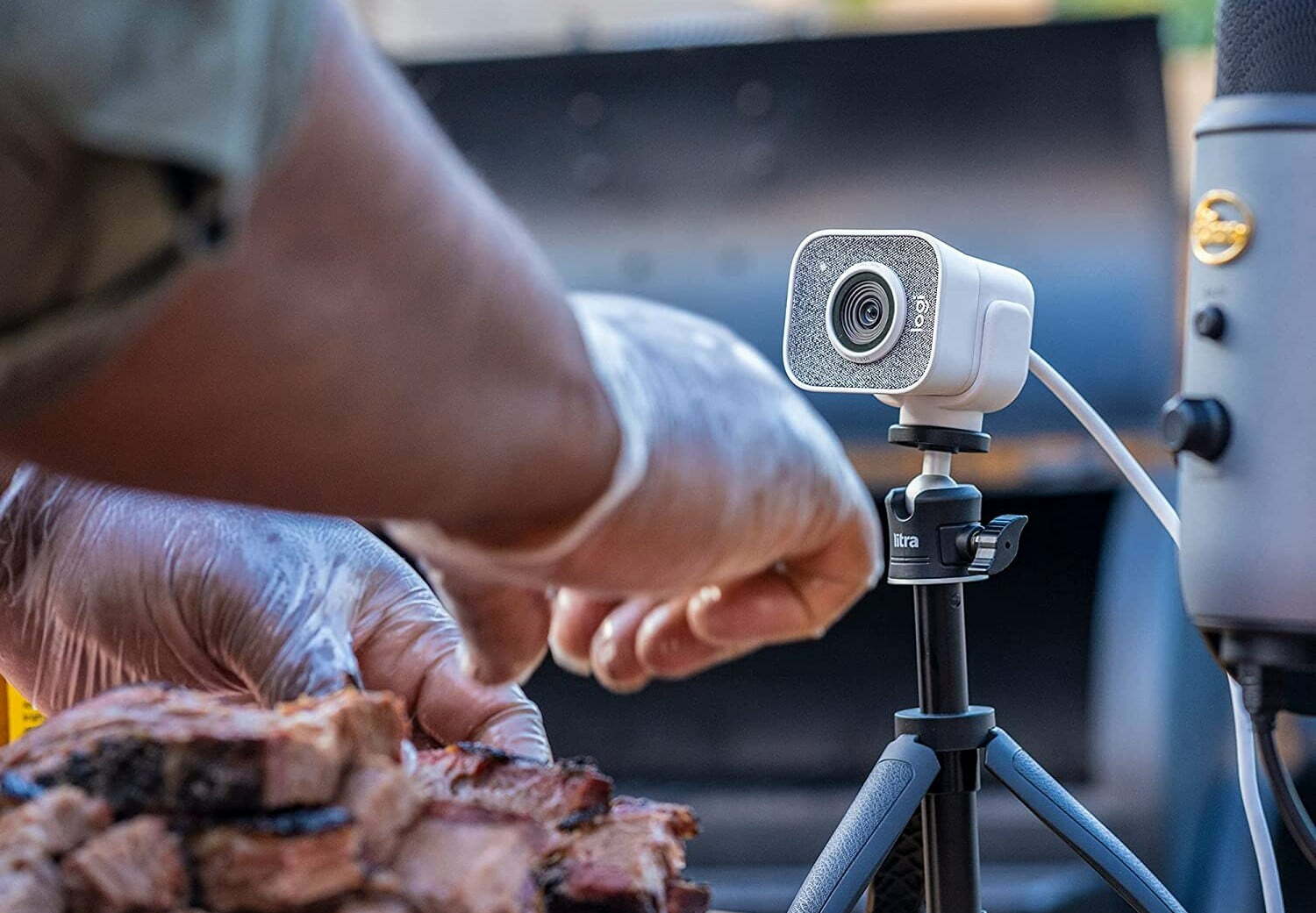

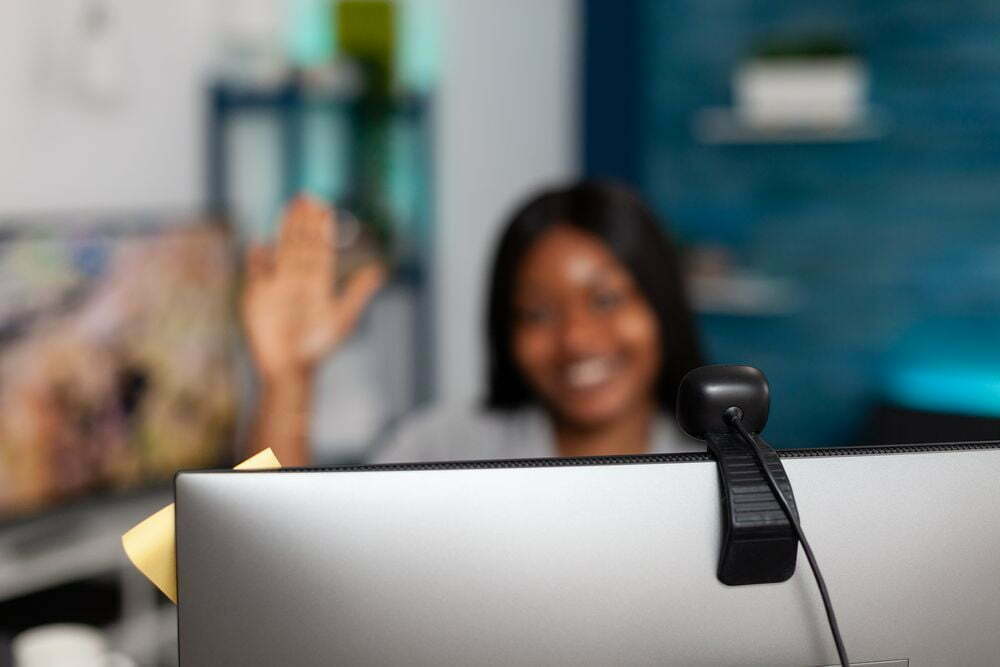



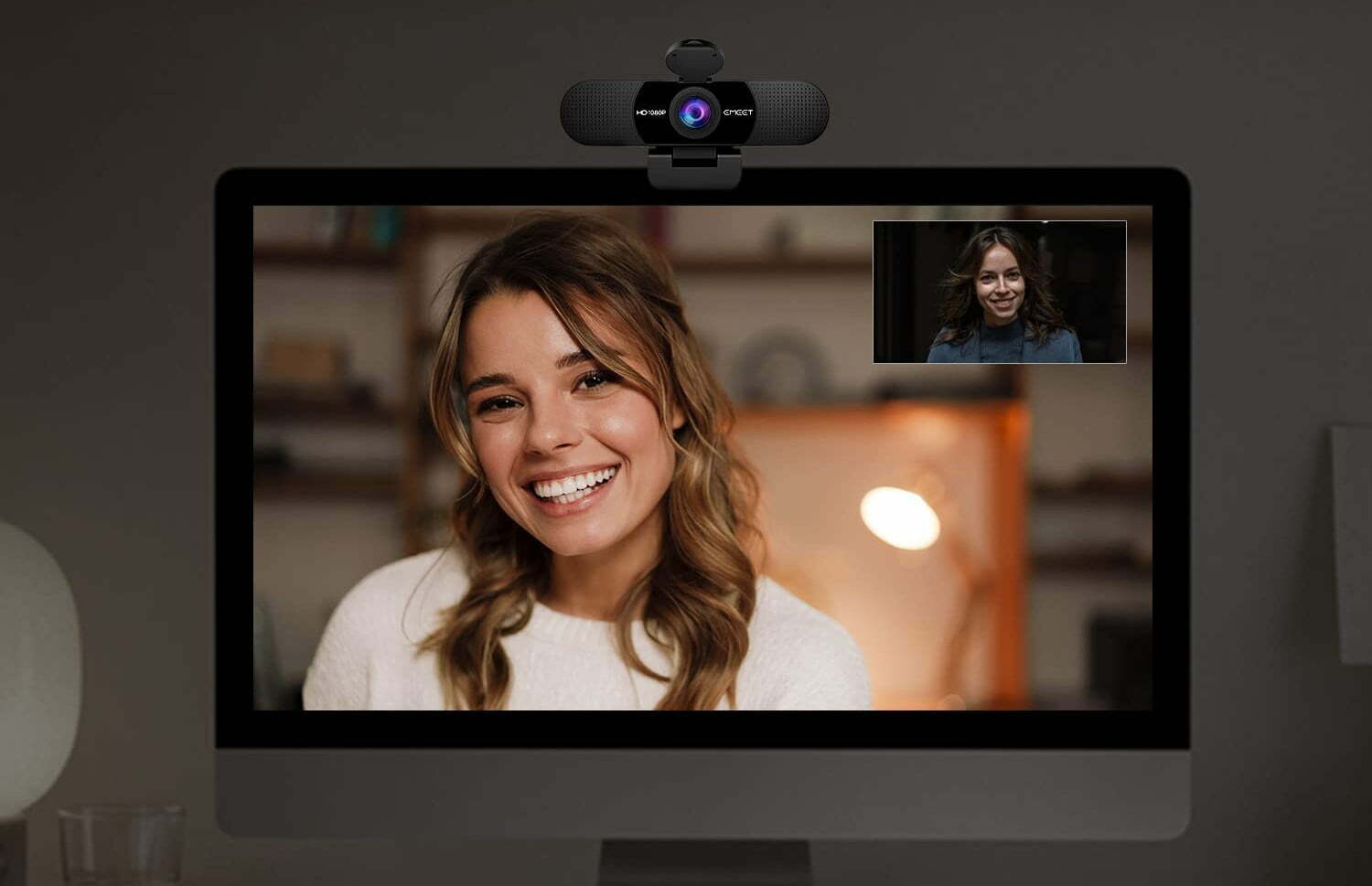
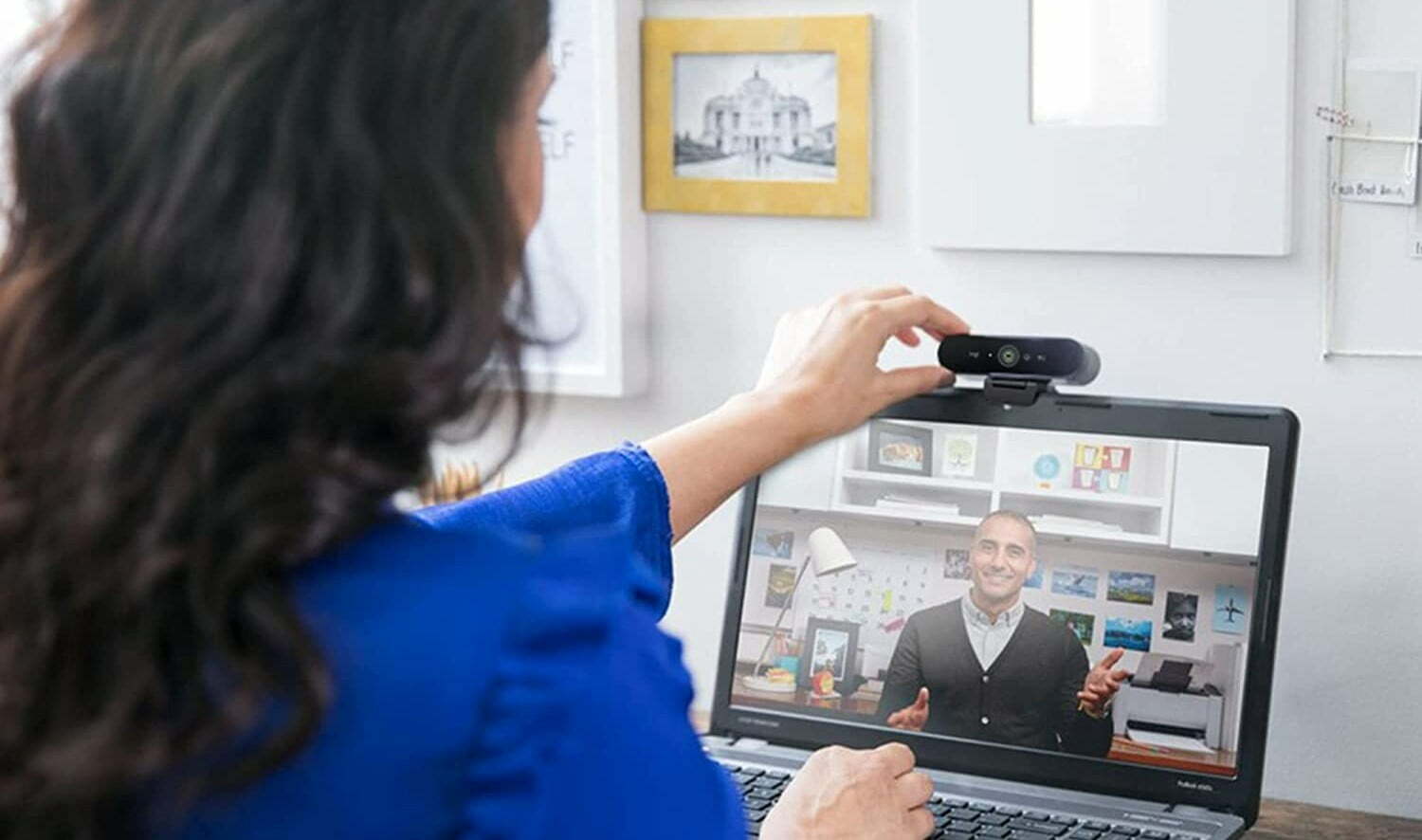







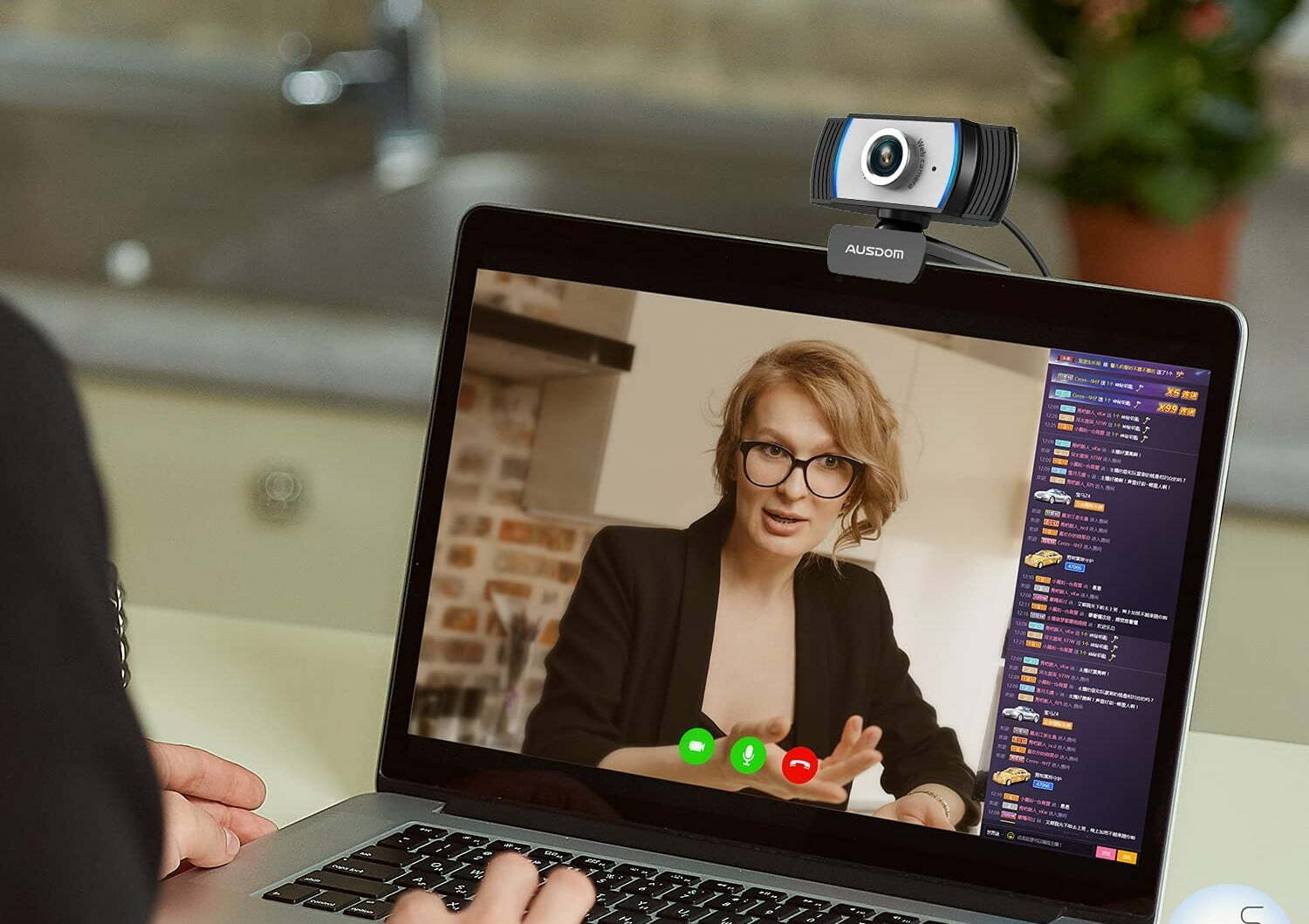


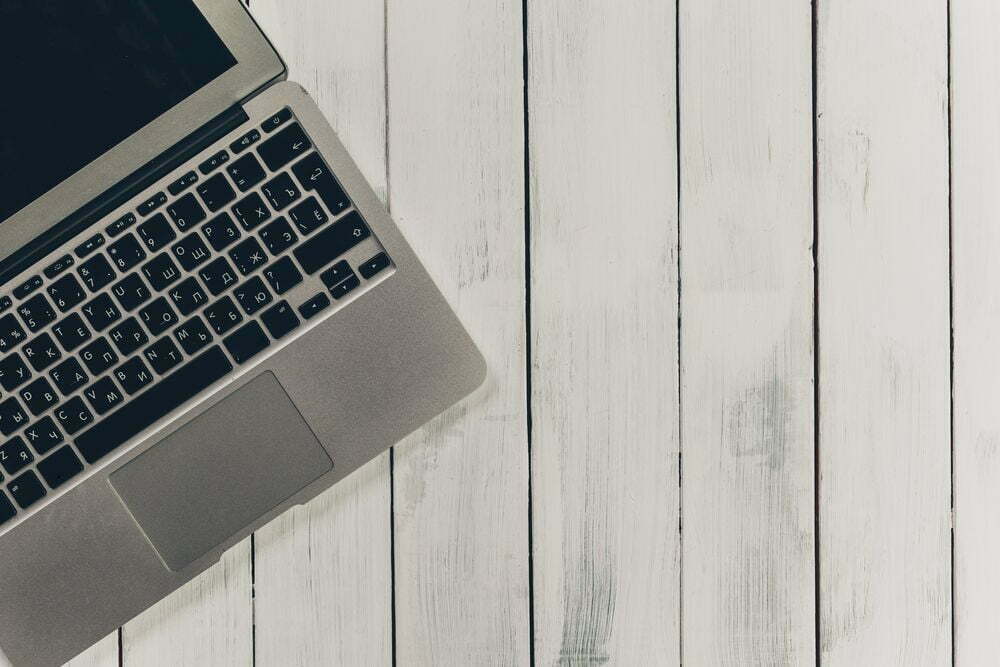

![Best 27 Inch Computer Monitor in [year] 25 Best 27 Inch Computer Monitor in 2025](https://www.gadgetreview.dev/wp-content/uploads/how-to-buy-the-best-computer-monitor.jpg)
![Best All-in-One Printer in [year] ([month] Reviews) 26 Best All-in-One Printer in 2025 (April Reviews)](https://www.gadgetreview.dev/wp-content/uploads/best-all-in-one-printers.webp)
![Best Keyboard in [year] ([month] Reviews) 27 Best Keyboard in 2025 (April Reviews)](https://www.gadgetreview.dev/wp-content/uploads/best-keyboard-image.jpg)
![Best Micro SD Card in [year] ([month] Reviews) 28 Best Micro SD Card in 2025 (April Reviews)](https://www.gadgetreview.dev/wp-content/uploads/best-micro-sd-cards-imge.jpg)
![Best Tablets in [year] ([month] Reviews) 29 Best Tablets in 2025 (April Reviews)](https://www.gadgetreview.dev/wp-content/uploads/best-tablets-image.jpg)
![Best Ultrabook in [year] ([month] Reviews) 30 Best Ultrabook in 2025 (April Reviews)](https://www.gadgetreview.dev/wp-content/uploads/ASUS-ZenBook-14-e1567561404912-900x792-1.jpg)
![Best Desktops in [year] ([month] Reviews) 31 Best Desktops in 2025 (April Reviews)](https://www.gadgetreview.dev/wp-content/uploads/best-desktop-computers-image.jpg)
![Best Home Scanner in [year] ([month] Reviews) 32 Best Home Scanner in 2025 (April Reviews)](https://www.gadgetreview.dev/wp-content/uploads/Canon-TS5120-Wireless-Printer-Scanner-Review.jpg)
![Best BenQ Monitors in [year] 33 Best BenQ Monitors in 2025](https://www.gadgetreview.dev/wp-content/uploads/best-benq-monitor-image.jpg)
![Best Computer Speakers in [year] ([month] Reviews) 34 Best Computer Speakers in 2025 (April Reviews)](https://www.gadgetreview.dev/wp-content/uploads/best-computer-speakers-image.jpg)
![Best External Hard Drives in [year] ([month] Reviews) 35 Best External Hard Drives in 2025 (April Reviews)](https://www.gadgetreview.dev/wp-content/uploads/external-hard-drive-ssd-image.jpg)
![Best ASUS Monitors in [year] 36 Best ASUS Monitors in 2025](https://www.gadgetreview.dev/wp-content/uploads/best-asus-monitor-image.jpg)
![Best Wifi Extenders For FiOS in [year] 37 Best Wifi Extenders For FiOS in 2025](https://www.gadgetreview.dev/wp-content/uploads/best-wifi-extender-for-fios-image.jpg)
![Best Dell Monitors in [year] 38 Best Dell Monitors in 2025](https://www.gadgetreview.dev/wp-content/uploads/best-dell-monitor-image.jpg)
![Best Monitors for PS4 Pro Gaming in [year] 39 Best Monitors for PS4 Pro Gaming in 2025](https://www.gadgetreview.dev/wp-content/uploads/best-monitors-for-ps4-pro-image.jpg)
![Best Monitor for Xbox Series X in [year] 40 Best Monitor for Xbox Series X in 2025](https://www.gadgetreview.dev/wp-content/uploads/best-monitor-for-xbox-series-x-image.jpg)
![Best HP Monitors in [year] 41 Best HP Monitors in 2025](https://www.gadgetreview.dev/wp-content/uploads/best-hp-monitor-image.jpg)
![Best Lenovo Monitors in [year] 42 Best Lenovo Monitors in 2025](https://www.gadgetreview.dev/wp-content/uploads/best-lenovo-monitor-image.jpg)
![Best ViewSonic Monitors in [year] 43 Best ViewSonic Monitors in 2025](https://www.gadgetreview.dev/wp-content/uploads/best-viewsonic-monitor-image.jpg)
![Best Gigabyte Monitors in [year] 44 Best Gigabyte Monitors in 2025](https://www.gadgetreview.dev/wp-content/uploads/best-gigabyte-monitor-image.jpg)



















