If you are experimenting with your wireless network, you may wonder how to turn off DHCP on a router. The best routers, after all, allow for all kinds of setting adjustments to suit different consumers. Why would you turn off DHCP on a router and how would you go about doing it? Keep reading to find out.
KEY TAKEAWAYS:
- Turning off a DHCP server can help improve the overall security of your wireless network, though it does complicate the process of connecting to valid devices.
- Start by heading into the network settings adjustment page of your wireless router, which is typically done by entering the router’s static IP address or current IP address into a web browser on a PC or mobile device.
- Look for the DHCP settings page and be sure to disable the feature. Save your changes and reset the router.
Why Turn Off DHCP on a Router?
The main reason one would do this is for increased security. DHCP is the protocol your router uses to automatically give each of your connected devices an IP address. It does this automatically via a pool of available IP addresses. If you turn off DHCP, you’ll have to manually configure each connected device and assign it an IP address. This is more time-consuming but considered to be safer.
How to Disable DHCP on a Router
Each router is different so will demand a slightly unique process for turning off DHCP, so we have tried to keep these guidelines as universal as possible. Don’t fret, however, as it is not too difficult of a process, akin to learning how to turn off 5GHz on a router. Here are the steps to take.
Insider Tip
While in the settings menu, you can disable wireless bands or conduct network surveys, among other tasks.
STEP 1
Make sure your router is connected properly to the modem via Ethernet cable and that both devices are operating successfully. The modem should be transmitting a valid Internet connection and the router should be transmitting this signal wirelessly to all connected devices.
STEP 2
You’ll have to access the settings page or admin panel to make these changes. This process is different from router to router, so check your instructions for specific steps to take for your model. You can also perform a quick web search for specifics.
STEP 3
In most cases, you can access a router’s settings page by entering the public IP address into the address bar of a web browser. Other options? Open up the firmware software or use the manufacturer’s mobile app.
STEP 4
Find the part of the settings menu that allows you to enable or disable DHCP. Disable the function and save your changes. Afterward, you may have to reset the router for the changes to take, if you are wondering what happens when you reset your router.
F.A.Q.S
Where to find your model number?
This is typically located on the exterior of the router, along with your IP address and static address, router user network information, password, and more.
How to turn off DHCP in re200 V3 access point mode?
This process is not dissimilar to what is featured above, so any router user can do it. Enter the static IP address into the web browser address bar and find the correct setting.
How to disable DHCP on Uverse routers?
The process is similar to what is detailed above, so you won’t have to manually access your DNS server or subnet mask, as any router user should be able to make the changes.
STAT: By default, the router acts as a DHCP server. The router assigns IP, DNS server, and default gateway addresses to all computers connected to the LAN. The assigned default gateway address is the LAN address of the router. (source)
REFERENCES:
- https://kb.netgear.com/24090/How-do-I-disable-the-DHCP-server-feature-in-my-Nighthawk-router
- https://www.ciscopress.com/articles/article.asp?p=1393495&seqNum=4
- https://helpcenter.trendmicro.com/en-us/article/tmka-19729r
- https://help.ui.com/hc/en-us/articles/204952254-EdgeRouter-DHCP-Server
- https://docs.microsoft.com/en-us/services-hub/health/remediation-steps-ad/disable-or-remove-the-dhcp-server-service-installed-on-any-domain-controllers































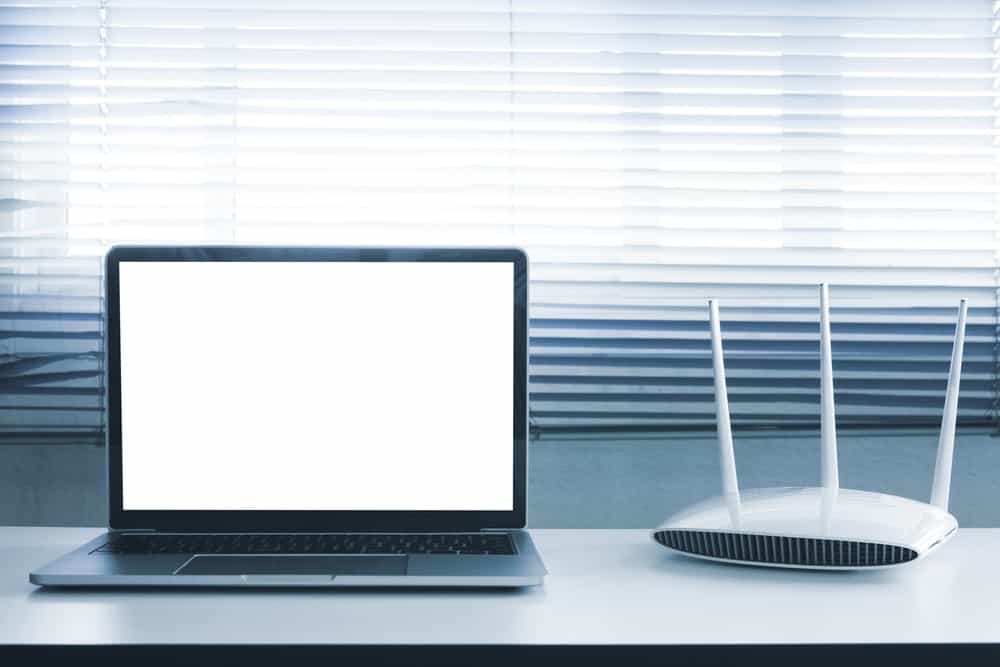


![Best BenQ Monitors in [year] 27 Best BenQ Monitors in 2025](https://www.gadgetreview.dev/wp-content/uploads/best-benq-monitor-image.jpg)
![Best Wifi Extenders For FiOS in [year] 28 Best Wifi Extenders For FiOS in 2025](https://www.gadgetreview.dev/wp-content/uploads/best-wifi-extender-for-fios-image.jpg)
![Best Fiber Optic Routers in [year] 29 Best Fiber Optic Routers in 2025](https://www.gadgetreview.dev/wp-content/uploads/best-fiber-optic-router-image.jpg)
![Best Routers for 200Mbps in [year] 30 Best Routers for 200Mbps in 2025](https://www.gadgetreview.dev/wp-content/uploads/best-router-for-200mbps-image.jpg)
![Best VoIP Routers in [year] 31 Best VoIP Routers in 2025](https://www.gadgetreview.dev/wp-content/uploads/best-voip-router-image.jpg)
![Best Routers for Optimum in [year] 32 Best Routers for Optimum in 2025](https://www.gadgetreview.dev/wp-content/uploads/best-router-for-optimum-image.jpg)
![Best Routers for Apple in [year] 33 Best Routers for Apple in 2025](https://www.gadgetreview.dev/wp-content/uploads/best-router-for-apple-image.jpg)
![Best Routers for Frontier FIOS in [year] 34 Best Routers for Frontier FIOS in 2025](https://www.gadgetreview.dev/wp-content/uploads/best-router-for-frontier-fios-image.jpg)
![Best Secure Routers in [year] 35 Best Secure Routers in 2025](https://www.gadgetreview.dev/wp-content/uploads/best-secure-router-image.jpg)
![Best Routers for Google Fiber in [year] 36 Best Routers for Google Fiber in 2025](https://www.gadgetreview.dev/wp-content/uploads/best-router-for-google-fiber-image.jpg)
![Best Routers for Cox in [year] 37 Best Routers for Cox in 2025](https://www.gadgetreview.dev/wp-content/uploads/best-router-for-cox-image.jpg)
![Best Asus Routers in [year] 38 Best Asus Routers in 2025](https://www.gadgetreview.dev/wp-content/uploads/best-asus-routers-image.jpg)
![Best Linksys Routers in [year] 39 Best Linksys Routers in 2025](https://www.gadgetreview.dev/wp-content/uploads/best-linksys-routers-image.jpg)
![Best Wired Routers in [year] 40 Best Wired Routers in 2025](https://www.gadgetreview.dev/wp-content/uploads/best-wired-router-image.jpg)
![Best Routers for CenturyLink in [year] 41 Best Routers for CenturyLink in 2025](https://www.gadgetreview.dev/wp-content/uploads/best-router-for-centurylink-image.jpg)
![Best WiFi Routers for Multiple Devices in [year] 42 Best WiFi Routers for Multiple Devices in 2025](https://www.gadgetreview.dev/wp-content/uploads/best-wifi-router-for-multiple-devices-image.jpg)
![Best Routers for 4K Streaming in [year] 43 Best Routers for 4K Streaming in 2025](https://www.gadgetreview.dev/wp-content/uploads/best-router-for-4k-streaming-image.jpg)
![Best Cisco Routers in [year] 44 Best Cisco Routers in 2025](https://www.gadgetreview.dev/wp-content/uploads/best-cisco-routers-image.jpg)
![Best eero Routers in [year] 45 Best eero Routers in 2025](https://www.gadgetreview.dev/wp-content/uploads/best-eero-routers-image.jpg)



















