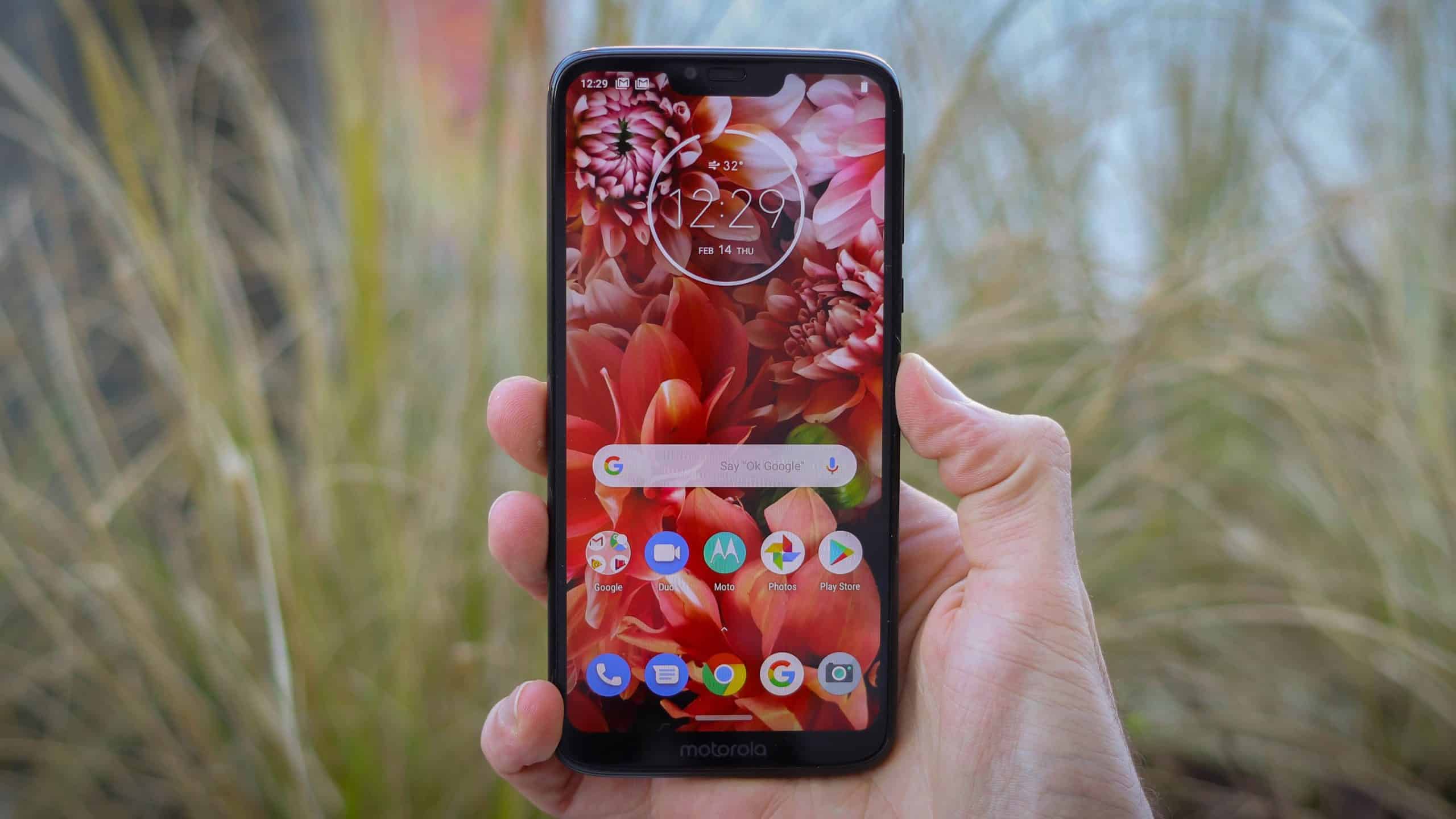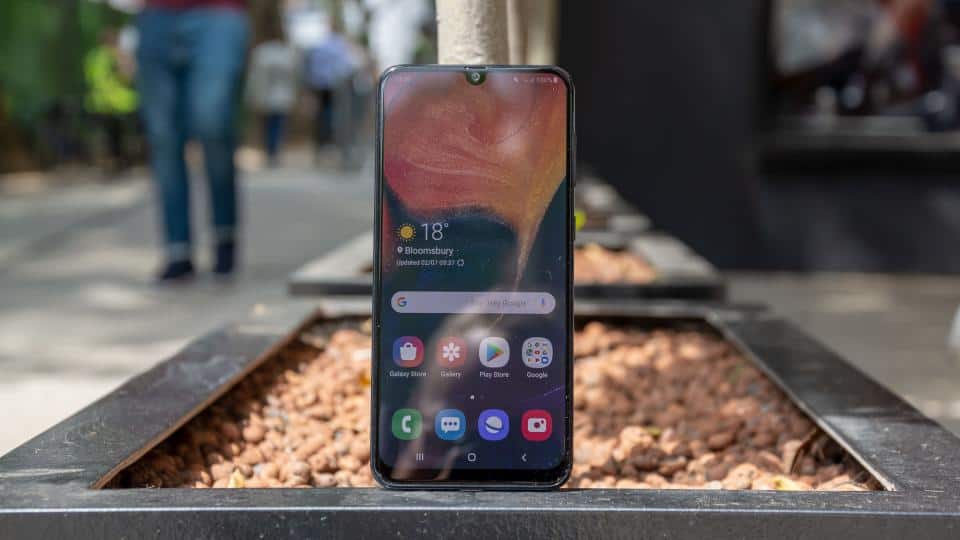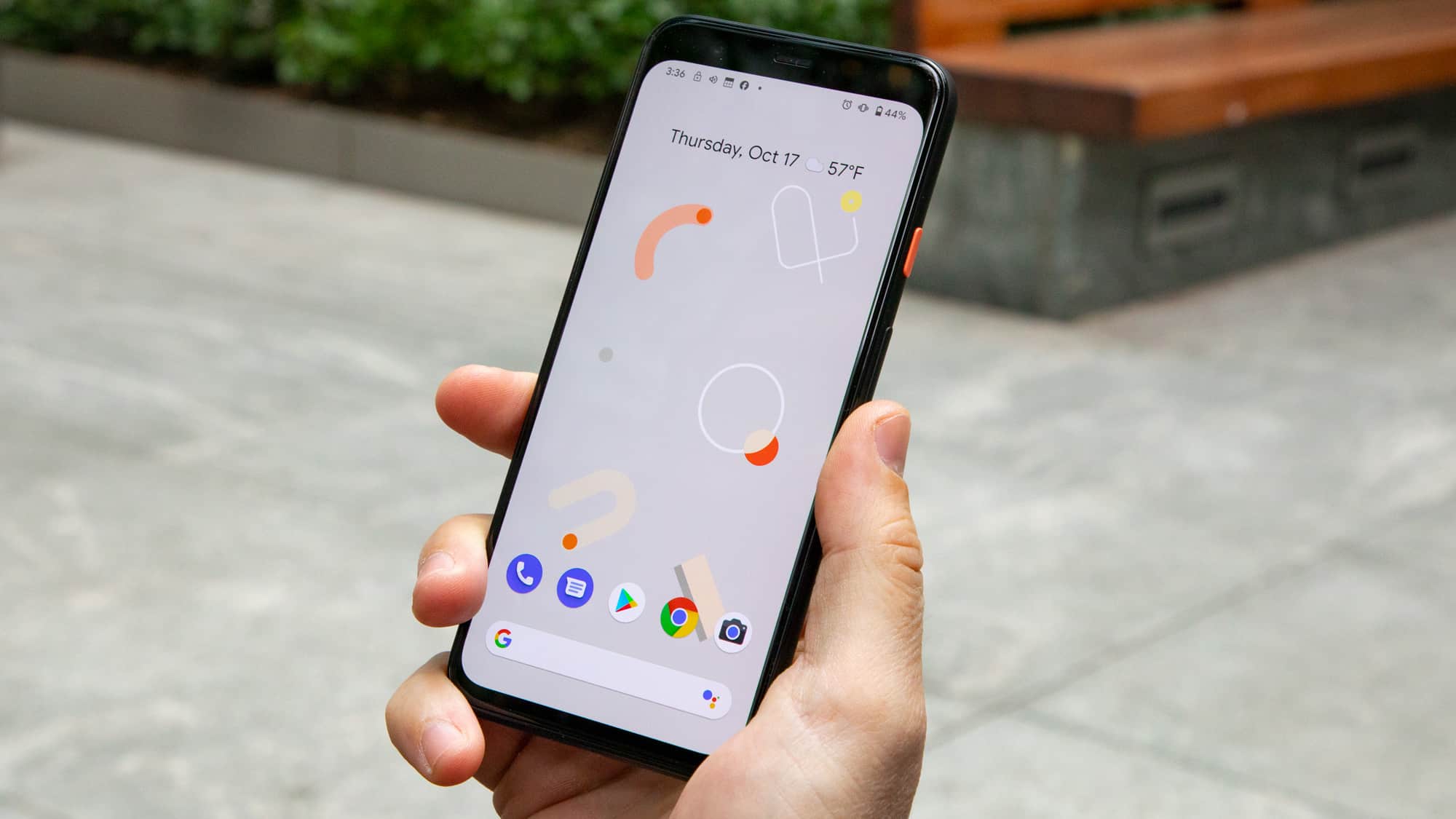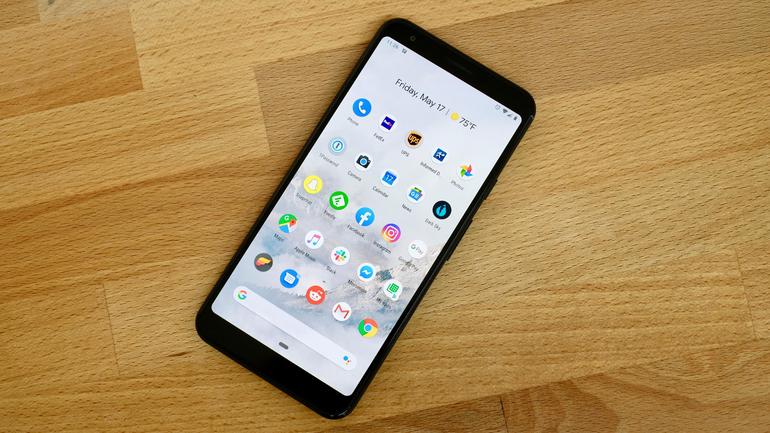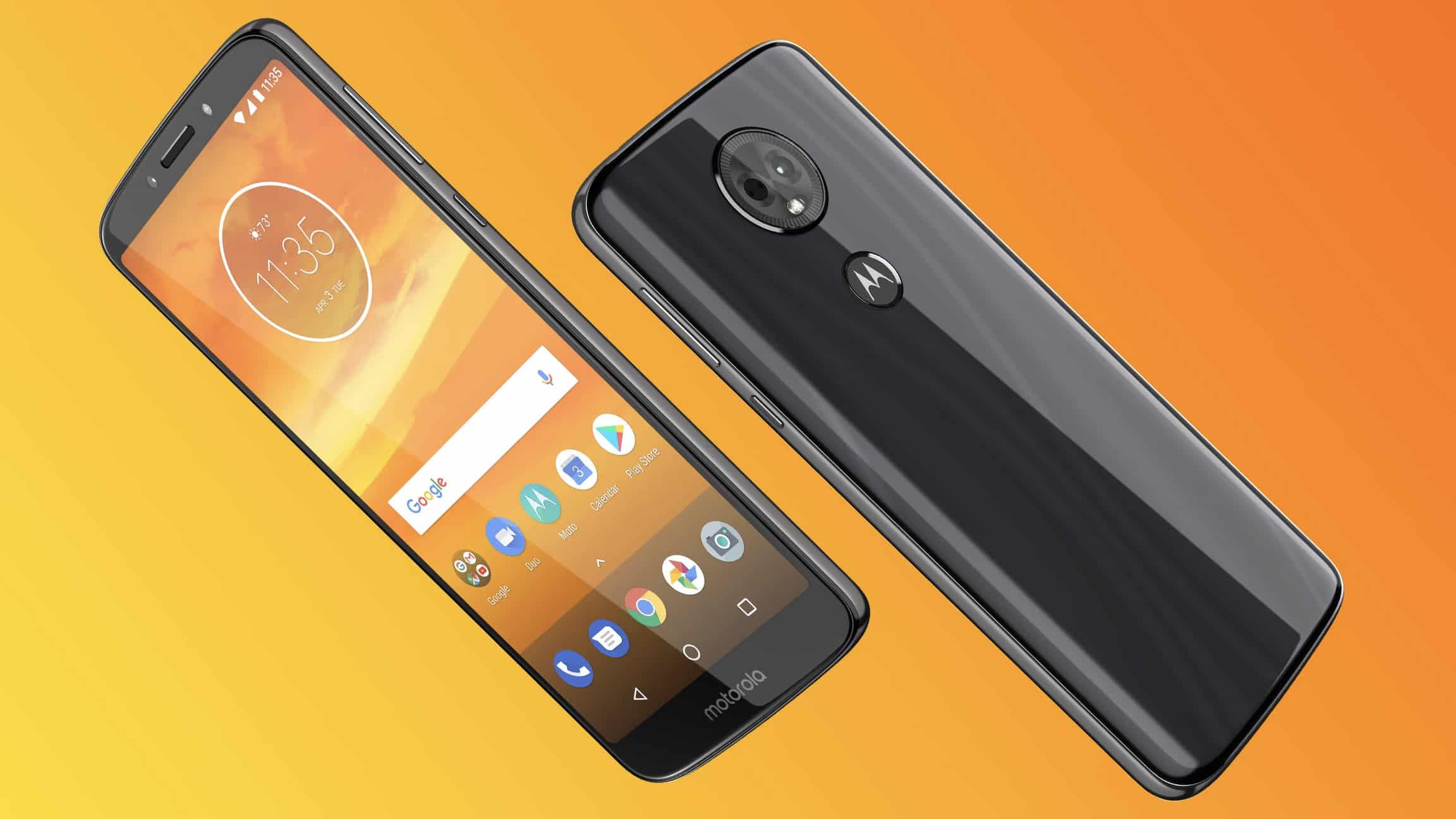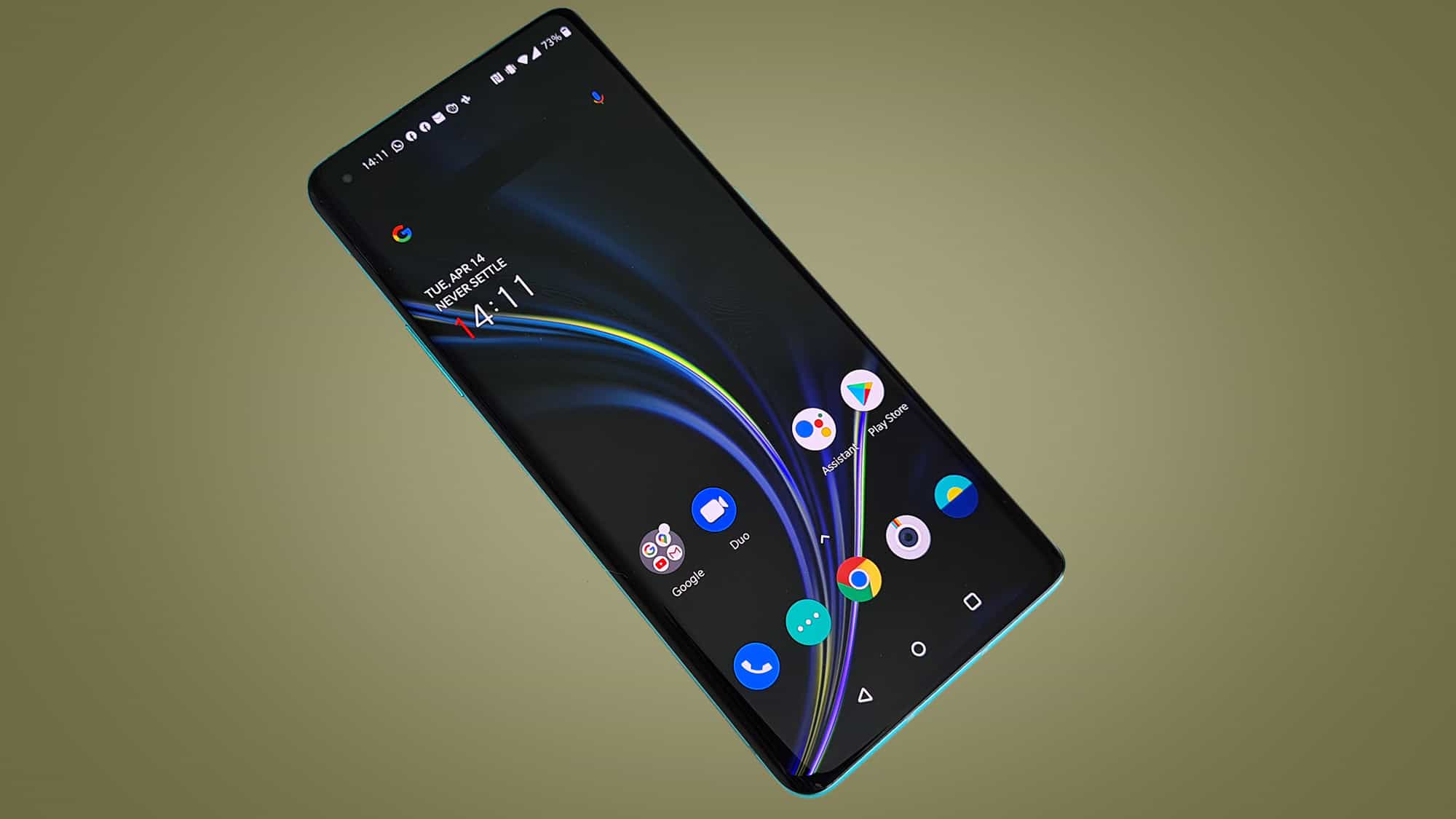With Google’s announcement of Android 4 (Ice Cream Sandwich), users are now chomping at the bit to update to the latest OS. And while Google did say that that most if not all phones with Gingerbread would see an upgrade to Android 4.0, it’s not a given. So, here is our concise “How-To” on getting you a scoop of Ice Cream.
1. Have the right phone
The rule of thumb here is that the newer your phone, the more likely you’ll get it – and you should definitely be running vs. 2.3 (Gingerbread). Here is the list of phones that should, however, be upgraded: HTC Amaze 4G, HTC Droid Incredible (maybe), HTC Droid Incredible 2, HTC EVO 3D, HTC EVO Shift 4G, HTC G2, HTC Inspire 4G (maybe), HTC Sensation 4G, HTC ThunderBolt, LG G2x, Motorola Atrix 4G, Motorola Atrix 2, Motorola Droid 3, Motorola Droid Bionic, Motorola Droid RAZR, Motorola Droid X2, Samsung Galaxy Nexus (out of the box), Samsung Galaxy S II – (Galaxy S II, Epic 4G Touch), Samsung Infuse 4G, Samsung Nexus S (Nexus S 4G), and the Sony Ericsson Xperia Play.
Now, of course, this largely depends no your air carrier and if your phone has an overlay like Motoblur or TouchWiz. Usually, this causes delays in rolling out these updates and as such, it could be later than sooner that your phone gets upgraded. And if your phone isn’t on the list because it’s too old, then it becomes less likely you’ll get Ice Cream Sandwich if you haven’t been given Gingerbread yet. So now may be the time to look for a new phone if your contract is up. With the right phone, you might also want to learn how to install Android SNK and Android Studio.
2. Do nothing, be patient
But the good news is, that if your phone is on the list above, sooner or later you’ll get an over the air update to Android 4. That’s because Android phones have the benefit of having their updates done automatically. You wake up one morning and you find that your carrier stocked your phone’s freezer with Ice Cream Sandwich while you were sleeping. And that’s cool. All you will need to do it confirm the installation and let it go. Once installed, you can confirm by going to your phone’s device information screen to see that the latest version of Android is now on the phone. BTW – it’s always a good idea to back up your phone first, just in case, and to plug in your phone via USB or AC adapter during the upgrade. The last thing anyone wants is for their update to go bad because the phone battery died.
3. Do it the hard way
If you’re impatient and want to know if your phone’s update is available, you can manually check for Android updates. Do this by pressing the “Home” key, then the “Menu” button and go to the “Settings” option. In settings, you’ll see the option “About phone” near the bottom. From there, select“System updates” and your phone will look for any new Android updates to download and install. To streamline this process, download the app ANYCUT and you can create a shortcut on your main screen which will do all that with a quick tap. Another way to find out when updates are available is to follow your handset manufacturer and wireless carrier on Twitter. They will usually announce dates so you can be on the lookout.
4. Getting to the root of the matter
Finally, if your phone is too old, or your carrier doesn’t think you should get Android 4 Ice Cream Sandwich, or if you’re just too impatient to get it, you can always “root” your phone and download a custom ROM of Android 4 once it becomes available. Rooting means you get administrator access to your phone and can customize it’s functions. There is a very active community of Android fans who are constantly working on versions of Android – called ROMS – which make a new version or Android available to phones that don’t get them, or that streamline the OS – taking out overlays like Motoblur or TouchWiz. A good place to learn more are the XDA Developer Forums. There you can get custom ROMs, Boot Managers, and there’s a very helpful community who are happy to answer any questions and help you troubleshoot should a root and rom go dreadfully wrong.





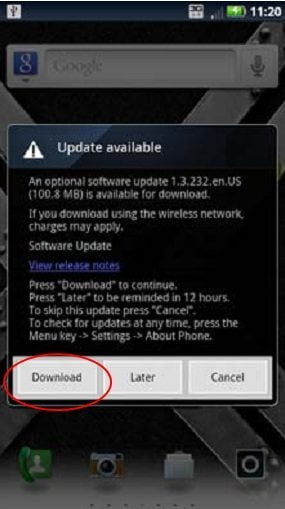
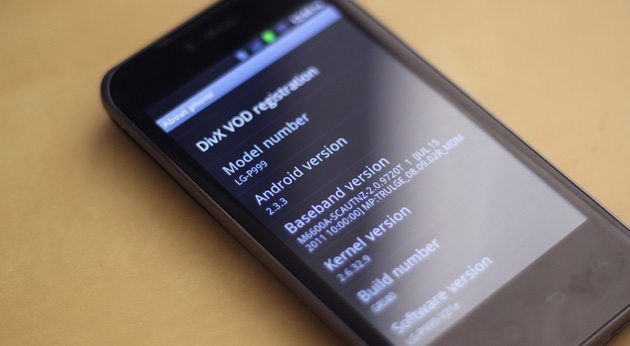
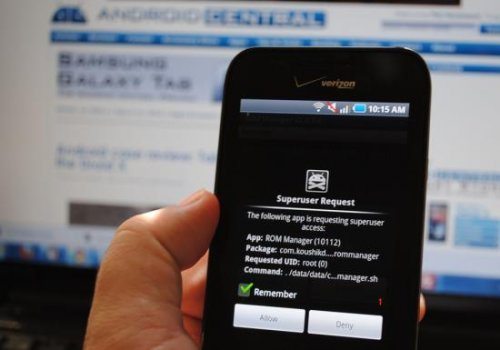












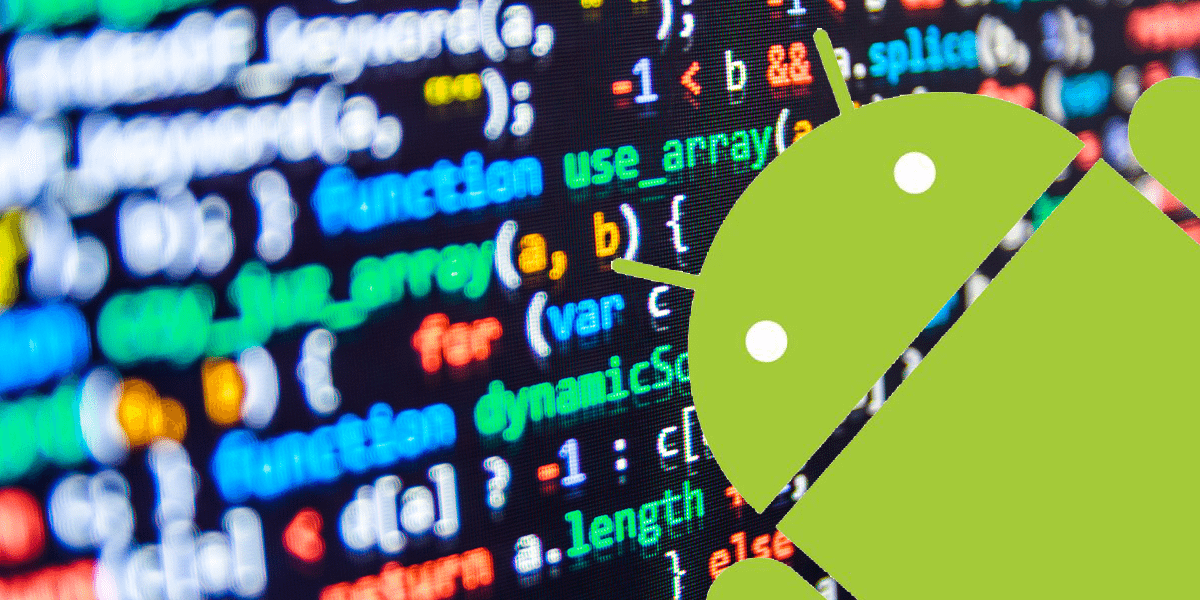



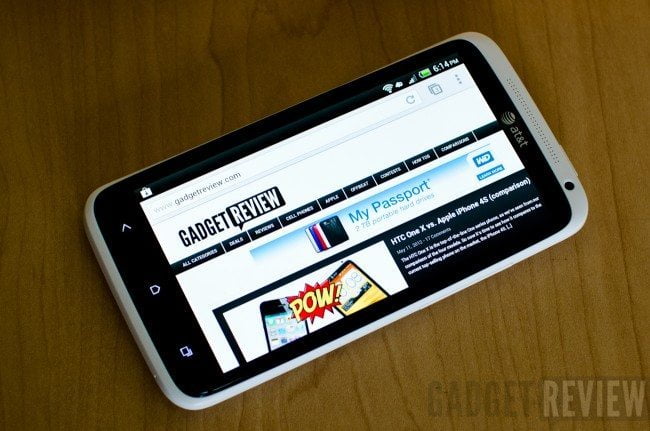
![Best Android Phone in [year] ([month] Reviews) 16 Best Android Phone in 2025 (February Reviews)](https://www.gadgetreview.dev/wp-content/uploads/best-android-phone-image.jpg)
![Best Credit Cards with Cell Phone Insurance in [year] 17 Best Credit Cards with Cell Phone Insurance in 2025](https://www.gadgetreview.dev/wp-content/uploads/best-credit-cards-with-cell-phone-insurance-image-1.jpg)
![Best Smartphone in [year] ([month] Reviews) 18 Best Smartphone in 2025 (February Reviews)](https://www.gadgetreview.dev/wp-content/uploads/MagCase-Is-The-Worlds-Thinnest-Phone-Case-1.jpg)
![10 Best Rugged Smartphones in [year] 19 10 Best Rugged Smartphones in 2025](https://www.gadgetreview.dev/wp-content/uploads/best-rugged-smartphone.jpg)
![10 Most Secure Phones in [year] 20 10 Most Secure Phones in 2025](https://www.gadgetreview.dev/wp-content/uploads/Most-Secure-Phone.jpg)
![10 Best Selfie Camera Phones in [year] 21 10 Best Selfie Camera Phones in 2025](https://www.gadgetreview.dev/wp-content/uploads/best-selfie-camera-phone.jpg)
![10 Best Dual SIM Phones in [year] 22 10 Best Dual SIM Phones in 2025](https://www.gadgetreview.dev/wp-content/uploads/best-dual-sim-phone.jpg)
![10 Best Small Phones in [year] 23 10 Best Small Phones in 2025](https://www.gadgetreview.dev/wp-content/uploads/best-small-phones.jpg)
![10 Best Low Light Camera Phones in [year] 24 10 Best Low Light Camera Phones in 2025](https://www.gadgetreview.dev/wp-content/uploads/best-low-light-camera-phone.jpeg)
![10 Best Large Screen Phones in [year] 25 10 Best Large Screen Phones in 2025](https://www.gadgetreview.dev/wp-content/uploads/best-large-screen-phone.jpg)