Key Takeaways:
- Dual monitors while using Windows 10 allow users to become more productive by minimizing the time sucker of minimizing or toggling between different window applications.
- Setting up dual monitors on Windows 10 takes no more than 10 minutes.
- With dual monitor setups, users have the option to extend both displays, duplicate both displays (to show the same content), or use one display over the other.
Setting up dual monitors on Windows 10 is the ultimate time-saver. It is a must for multi-taskers who appreciate a second screen to extend the display, common with heavy and intensive applications that could use the additional screen space.
Luckily, setting up dual monitors on Windows 10 is a very straightforward process that takes no more than 10 minutes to complete. The majority of the work centers around toggling the proper menus after connecting your best monitors to extend, duplicate, or use one display over the other.
Difficulty: Easy
Time Required:10 minutes
Total Steps: Three
Tools Needed: USB, VGA, or HDMI cable
How to Use Dual Monitors on Windows 10
Here are steps you can take to set up dual monitors on Windows 10.
Step 1: Ensure Connections are Tight
Connect your computer to both monitors. Ensure that both monitors are powered on.
Step 2: Access ‘Display Settings’
Visit the ‘Display Settings‘ menu option on your computer by right-clicking on any empty part of either screen, waiting for a drop-down menu to appear, and clicking on ‘Display Settings.’
Related Post:
Step 3: Toggle Your Display Position
Under ‘Display Settings’, it is time to rearrange your displays. If your monitors are connected properly, you should see two displays. Select a display to change its settings by pressing and holding and dragging/rearranging it to the correct position if necessary. Each monitor is numbered for easy organization.
This setting allows you to change the brightness for your built-in display as well.
‘Display Settings’ also allows users to duplicate displays, extend displays, or show a display on only one monitor versus the second monitor. Extending displays allows users to display different applications on each screen, with your mouse cursor moving freely between them. Duplicating displays allow users to show the same application on both screens, which is very useful with Excel and other presentation software.
Moreover, having a VESA monitor is perfect for mounting your display, so you can adjust it however you like. Learn more in our resource article discussing what is a VESA monitor.
Related Posts:
STAT:
According to the University of Utah, a second monitor can save each employee 2.5 hours each day if they use it for all of their tasks. If you have 30 employees, a second monitor saves you 75 hours a day, 375 hours a week, 1650 hours a month, and 18,825 hours a year – https://www.business.com/articles/increasing-productivity-how-dual-monitors-can-save-you-time-and-money/#:~:text=According%20to%20the%20University%20of,and%2018%2C825%20hours%20a%20year.
Sources:
https://support.microsoft.com/en-us/windows/set-up-dual-monitors-on-windows-10-3d5c15dc-cc63-d850-aeb6-b41778147554
https://support.microsoft.com/en-us/windows/how-to-use-multiple-monitors-in-windows-10-329c6962-5a4d-b481-7baa-bec9671f728a
https://www.windowscentral.com/how-connect-and-set-multiple-monitors-windows-10
https://www.businessinsider.com/how-to-setup-dual-monitors-windows-10
https://www.digitaltrends.com/computing/how-to-setup-dual-monitors-in-windows-10/
https://www.dell.com/support/kbdoc/en-us/000024883/how-to-setup-multiple-monitors-in-microsoft-windows-10


























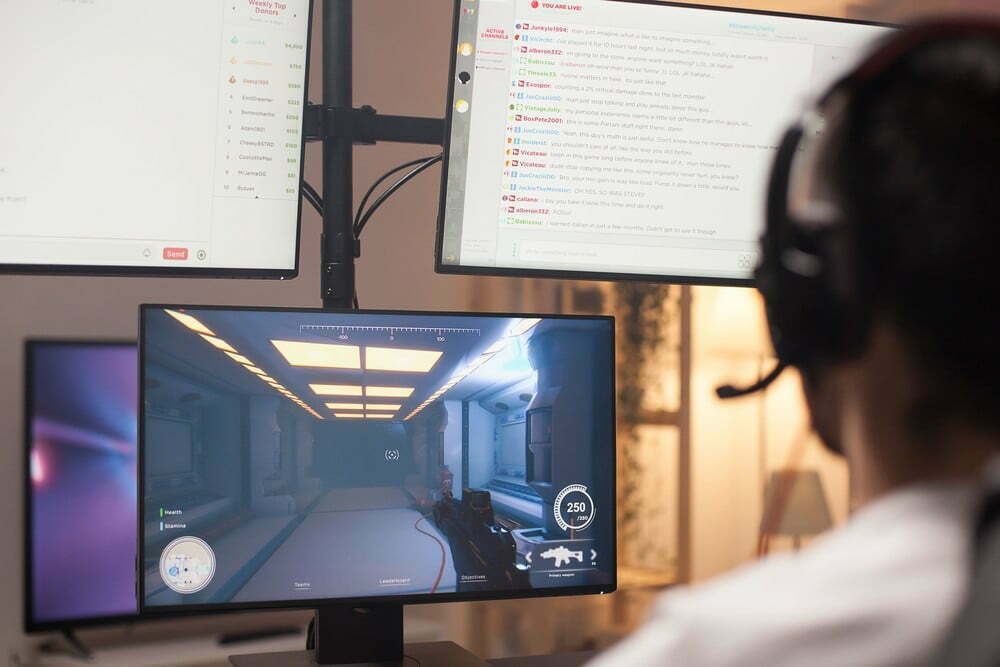


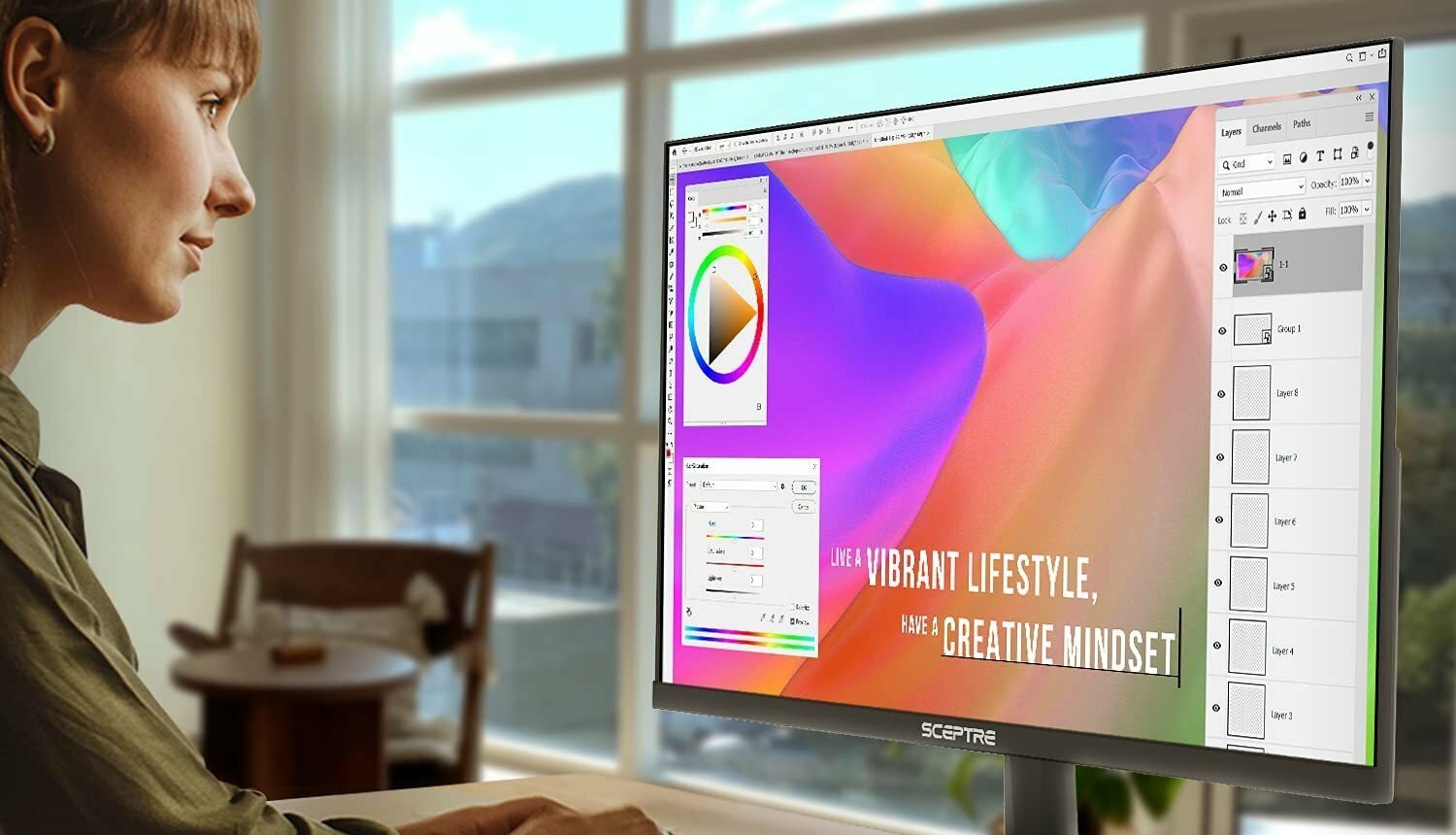




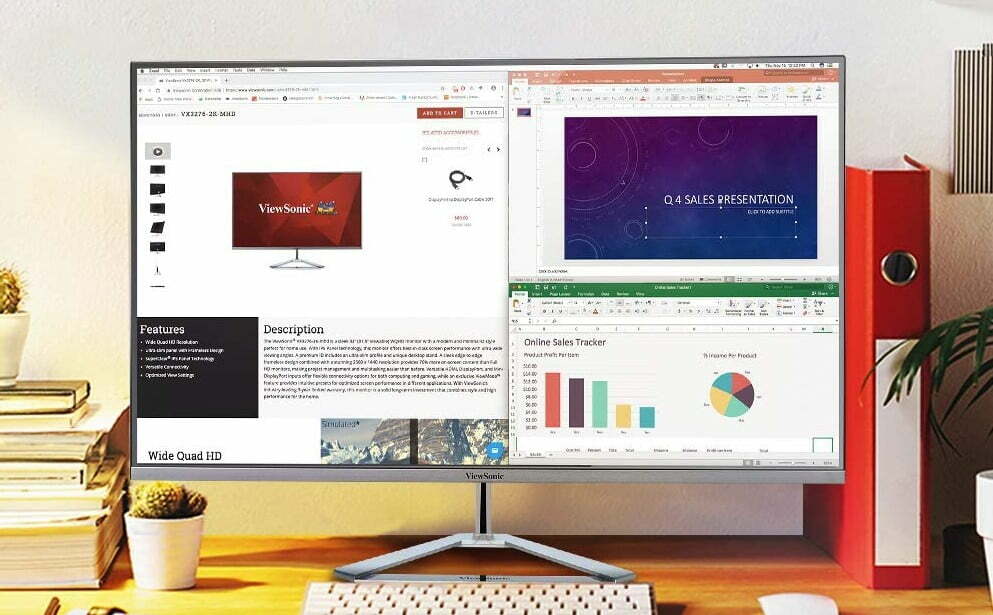
![Best 27 Inch Computer Monitor in [year] 27 Best 27 Inch Computer Monitor in 2025](https://www.gadgetreview.dev/wp-content/uploads/how-to-buy-the-best-computer-monitor.jpg)
![Best BenQ Monitors in [year] 28 Best BenQ Monitors in 2025](https://www.gadgetreview.dev/wp-content/uploads/best-benq-monitor-image.jpg)
![Best ASUS Monitors in [year] 29 Best ASUS Monitors in 2025](https://www.gadgetreview.dev/wp-content/uploads/best-asus-monitor-image.jpg)
![Best Dell Monitors in [year] 30 Best Dell Monitors in 2025](https://www.gadgetreview.dev/wp-content/uploads/best-dell-monitor-image.jpg)
![Best Monitors for PS4 Pro Gaming in [year] 31 Best Monitors for PS4 Pro Gaming in 2025](https://www.gadgetreview.dev/wp-content/uploads/best-monitors-for-ps4-pro-image.jpg)
![Best Monitor for Xbox Series X in [year] 32 Best Monitor for Xbox Series X in 2025](https://www.gadgetreview.dev/wp-content/uploads/best-monitor-for-xbox-series-x-image.jpg)
![Best HP Monitors in [year] 33 Best HP Monitors in 2025](https://www.gadgetreview.dev/wp-content/uploads/best-hp-monitor-image.jpg)
![Best Lenovo Monitors in [year] 34 Best Lenovo Monitors in 2025](https://www.gadgetreview.dev/wp-content/uploads/best-lenovo-monitor-image.jpg)
![Best ViewSonic Monitors in [year] 35 Best ViewSonic Monitors in 2025](https://www.gadgetreview.dev/wp-content/uploads/best-viewsonic-monitor-image.jpg)
![Best Gigabyte Monitors in [year] 36 Best Gigabyte Monitors in 2025](https://www.gadgetreview.dev/wp-content/uploads/best-gigabyte-monitor-image.jpg)
![Best SAMSUNG Monitors in [year] 37 Best SAMSUNG Monitors in 2025](https://www.gadgetreview.dev/wp-content/uploads/best-samsung-monitor-image.jpg)
![Best LG Monitors in [year] 38 Best LG Monitors in 2025](https://www.gadgetreview.dev/wp-content/uploads/best-lg-monitor-image.jpg)
![Best AOC Monitors in [year] 39 Best AOC Monitors in 2025](https://www.gadgetreview.dev/wp-content/uploads/best-aoc-monitor-image.jpg)
![Best Acer Monitors in [year] 40 Best Acer Monitors in 2025](https://www.gadgetreview.dev/wp-content/uploads/best-acer-monitor-image.jpg)
![Best MSI Monitors in [year] 41 Best MSI Monitors in 2025](https://www.gadgetreview.dev/wp-content/uploads/best-msi-monitor-image.jpg)
![Best Philips Monitors in [year] 42 Best Philips Monitors in 2025](https://www.gadgetreview.dev/wp-content/uploads/best-philips-monitors-image.jpg)
![Best Stream Decks in [year] 43 Best Stream Decks in 2025](https://www.gadgetreview.dev/wp-content/uploads/best-stream-deck-image.jpg)
![Best Monitors For PUBG in [year] 44 Best Monitors For PUBG in 2025](https://www.gadgetreview.dev/wp-content/uploads/best-monitor-for-pubg-image.jpg)
![Best Monitors for Streaming in [year] 45 Best Monitors for Streaming in 2025](https://www.gadgetreview.dev/wp-content/uploads/best-monitor-for-streaming-image.jpg)
![Best Monitors For Flight Simulator in [year] 46 Best Monitors For Flight Simulator in 2025](https://www.gadgetreview.dev/wp-content/uploads/best-monitor-for-flight-simulator-image.jpg)




















