Key Takeaways:
- Guidelines developed by the Video Electronics Standards Association (VESA) are used to determine common bracket and mount sizes for affixing monitors to third-party mounts.
- The most important thing to remember is that the VESA bracket on the back of your monitor and the one attached to your mount must match.
- Check the back of your monitor or take a gander at the display’s box or documentation to find the VESA size of the integrated bracket.
Many consumers like to affix their computer monitors to the wall or an external mount instead of allowing them to freely stand in a workstation area. That’s where the VESA standard for popular computer monitors comes in.
What is the VESA Standard for Monitors?
Guidelines developed by the Video Electronics Standards Association (VESA) are used to determine common bracket and mount sizes for affixing monitors and televisions to walls and mounts. VESA standards break down into a number of different sized holes and threads that dictate which monitors and mounts can be integrated with one another. This makes it perfect to have two monitors, since the benefits of dual monitors are amazing for productivity.
Tip: Guidelines developed by the Video Electronics Standards Association (VESA) are used to determine common bracket and mount sizes for affixing monitors and televisions to walls and mounts
Related Posts:
Find Out Which VESA Mount You Have
The VESA bracket on your computer monitor or television must match the bracket found on your mount. This means you will have to know the size of your monitor’s VESA bracket before purchasing a mount. Here are some tips to get this done simply.
Check the Documentation and Box
First of all, you need to make sure your monitor is VESA-compatible. This is the same as you would do when learning how to set up dual monitors in Windows 10. Make sure they’re both compatible. This can be done by looking for a “VESA mounting compliant” logo somewhere on the display’s box or within the documentation that shipped with the unit. Not every computer display is VESA-compatible. If you are in the market for a new display and are thinking of mounting it, be sure it features a legitimate VESA bracket before making a purchase.
Tip: This can be done by looking for a “VESA mounting compliant” logo somewhere on the display’s box or within the documentation that shipped with the unit
Warning: If you are in the market for a new display and are thinking of mounting it, be sure it features a legitimate VESA bracket before making a purchase
Check the Bracket Itself
If your monitor is equipped with a VESA mounting bracket, you can typically find the overall size by taking a look at the backside of your display. Look for a bracket containing threaded holes and then grab a ruler. Measure the bracket in millimeters along the vertical and horizontal axes. Common VESA standard sizes include 75 x 75 mm, 100 x 100 mm, 200 x 200 mm, and so on. Once you have determined your bracket size, simply shop for a mount that advertises having the same VESA bracket.
Tip: If your monitor is equipped with a VESA mounting bracket, you can typically find the overall size by taking a look at the backside of your display
Tip: Once you have determined your bracket size, simply shop for a mount that advertises having the same VESA bracket
Related Posts:
- Step-by-Step Guide for Converting Your Monitor to Wireless
- Basic Strategies for Preventing Eye Strain from your Display
- How Far Should You Sit From Your Monitor to Protect Your Eyes?
- How to Change Your Display’s Orientation Settings
- LCD vs LED: Is One Better for Eye Strain?
STAT:
If a monitor claims HDR support without a DisplayHDR performance specification or refers to pseudo-specs like “HDR-400” instead of “DisplayHDR 400” it’s likely that the product does not meet the certification requirements.
Sources:
https://en.wikipedia.org/wiki/Video_Electronics_Standards_Association
https://en.wikipedia.org/wiki/Flat_Display_Mounting_Interface
https://en.wikipedia.org/wiki/Computer_monitor
https://ieeexplore.ieee.org/abstract/document/7563373
*https://www.youtube.com/watch?v=2pbCJyOy0TE























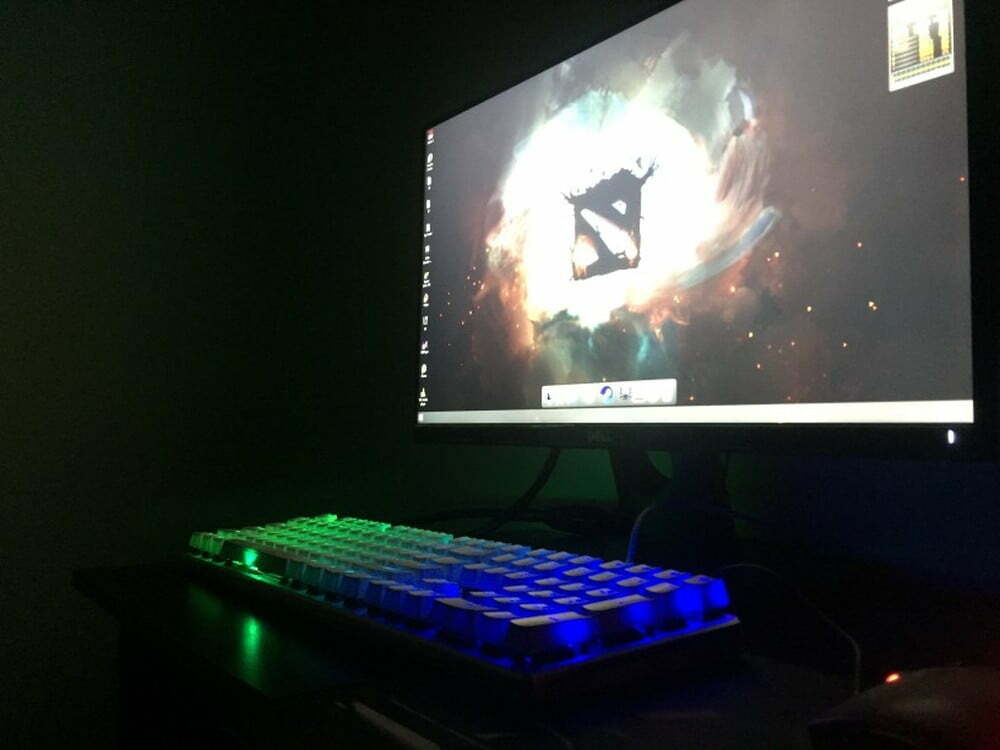












![Best 27 Inch Computer Monitor in [year] 27 Best 27 Inch Computer Monitor in 2025](https://www.gadgetreview.dev/wp-content/uploads/how-to-buy-the-best-computer-monitor.jpg)
![Best BenQ Monitors in [year] 28 Best BenQ Monitors in 2025](https://www.gadgetreview.dev/wp-content/uploads/best-benq-monitor-image.jpg)
![Best ASUS Monitors in [year] 29 Best ASUS Monitors in 2025](https://www.gadgetreview.dev/wp-content/uploads/best-asus-monitor-image.jpg)
![Best Dell Monitors in [year] 30 Best Dell Monitors in 2025](https://www.gadgetreview.dev/wp-content/uploads/best-dell-monitor-image.jpg)
![Best HP Monitors in [year] 31 Best HP Monitors in 2025](https://www.gadgetreview.dev/wp-content/uploads/best-hp-monitor-image.jpg)
![Best Lenovo Monitors in [year] 32 Best Lenovo Monitors in 2025](https://www.gadgetreview.dev/wp-content/uploads/best-lenovo-monitor-image.jpg)
![Best ViewSonic Monitors in [year] 33 Best ViewSonic Monitors in 2025](https://www.gadgetreview.dev/wp-content/uploads/best-viewsonic-monitor-image.jpg)
![Best Gigabyte Monitors in [year] 34 Best Gigabyte Monitors in 2025](https://www.gadgetreview.dev/wp-content/uploads/best-gigabyte-monitor-image.jpg)
![Best Monitors for PS4 Pro Gaming in [year] 35 Best Monitors for PS4 Pro Gaming in 2025](https://www.gadgetreview.dev/wp-content/uploads/best-monitors-for-ps4-pro-image.jpg)
![Best Monitor for Xbox Series X in [year] 36 Best Monitor for Xbox Series X in 2025](https://www.gadgetreview.dev/wp-content/uploads/best-monitor-for-xbox-series-x-image.jpg)
![Best Acer Monitors in [year] 37 Best Acer Monitors in 2025](https://www.gadgetreview.dev/wp-content/uploads/best-acer-monitor-image.jpg)
![Best MSI Monitors in [year] 38 Best MSI Monitors in 2025](https://www.gadgetreview.dev/wp-content/uploads/best-msi-monitor-image.jpg)
![Best SAMSUNG Monitors in [year] 39 Best SAMSUNG Monitors in 2025](https://www.gadgetreview.dev/wp-content/uploads/best-samsung-monitor-image.jpg)
![Best LG Monitors in [year] 40 Best LG Monitors in 2025](https://www.gadgetreview.dev/wp-content/uploads/best-lg-monitor-image.jpg)
![Best AOC Monitors in [year] 41 Best AOC Monitors in 2025](https://www.gadgetreview.dev/wp-content/uploads/best-aoc-monitor-image.jpg)
![Best Philips Monitors in [year] 42 Best Philips Monitors in 2025](https://www.gadgetreview.dev/wp-content/uploads/best-philips-monitors-image.jpg)
![Best Stream Decks in [year] 43 Best Stream Decks in 2025](https://www.gadgetreview.dev/wp-content/uploads/best-stream-deck-image.jpg)
![Best Monitors For PUBG in [year] 44 Best Monitors For PUBG in 2025](https://www.gadgetreview.dev/wp-content/uploads/best-monitor-for-pubg-image.jpg)
![Best Monitors for Streaming in [year] 45 Best Monitors for Streaming in 2025](https://www.gadgetreview.dev/wp-content/uploads/best-monitor-for-streaming-image.jpg)
![Best Monitors For Flight Simulator in [year] 46 Best Monitors For Flight Simulator in 2025](https://www.gadgetreview.dev/wp-content/uploads/best-monitor-for-flight-simulator-image.jpg)




















