If you frequently find yourself wondering, “why does my Wi-Fi router keep turning off,” you’re likely understandably frustrated. As you know, there’s little more annoying than intermittent Wi-Fi that interrupts your workday. Unfortunately, even the best router can suffer from some common issues, but you can fix most of them with a bit of effort. So read our guide, and we’ll help you get your Wi-Fi signal back online.
KEY TAKEAWAYS:
- To fix a Wi-Fi router that keeps turning off, check the condition of your router and cables for any damage.
- Your router might be overheating if it is dirty or covered by clutter.
- Try power-cycling your router and computer or other devices to clear away any minor software bugs.
Why Your Wi-Fi Router Keeps Turing Off
If internet connection issues are plaguing your wireless devices, don’t fret. A stable connection is often just a few minutes away. Keep in mind, however, the problem may not be on your end as your internet provider might be experiencing network connection issues.
That said, if you have power but a weak signal, read our guide on why your router is slowing down your internet.
Insider Tip
Keep your Wi-Fi router in an open location for the best wireless range and to avoid overheating your router.
Damaged Networking Equipment
Damaged network equipment might only work occasionally, leading to your connection woes. Check your router’s power cable and the power adapter port for damage or wear. Also, check your Ethernet cable connections for a frayed or defective cable. If everything looks fine, make sure your equipment is connected correctly. Have a look at our guide on connecting a cable modem to a wireless router if you need help double-checking your setup.
Your Router is Overheating
If your router is in a claustrophobic space, your network issues might be due to overheating. If this is the case, it will shut down to protect itself, leading to an unstable internet connection. Instead, move your router to an open space and wipe away any dust or dirt from the air vents.
Using the Wrong Frequency Band
If you have a dual-band router, make sure you’re using the correct wireless signal. For example, the 2.4 GHz band gives off a slower internet speed than 5 GHz. In addition, 2.4 GHz gets easily congested by too many connections.
Outdated Router Firmware
If your wireless router is running an old firmware version, it can stop your reliable connection. Log into your router and do a firmware update. Look for a button that says “Update Router Firmware.” Let the update run, and it should set you straight.
Software Bug
Performing a power reset can fix software bugs that creep up on routers from time to time. In addition, you can often fix internet issues by power-cycling your router. Either disconnect it from the power outlet or hold down the power button to do a full reset.
Device Driver Issues
Internet disconnects can be the result of an outdated wireless driver on your computer or laptop. Check your Wi-Fi settings and device management to check for a driver update.
Warning
Make sure you connect your bandwidth-intensive devices to 5 GHz Wi-Fi because 2.4 GHz is easily congested.
F.A.Q.S
What to do if your Wi-Fi keeps disconnecting on your iPhone?
Make sure your iPhone isn’t in Airplane Mode. Next, try turning your Wi-Fi off and restarting it 30 seconds later. If that doesn’t work, try restarting your Wi-Fi router.
Why does my laptop keep disconnecting from WiFi?
Usually, a laptop that disconnects from Wi-Fi is experiencing a software bug. That said, if your laptop is older, your wireless card may be failing.
Why Does My Computer Turn on and Startup by Itself?
If your computer is turning on by itself, it’s usually because you’re using an Ethernet cable for an Internet connection. Make sure your computer isn’t set to “wake on LAN” because it will send a startup command over.
STAT: The average US home has a download speed of less than 75Mbps. That’s less than 10% of what Ethernet offers. (source)

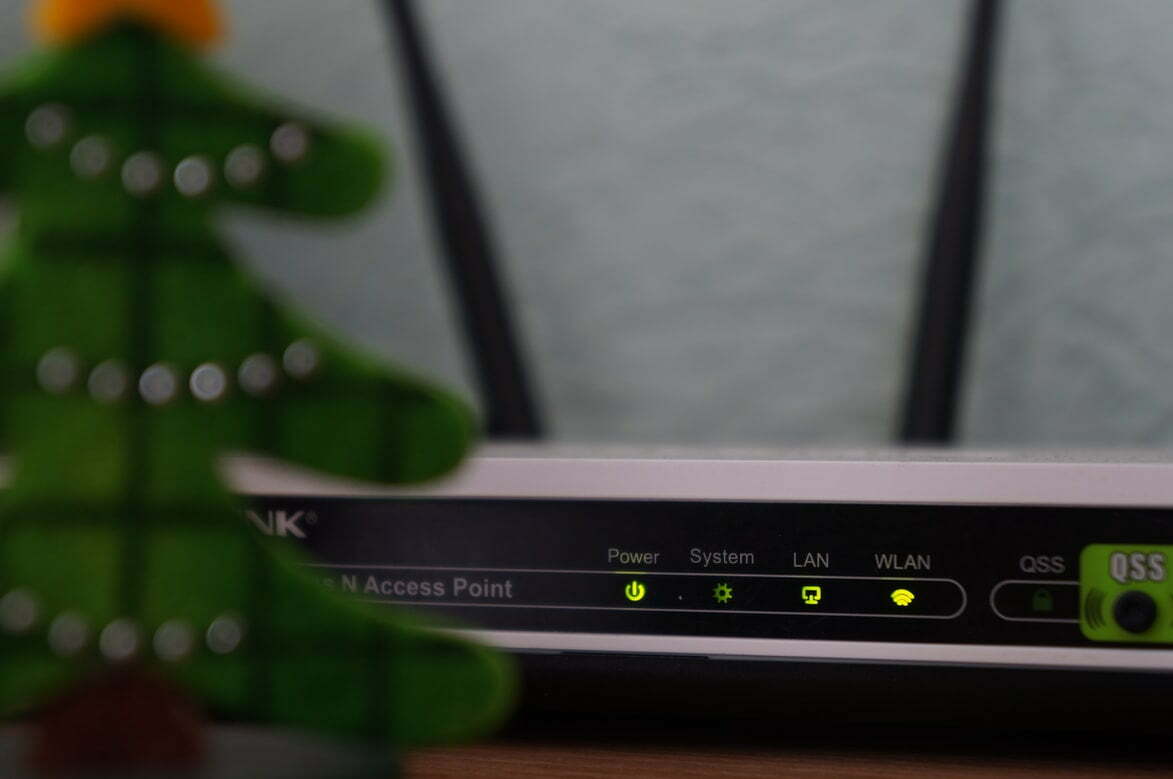

































![Best BenQ Monitors in [year] 27 Best BenQ Monitors in 2025](https://www.gadgetreview.dev/wp-content/uploads/best-benq-monitor-image.jpg)
![Best Wifi Extenders For FiOS in [year] 28 Best Wifi Extenders For FiOS in 2025](https://www.gadgetreview.dev/wp-content/uploads/best-wifi-extender-for-fios-image.jpg)
![Best Fiber Optic Routers in [year] 29 Best Fiber Optic Routers in 2025](https://www.gadgetreview.dev/wp-content/uploads/best-fiber-optic-router-image.jpg)
![Best VoIP Routers in [year] 30 Best VoIP Routers in 2025](https://www.gadgetreview.dev/wp-content/uploads/best-voip-router-image.jpg)
![Best Routers for 200Mbps in [year] 31 Best Routers for 200Mbps in 2025](https://www.gadgetreview.dev/wp-content/uploads/best-router-for-200mbps-image.jpg)
![Best Routers for Frontier FIOS in [year] 32 Best Routers for Frontier FIOS in 2025](https://www.gadgetreview.dev/wp-content/uploads/best-router-for-frontier-fios-image.jpg)
![Best Routers for Optimum in [year] 33 Best Routers for Optimum in 2025](https://www.gadgetreview.dev/wp-content/uploads/best-router-for-optimum-image.jpg)
![Best Routers for Apple in [year] 34 Best Routers for Apple in 2025](https://www.gadgetreview.dev/wp-content/uploads/best-router-for-apple-image.jpg)
![Best Secure Routers in [year] 35 Best Secure Routers in 2025](https://www.gadgetreview.dev/wp-content/uploads/best-secure-router-image.jpg)
![Best Routers for Google Fiber in [year] 36 Best Routers for Google Fiber in 2025](https://www.gadgetreview.dev/wp-content/uploads/best-router-for-google-fiber-image.jpg)
![Best Routers for Cox in [year] 37 Best Routers for Cox in 2025](https://www.gadgetreview.dev/wp-content/uploads/best-router-for-cox-image.jpg)
![Best Asus Routers in [year] 38 Best Asus Routers in 2025](https://www.gadgetreview.dev/wp-content/uploads/best-asus-routers-image.jpg)
![Best Linksys Routers in [year] 39 Best Linksys Routers in 2025](https://www.gadgetreview.dev/wp-content/uploads/best-linksys-routers-image.jpg)
![Best Routers for CenturyLink in [year] 40 Best Routers for CenturyLink in 2025](https://www.gadgetreview.dev/wp-content/uploads/best-router-for-centurylink-image.jpg)
![Best WiFi Routers for Multiple Devices in [year] 41 Best WiFi Routers for Multiple Devices in 2025](https://www.gadgetreview.dev/wp-content/uploads/best-wifi-router-for-multiple-devices-image.jpg)
![Best Wired Routers in [year] 42 Best Wired Routers in 2025](https://www.gadgetreview.dev/wp-content/uploads/best-wired-router-image.jpg)
![Best Routers for 4K Streaming in [year] 43 Best Routers for 4K Streaming in 2025](https://www.gadgetreview.dev/wp-content/uploads/best-router-for-4k-streaming-image.jpg)
![Best Cisco Routers in [year] 44 Best Cisco Routers in 2025](https://www.gadgetreview.dev/wp-content/uploads/best-cisco-routers-image.jpg)
![Best eero Routers in [year] 45 Best eero Routers in 2025](https://www.gadgetreview.dev/wp-content/uploads/best-eero-routers-image.jpg)



















