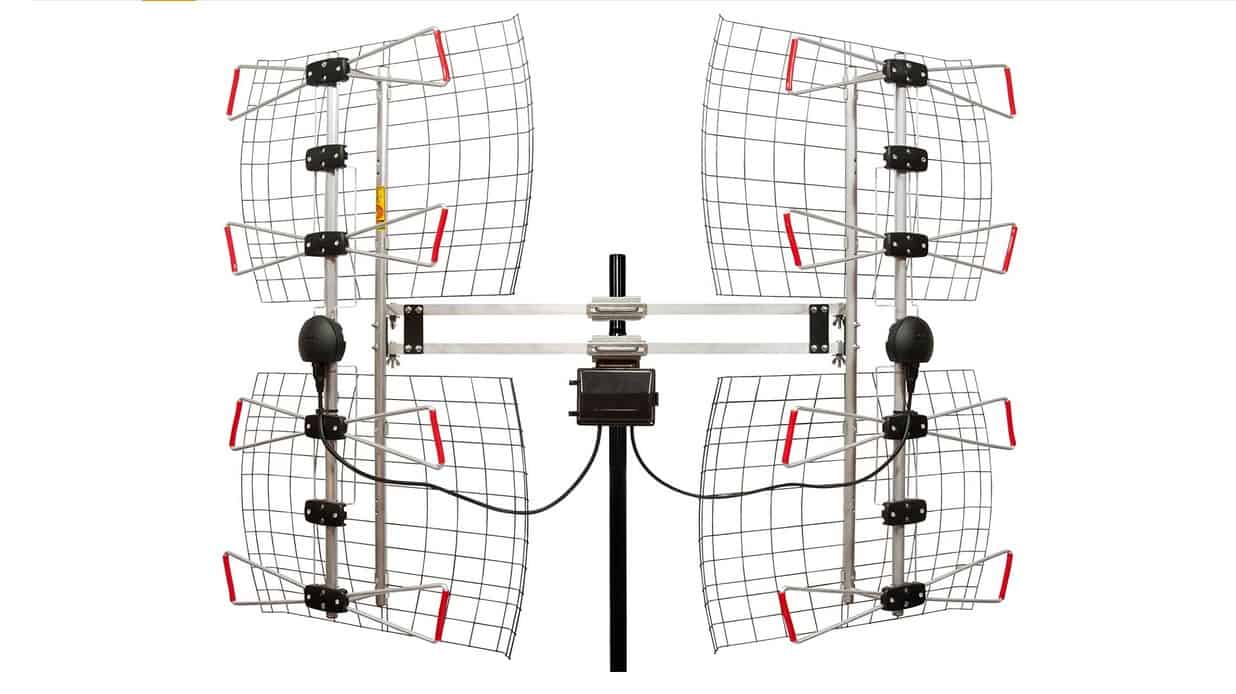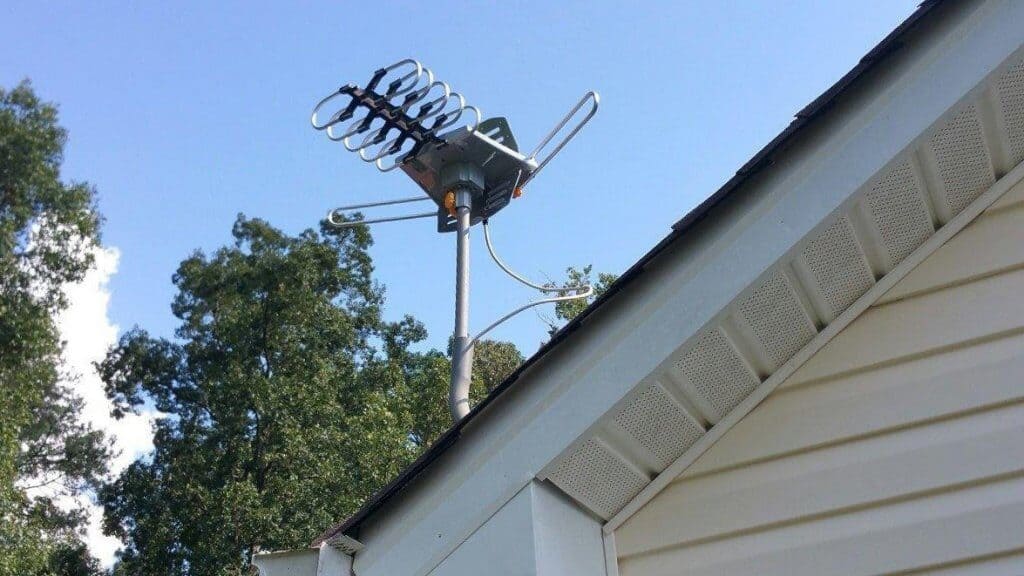Are you experiencing fuzzy images on your TV? Well, if you are wondering why your top-rated TV is fuzzy, it can be a result of several issues, from the type of cable service you are prescribed to the condition of the wiring. However, while your cable service quality may be subject to weather or distortions affecting the image quality occasionally, cable wiring issues may affect your viewing experience in the long term.
KEY TAKEAWAYS:
- Fuzzy images on the TV are caused by a mismatch between the TV default resolution and the standard cable service resolution.
- Cable TV services provide low-quality 480i, which is approximately 640 by 480. Modern Television units have a resolution capability of up to 1920 by 1080 or more.
- Most HDMI and DVI inputs in the market don’t accept standard analog signals (480i).
Fortunately, fixing a fuzzy TV isn’t something that requires technical experience. However, some of the tasks may involve restarting your set-top box, replacing your coaxial cable, or tightening connections.
Insider Tip
It is essential that you use the source button to change to the appropriate source on your Television remote if you are adding connections.
Why is my TV Fuzzy?
Standard over-the-air channels will appear fuzzy on your TV due to a mismatch between the TV’s resolution capability and the analog signal transmission from the cable TV provider.
Cable TV services provide low-quality 480i, which is approximately 640 by 480. On the other hand, your television has a resolution capability of up to 1920 by 1080 or more.
Ideally, what causes the problem is the mismatch between the TV default resolution and the standard cable service resolution.
Fixing a Fuzzy TV
Fixing a TV with a fuzzy image display is quite simple and can be done at home. There are three methods TV owners can use:
- Using TV sharpness feature
- Reducing the resolution to 4:3
- Changing the connections on the cable box
Insider Tip
In case your set-top box doesn’t have HDMI or DVI connections get in touch with your cable provider for a replacement box with these kinds of built-in connections. It is also important to note that connections using HDMI and DVI will only help on digital channels.
Using the TV Sharpness Feature
- First, turn on your Television and press the menu button on the remote. Then, navigate through the settings and look for display or picture settings.
- Select sharpness, and reduce or increase satisfaction. Depending on your TV, you may also need to check why your TV screen is pink and adjust the settings to resolve the issue.
Reducing the TV image resolution to 4:3
- If you are using an analog transmission and experiencing fuzzy images, you can clear up the images by reducing the size of the picture to 4:3. This is the default setting of analog TV images.
- To change the setting, you could either press the Picture size button (P.Size) on your TV remote control until the 4:3 image appears or use your menu setting and navigate to ‘display’ settings to change the resolution.
If you are using a Cable Box
- In case you are using a cable box and you are experiencing fuzzy images, chances are you might be using the lowest quality connections; S-video or the standard AV cables. Faulty cables may also be the reason why you keep wondering, ‘why is my tv black and white?’.
- To improve the image quality, you will have to connect your Television to the cable box using Pr, Pb, and Y connections. In case you have a digital connection, you can use HDMI or DVI connections instead.
It is essential that you use the source button to change to the appropriate source on your Television remote if you are adding connections.
If you decide to use HDMI or DVI, ensure that the set-top box output resolution is set to at least 480p. Most HDMI and DVI inputs in the market don’t accept standard analog signals (480i).
In case your set-top box doesn’t have HDMI or DVI connections get in touch with your cable provider for a replacement box with these kinds of built-in connections. It is also important to note that connections using HDMI and DVI will only help on digital channels.
Warning
If you decide to use HDMI or DVI, ensure that the set-top box output resolution is set to at least 480p. Most HDMI and DVI inputs in the market don’t accept standard analog signals (480i).
F.A.Q.
What causes the TV to be fuzzy?
When your TV is fuzzy, it is often because the standard OTA (over-the-air) channels will appear fuzzy on your TV due to a mismatch between the TV’s resolution capability and the analog signal transmission provided by your cable TV provider.
What causes the mismatch between cable and modern TVs?
Cable TV services provide low-quality 480i, which is approximately 640 by 480. On the other hand, your television has a resolution capability of up to 1920 by 1080 or more. Ideally, what causes the problem is the mismatch between the TV default resolution and the standard cable service resolution.
What causes fuzzy display using a set-top box?
In case you are using a cable box and you are experiencing fuzzy images, the chances are that you are using the lowest quality connections; S-video or the standard AV cables.
How can I improve fuzzy image quality on TV to a set-top box?
To improve the image quality, you will have to connect your Television to the cable box using Pr, Pb, and Y connections. In case you have a digital connection, you can use HDMI or DVI connections instead.
STAT: The number of Cable TV subscribers in the U.S is estimated at 74 million as of March 2021. According to forecasts, the figure is expected to drop further to less than 70 million in 2025 (source)
REFERENCES:
- https://www.lg.com/us/support/video-tutorials/lg-tv-troubleshooting-dark-or-blurry-picture-CT10000018-1441915401150
- https://www.sony.com/electronics/support/articles/00141958
- https://www.samsung.com/us/support/troubleshooting/TSG01206345/r
- https://www.youtube.com/watch?v=q4qM-GLQufM
- https://www.statista.com/statistics/251268/number-of-pay-tv-households-in-the-us/
























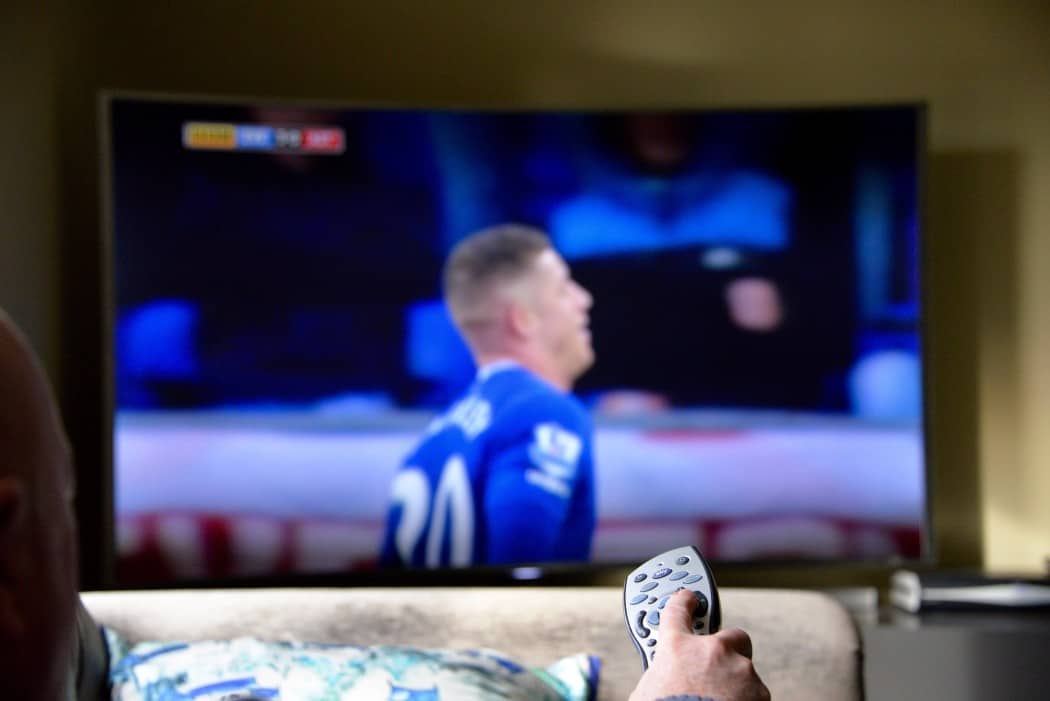








![Best Drones Under the Cost of Ferrari in [year] 25 Best Drones Under the Cost of Ferrari in 2025](https://www.gadgetreview.dev/wp-content/uploads/image-test-3.jpg)
![Best LEDs & LCDs in [year] ([month] Reviews) 26 Best LEDs & LCDs in 2025 (April Reviews)](https://www.gadgetreview.dev/wp-content/uploads/Samsung-UN65RU7100FXZA.jpg)
![Best Streaming Services in [year] ([month] Reviews) 27 Best Streaming Services in 2025 (April Reviews)](https://www.gadgetreview.dev/wp-content/uploads/netflix-750x422-1.png)
![Best Streaming Movie and Shows in [year] ([month] Reviews) 28 Best Streaming Movie and Shows in 2025 (April Reviews)](https://www.gadgetreview.dev/wp-content/uploads/Streaming-reviews.jpg)
![Best TVs in [year] ([month] Reviews) 29 Best TVs in 2025 (April Reviews)](https://www.gadgetreview.dev/wp-content/uploads/Sony-XBR55X810C-TV-1.jpg)
![Best Shows on Amazon in [year] ([month] Reviews) 30 Best Shows on Amazon in 2025 (April Reviews)](https://www.gadgetreview.dev/wp-content/uploads/The-Boys-750x474-1.jpg)
![Best Small TVs in [year] 31 Best Small TVs in 2025](https://www.gadgetreview.dev/wp-content/uploads/best-small-tv-image.jpg)
![Best 60 Inch TVs in [year] 32 Best 60 Inch TVs in 2025](https://www.gadgetreview.dev/wp-content/uploads/best-60-inch-tv-image.jpg)
![Best 50 Inch TVs in [year] 33 Best 50 Inch TVs in 2025](https://www.gadgetreview.dev/wp-content/uploads/best-50-inch-tv-imgr.jpg)
![Most Energy Efficient TVs in [year] 34 Most Energy Efficient TVs in 2025](https://www.gadgetreview.dev/wp-content/uploads/most-energy-efficient-tv-image.jpg)
![Best TVs for Apple TV in [year] 35 Best TVs for Apple TV in 2025](https://www.gadgetreview.dev/wp-content/uploads/best-tv-for-apple-tv-image.jpg)
![Best TV Antennas in [year] ([month] Reviews) 36 Best TV Antennas in 2025 (April Reviews)](https://www.gadgetreview.dev/wp-content/uploads/best-tv-antennas-image.jpg)
![Best Mitsubishi TVs in [year] 37 Best Mitsubishi TVs in 2025](https://www.gadgetreview.dev/wp-content/uploads/best-mitsubishi-tv-image.jpg)
![Best Smart TVs in [year] ([month] Reviews) 38 Best Smart TVs in 2025 (April Reviews)](https://www.gadgetreview.dev/wp-content/uploads/best-smart-tvs-image.jpg)
![Best Conference Room TVs in [year] 39 Best Conference Room TVs in 2025](https://www.gadgetreview.dev/wp-content/uploads/best-conference-room-tv-image.jpg)
![Best Dumb TVs in [year] 40 Best Dumb TVs in 2025](https://www.gadgetreview.dev/wp-content/uploads/best-dumb-tv-image.jpg)
![Best 80 inch TVs in [year] 41 Best 80 inch TVs in 2025](https://www.gadgetreview.dev/wp-content/uploads/best-80-inch-tv-image.jpg)
![Best Shows on Hulu in [year] ([month] Reviews) 42 Best Shows on Hulu in 2025 (April Reviews)](https://www.gadgetreview.dev/wp-content/uploads/The-Handmaids-Tale-750x422-1.jpg)